Using SpaceFit Sound on your Samsung Soundbar & TV
You may have noticed that sometimes the sound from your TV and/or soundbar sounds different from the sound from your family's or friend's ones. That's because sound travels differently depending on the space and size of the room. Now with new technology, selective Samsung TVs come with a function called SpaceFit Sound which calibrates sound output to fit your space. This function allows for a sensor on the TV to analyse the space it's in and will even pass the calibration down to your compatible Q-Series Soundbar. Follow the guide below to see how you can calibrate your compatible TV and compatible soundbar.
Note:
- The information on this page is for Australian products only. Models, sequences, error codes or settings will vary depending on location and/or where the product had been purchased. To be redirected to your local support page please click here.
- Sound effects and performance may vary depending on environmental characteristics (including ceiling).
Compatible TVs: SpaceFit Sound is compatible with 2021 - 2025 QLED Q70 TVs and above.
|
|
|
|
Spacefit Sound Pro (Optimises sound and bass) |
|
|
Spacefit Sound+ (Optimises sound) |
|
|
Spacefit Sound (works with compatible Samsung TVs via the TV's in-built mic) |
|
To enable SpaceFit Sound, follow the steps below to switch on this mode with the remote control of your Samsung Soundbar.

Note: If you would like to turn off Spacefit Sound, press the down button of your soundbar remote instead.

Follow the steps below to learn how to switch on the Adaptive Sound setting on your compatible Samsung TV.
Note: The images below were taken from a 2025 model TV. Settings and layout may vary depending on the model and software version of your TV.
For compatible TV models prior to 2025, head to:
- 2023 - 2024 Model TVs: Settings > All Settings > General & Privacy > Intelligent Mode Settings > (switch on) Intelligent Mode > Adaptive Sound
- 2022 Model TVs: Menu > Settings > All Settings > General & Privacy > Intelligent Mode Settings > Adaptive Sound
- 2021 Model TVs: Settings > General > Intelligent Mode Settings > Adaptive Sound
 Settings and then All Settings
Settings and then All Settings
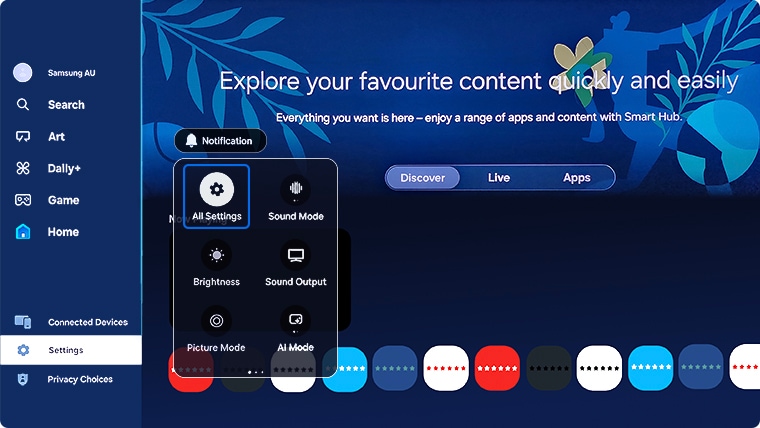
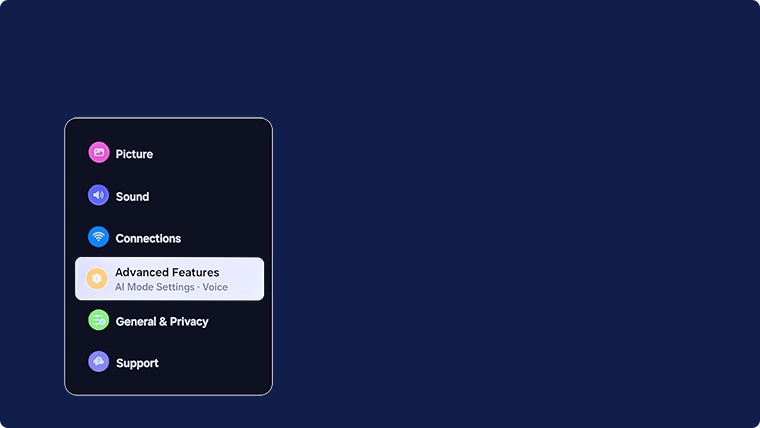


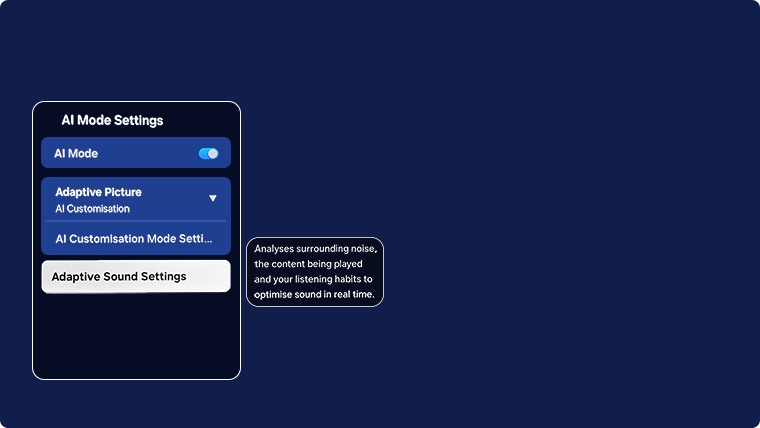

For further assistance, please contact our Chat Support. To find your Samsung product's User Manual, head to Manuals & Downloads.
 This product should be mounted to a wall or other suitable surface to avoid serious injury. Find out more here.
This product should be mounted to a wall or other suitable surface to avoid serious injury. Find out more here.
Thank you for your feedback!
Please answer all questions.

