How to use Samsung DeX
Samsung DeX redefines what's possible with your Galaxy device. It bridges the gap between mobile and desktop computing, offering a seamless, efficient, and professional-grade experience. Whether you're a business professional, a creative, or simply someone who values productivity, Samsung DeX is a game-changer you won't want to miss. Elevate your mobile computing experience with Samsung DeX today. In order to use Samsung DeX, you may need to purchase separate accessories, depending on the situation.


When connecting to an external display (TV or monitor) using a cable:
To use Samsung DeX, you must purchase a DeX Station, DeX Pad or HDMI adapter and connect your mobile device to an external display (TV or monitor).
When connecting with a cable to a PC:
You must use a USB Type-C cable to connect your smartphone to a PC.
When connecting to a TV or PC wirelessly:
No accessories are required.
What accessories officially support Samsung DeX?
Officially supported accessories for smartphones that use Samsung DeX through a wired connection are different from those used for tablets and foldable devices.
- Genuine accessories that support Samsung DeX: DeX Station (EE-MG950), DeX Pad (EE-M5100), HDMI adapters (EE-HG950, EE-P5000, EE-I3100, EE-P3200 and EE-P5400).
Note: The product names of models may vary depending on the country. Products that are not genuine Samsung DeX-supported products may not be compatible, depending on their characteristics.
You can use Samsung DeX on a tablet in one of the following three ways:
Open the Notifications panel by swiping down from the top of the screen and select the DeX icon in the “Quick settings” menu.
Open the “Notifications” panel by swiping down from the top of the tablet screen and long press the DeX icon in the “Quick settings” menu. You can search for displays available for connection and wirelessly connect a selected display.
- Wireless connection can be used with other TVs or dongles that support a phone screen mirroring/sharing feature (compatible with Miracast), but their performance is not guaranteed. Please check your TV whether it supports the screen mirroring/sharing feature. The name of the feature may differ by manufacturer. (Samsung TV – Screen Sharing/Mirroring, Sony TV – Screen Mirroring, and LG TV – Screen Share)
- If the surrounding wireless network is busy, it may lead to a poorer performance. Please try to connect again later.
- In order to connect the mobile device to a TV at 5GHz bandwidth for a smooth wireless connection, connect both the mobile device and TV to a wireless router that supports 5 GHz bandwidth and try the wireless connection. However, this may not work if the TV does not support the 5 GHz band Wi-Fi. Please check the TV specifications with the manufacturer. (Please visit https://www.samsung.com/support/ for inquiries related to Samsung TVs.)
- Maintaining a short distance between the mobile device and TV is recommended for a smooth wireless connection.
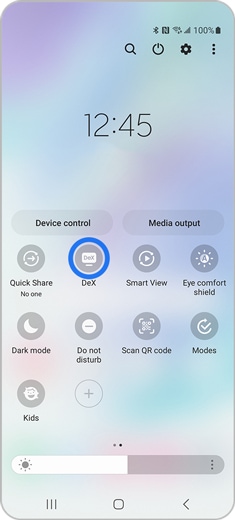
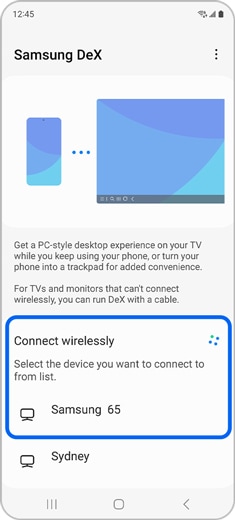
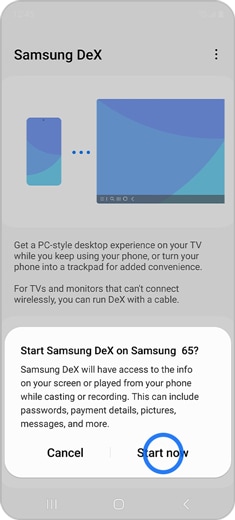
Note: The performance may depend on the specifications of the TV that is used for wireless connection. We recommend using a Samsung Smart TV released in or after 2019.
Your PC should meet the following system requirements to run Samsung DeX:
- OS : Windows 10 (32/64 bit) above
- CPU : Intel® Core™ i3 2.4 GHz processor or higher (Intel® Core™ i5 2.5 GHz or higher recommended)
- Qualcomm Snapdragon 8cx or higher version
- RAM : 4GB (8GB recommended)
- Hard Disk Space : At least 500MB (recommended)
- USB : 1 free USB 2.0 port (USB 3.0 recommended)
- Screen Resolution : 1024 X 768, 32 bit or above
- Samsung DeX may not work correctly if your device does not meet the minimum requirements."
- Samsung DeX must be installed on your computer. Visit the Samsung DeX website to download and install the program.
- If the “Samsung DeX” icon does not appear in the system tray in the PC taskbar, run the Samsung DeX program.
- Check the Wi-Fi connection between your PC and mobile device. Your PC and mobile device that you’re trying to connect with must share the same Wi-Fi AP (access point).
- For smooth wireless connection, please make sure that your PC and mobile device are connected to the same Wi-Fi AP at 5 GHz bandwidth.
- Wireless connection using the “Connection” feature in Windows is not supported.
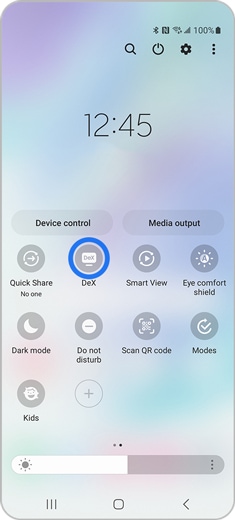
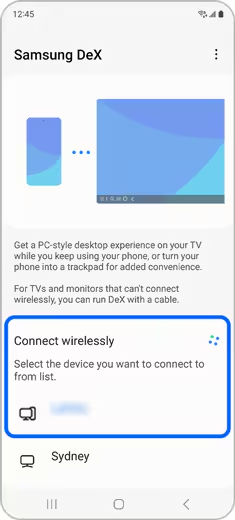

Thank you for your feedback!
Please answer all questions.
The coding for Contact US > Call > View more function. And this text is only displayed on the editor page, please do not delet this component from Support Home. Thank you
