Galaxy Fit-e - Manage widgets (SM-R375)

With widgets, you can access your watch's features with just a flick of your wrist. Widgets are interactive programs that give you faster access to your favorite apps. For example, they can count your steps or measure your heart rate.
Available screens and settings may vary by provider, phone, or watch.
Using the connected phone, you can customize the widgets displayed on the Galaxy Fit-e. Launch the Galaxy Wearable app on your mobile device. Tap Home (at the bottom of the screen) if required. Scroll to and tap Widgets. Tap (+) on a widget to add it. Tap (-) on a widget to remove it.
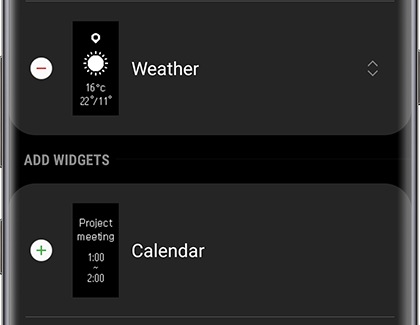
Once you made your selection, tap SAVE (at the bottom of the screen). The widget will be added or removed from the Galaxy Fit-e.
Using the connected phone, you can rearrange the widgets displayed on the Galaxy Fit-e. Launch the Galaxy Wearable app on your mobile device. Tap Home (at the bottom of the screen) if required. Scroll to and tap Widgets. Touch and hold the Drag icon located on every widget (the 2 arrows on the right side) and move the widget to another position.
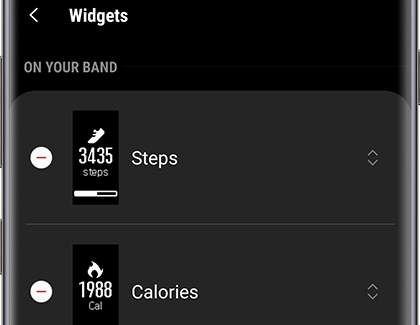
Once you are done, tap SAVE (at the bottom of the screen). The widgets’ order will be changed on the Galaxy Fit-e.
Thank you for your feedback!
Please answer all questions.
The coding for Contact US > Call > View more function. And this text is only displayed on the editor page, please do not delet this component from Support Home. Thank you