Galaxy S10 - Use Edge lighting (SM-G970W, SM-G973W & SM-G975W)

You're about to get a perfect combo in a game, but a notification pops up and blocks the screen. There goes your score. With the Edge lighting option, you can enjoy fewer interruptions. This feature will make the edges of your Galaxy phone light up whenever you receive a text or notification, instead of sending you a push notification.
Information provided applies to devices sold in Canada. Available screens and settings may vary for smartphones sold in other countries. Edge lighting may not work with third-party apps.
Try Edge lighting when you’re in the zone and want minimal distractions. From Settings, search for and select Edge lighting. Tap the switch to turn it on or off (Edge lighting is on by default).

Maybe you only want Edge lighting notifications at certain times. No worries, you can customize when you get them. Tap Show Edge lighting and select from the following:
- When screen is on: Show Edge lighting when screen is on.
- When screen is off: Show Edge lighting when screen is off.
- Always: Always show Edge lighting, whether the screen is on or off.
Besides fewer distractions, another benefit of Edge lighting is that you can change the color or style of the lighting effect. From Settings, search for and select Edge lighting. Tap Edge lighting style, and then customize your desired options. When you're done, tap Done to set your changes.

The following customization options are available:
- Effect: Select from different patterns, such as Basic, Multicolor, and more.
- Colour: Select the desired colour. You can also set a colour for each app by tapping Custom colour (this option is not available with the Glitter design).
- Transparency: Select the desired transparency from Low to High.
- Width: Select the desired width from Narrow to Wide.
- Duration: Select the desired duration from Short to Long.
If you prefer, you can interact with an Edge lighting notification just like you would with a regular notification.

From Settings, search for and select Edge lighting. Tap Edge lighting interaction, and then tap the switch to turn it on or off.
Maybe you only want a cool light notification for the apps you care about the most. With Edge lighting, you can select which apps will get one.
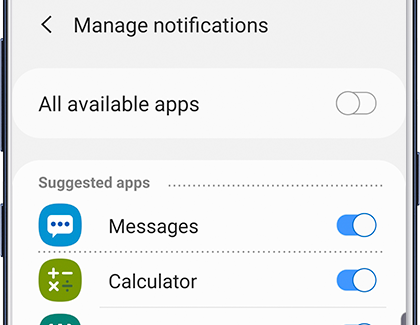
From Settings, search for and select Edge lighting. Tap Manage notifications. If you want to turn on Edge lighting for all available apps, tap the switch next to All available apps. Or, you can turn on Edge lighting for individual apps by tapping the switch next to the desired app(s).
Edge lighting may not work with certain third-party apps.
Thank you for your feedback!
Please answer all questions.
The coding for Contact US > Call > View more function. And this text is only displayed on the editor page, please do not delet this component from Support Home. Thank you
