New Google apps and services on the Galaxy Watch4 series

The Galaxy Watch4 series’ new OS gives you access to Google services! These include apps like Google Maps for quick GPS navigation and Google Fit trackers to help you stay healthy. Additional apps can be downloaded from the Play Store using either your watch or your phone, and some apps can even be added to both devices.
Note: Information provided applies to devices sold in Canada. Available screens and settings may vary for Galaxy Watch4 sold in other countries.
Note: The Galaxy Store cannot be accessed on the Galaxy Watch4 or Galaxy Watch4 Classic.
All sorts of apps can be downloaded to your watch using the Play Store, whether you are looking for popular apps, fitness apps, or new watch faces. You can do this using either the watch or the connected phone. Plus, certain apps can be downloaded to both your watch and phone at the same time.
- Apps on your phone: Download apps that are also installed on your phone.
- Essentials for Wear OS: Browse through suggested watch apps.
- Featured apps: Check out popular watch apps.
- Track your workout: View exercise and health apps.
- Play time: Download gaming apps.
- Streaming audio: View music apps.
- Watch faces: Change up your watch face with a new design.
- Get it done: Browse multitasking apps.
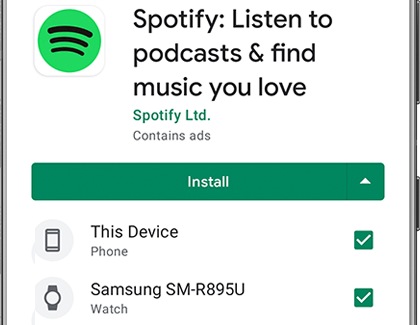
You can also download watch apps using the connected phone. On your phone, navigate to and open the Galaxy Wearable app, and then tap Store. Tap the search icon in the top right to search for an app, or select from the available categories. These include Wear OS, Apps from your library, Watch Faces, Enhance your tasks, Play Time, Media, and Fitness. Tap an app you would like to download, and then tap Install.
Note: You will never get lost with your Galaxy Watch4 and Galaxy Watch4 Classic! Google Maps is included on both models to help you find places, whether you are traveling or just grabbing some coffee nearby.
- On your connected phone:
- On your watch:
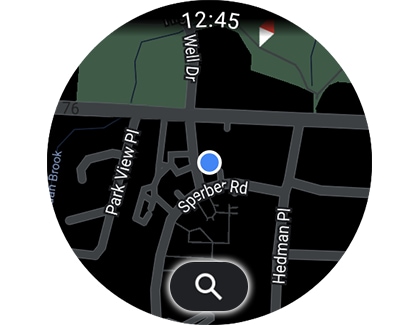
- After saying an address, tap the blue navigation icon at the bottom of the screen.
- After typing an address, tap the search icon.
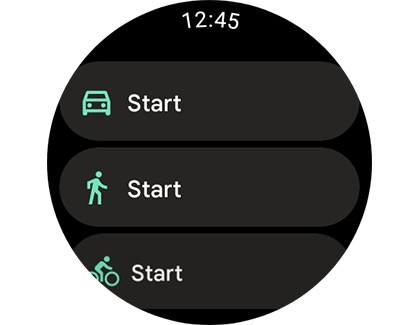
- Tap Show route to see a preview of the route.
- Tap Stop on watch to quit the navigation on your watch only.
- Tap Stop directions to quit the navigation on both your watch and phone.
You can use new Google Fit trackers on your Galaxy Watch4 and Galaxy Watch4 Classic! Once you download them from the Play Store, you can track your personal wellness at any time during the day. Below are the available trackers; they are a little different from the trackers in the Google Fit app on the phone.
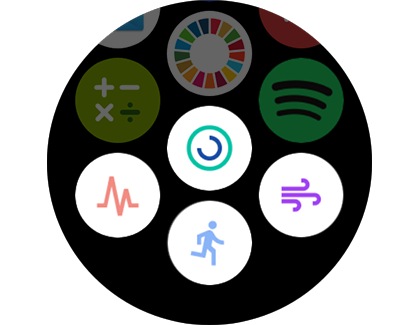
- Workout: Use a variety of workouts, such as Running, Biking, Strength training, and Yoga, to help you maintain your fitness goals. You can add additional workouts by tapping + Other workouts.
- Breathe: Use breathing sessions throughout the day to help you relax. You can select the session duration by tapping the suggested times (i.e. 2 min), or by tapping the Menu icon (the dots and horizontal lines) to set your own duration.
- Heart Rate: Measure your heart rate to find out your bpm, or beats per minute. When you open the tracker, it will display your most recent heart rate measurement.
- Heart Points: Heart Points are measured every time you do a workout. The default daily goal for Heart Points is 20, and the weekly goal is 150.
- Activity goals: To begin an Activity goal, tap Settings within your desired tracker and then set your goals. Goals include Heart Points and steps per day.
Thank you for your feedback!
Please answer all questions.
The coding for Contact US > Call > View more function. And this text is only displayed on the editor page, please do not delet this component from Support Home. Thank you