Gear VR - First Time Usage of the Gear VR with Controller (SM-R325)

To get the most out of your Gear VR experience, you need to start things off the right way. Let us show you how!
The provided information refers to Gear VR sold in Canada. The available settings and options may differ for devices sold in other countries.

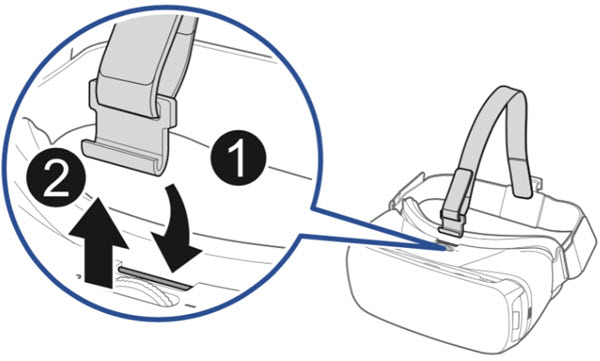
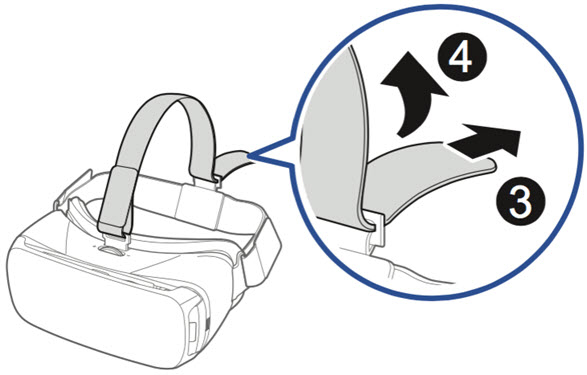
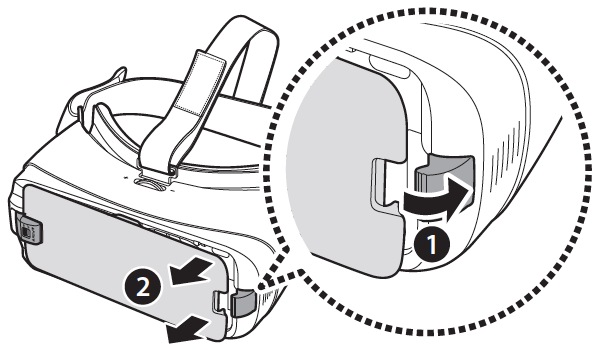
The USB Type-C device holder is attached to the Gear VR by default. If your mobile device's multipurpose jack is USB Type-C, you can connect the mobile device to the Gear VR. If your mobile device's multipurpose jack is Micro USB, replace the device holder with the Micro USB device holder before connecting your mobile device to the Gear VR.

The USB Type-C device holder is attached to the Gear VR by default.
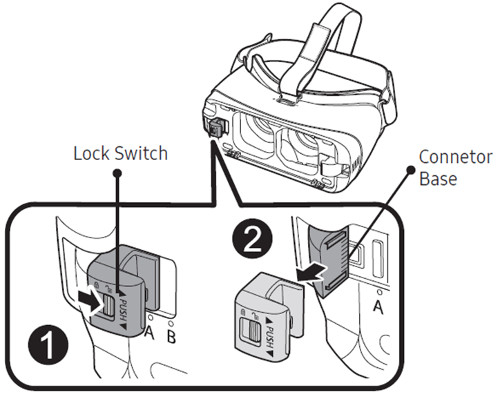
Be careful not to break the connector base while trying to remove the device holder.
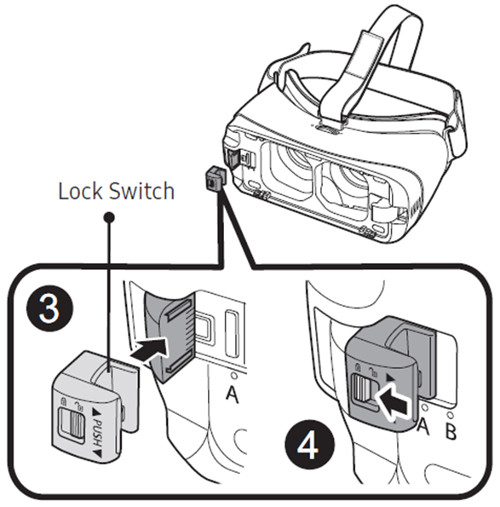
Do not slide the device holder into the holder slot while the lock switch is in the locked position. This may damage the lock switch’s latch. Make sure to lock the device holder by sliding the lock switch to the locked position. If not, the phone may accidentally separate from the Gear VR and get damaged.

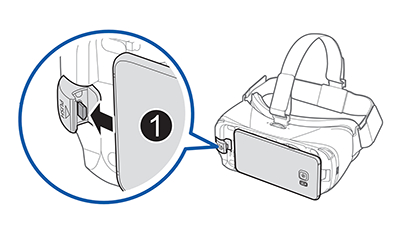
Do not forcefully insert the connector into your phone as this may damage the connector. Improper installation may also scratch your phone.
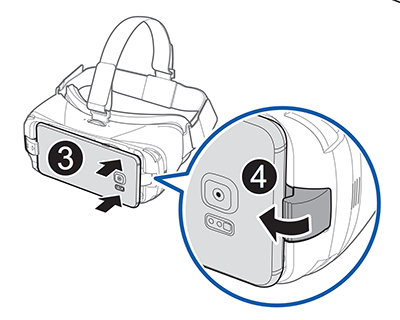
If the phone is not securely locked, it may separate from the Gear VR and become damaged. Do not twist or bend the Gear VR’s connector when you connect or disconnect the phone. Doing so may damage the connector.

If you the phone is tilted to one side when it is inserted, it may cause discomfort. In this case, the phone's screen will not be aligned properly to the lenses. Also, factory lens protectors are pre-installed on the Gear VR. Remove the lens protectors before you use the Gear VR so you can see clearly. Do not leave the Gear VR in a direct sunlight. Exposure to a direct sunlight can damage the Gear VR and the connected phone.

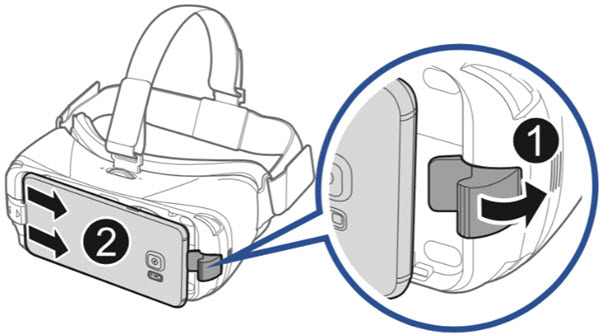
Replace the front cover when you finish using the Gear VR.
Thank you for your feedback!
Please answer all questions.
The coding for Contact US > Call > View more function. And this text is only displayed on the editor page, please do not delet this component from Support Home. Thank you