Accessibility features on your Samsung smartwatch

Having any kind of impairment will not stop you from enjoying a smartwatch. It has built-in Accessibility features, including Vision and Hearing settings. Once you adjust these settings, you can get the most out of your smartwatch.
Note: Information provided applies to devices sold in Canada. Available screens and settings may vary for smartwatches sold in other countries. All accessibility settings can also be changed in the Galaxy Wearable app
Note: If the screen is too small, you can use the Vision accessibility features. You can zoom in and out and also change the colours, so the screen will be easier on your eyes.
On the smartwatch, navigate to and tap Settings. Swipe to and tap Accessibility, and then tap Visibility enhancements.
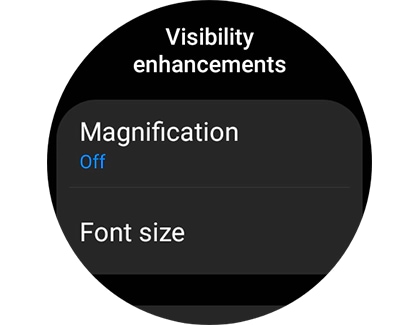
Note: You can also open the Galaxy Wearable app on your connected phone, tap Watch settings, tap Accessibility, and then tap Visibility enhancements.
The following options are available:
- Magnification: Triple tap the screen to zoom in and out. After zooming in, pinch to adjust the zoom. To pan out, turn the bezel or drag two fingers.
- Font size: Select from Small, Medium, or Large for the font size.
Note: This option is only available when using the smartwatch. It does not appear in the Galaxy Wearable app.
- Greyscale: Change the display to use greyscale.
- Colour inversion: Invert the colours of the screen.
- Add colour filter: Turn this on to change the colour and opacity of the screen.
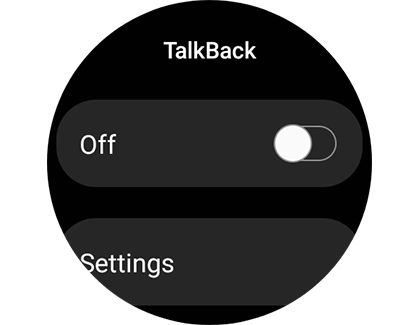
Note: The screen reader option on the Galaxy Watch4 and Galaxy Watch4 Classic is known as TalkBack. However, the option is called Screen reader on previous models.
Note: You can also turn on TalkBack from the Galaxy Wearable app. Open the Galaxy Wearable app, tap Watch settings, and then tap Accessibility. Tap the switch next to "TalkBack".
Note: When you are listening to music or receiving a call, you can adjust the audio settings to match your personalized hearing needs.
On the smartwatch, navigate to Settings, and then tap Accessibility. Tap Hearing enhancements.
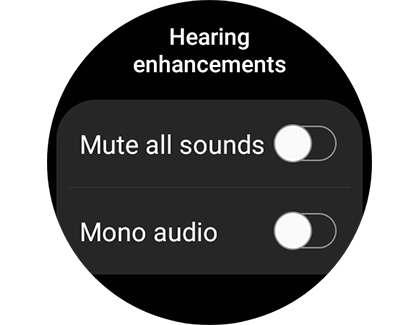
From here, you can mute all sounds to prevent the smartwatch from making any sound at all. Or, switch audio from stereo to mono when you are using Bluetooth headphones.
Note: You can also enable these options from the Galaxy Wearable app. Open the Galaxy Wearable app, tap Watch settings, and then tap Accessibility. Tap Hearing enhancements, and then tap the switch next to your desired option.
Note: If you use the Accessibility options a lot, you can access them even faster using the triple tap option. This gives you quick access to certain Accessibility functions, such as TalkBack and Greyscale, when you triple tap the screen with two fingers.
On the smartwatch, navigate to Settings, and then tap Accessibility. Tap Advanced settings. Under Accessibility shortcuts, tap Two finger triple tap.
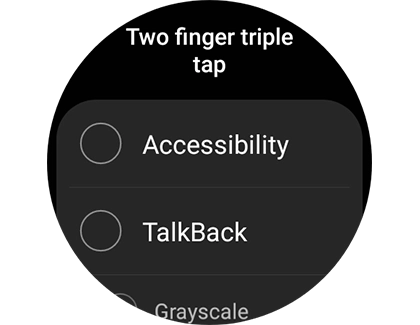
Then, tap your desired shortcut options.
Note: You can also enable these shortcuts from the Galaxy Wearable app. Open the Galaxy Wearable app, tap Watch settings, and then tap Accessibility. Tap Advanced settings, and then tap Two finger triple tap.
Additionally, you can get the current time as vibrations on your smartwatch. Tap Advanced settings, tap Vibration watch, and then tap the switch to turn it on.
Thank you for your feedback!
Please answer all questions.
The coding for Contact US > Call > View more function. And this text is only displayed on the editor page, please do not delet this component from Support Home. Thank you