Manually set the language, date, and time on your Samsung smartwatch

We live in a world filled with different languages. Some people can even speak more than one! If you wish, you can change the input language on your Samsung smartwatch at any time. This includes the language settings for the keyboard, voice input, and Bixby, the watch's voice assistant.
Note: Information provided applies to devices sold in Canada. Available screens and settings may vary for smartwatches sold in other countries. Changing the input language does not change the language displayed on your watch, and each input setting will need to be changed individually.
Want to speak to Bixby in Spanish? Just change the input language on your watch for the voice assistant.
Note: If you change the voice assistant input language on your watch, it will only be applied to Bixby or S Voice. A voice assistant is only available when the smartwatch is connected to a phone.
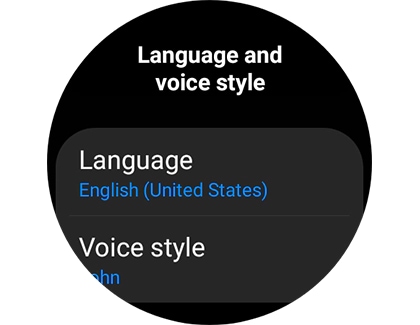
If you are having trouble typing on your smartwatch's small screen, you can use voice input instead.
Note: If you change the voice input language, it will only be applied when you enter text with your voice.

Note: You may need to allow permissions before continuing.
Need to change the input language for the keyboard on your watch? You can select or download different languages for text input.
Note: On the Galaxy Watch4 series, navigate to and tap Settings, and then tap General. Tap Input, tap Keyboard list and default, and then tap Samsung voice input. Tap Manage languages, and then select or download your desired language.
Note: If you change the Keyboard language, it will only be applied when you enter text on the keyboard.
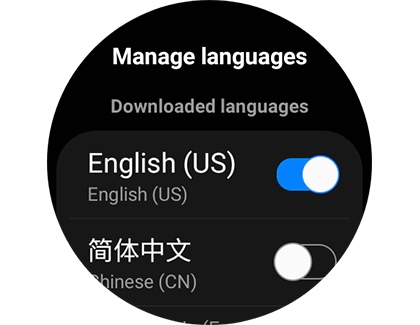
You can only manually set the smartwatch's date and time when the watch is being used as a standalone - in other words, when it is not connected to a phone. When your smartwatch and phone are connected via Bluetooth or the Galaxy Wearable app, the phone's time and date settings sync automatically and cannot be changed from the watch. The following instructions only apply if your smartwatch is set up as a standalone.
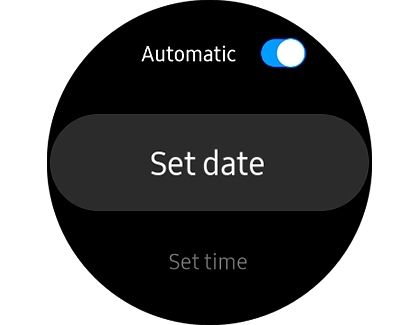
If the wrong language is appearing on your smartwatch's menu and screens, you will most likely need to change the display language settings on the connected phone. This is because when your watch is paired to a phone, the watch's language is based on the connected phone's settings and cannot be changed from the watch. However, you can change these options on a standalone watch or a watch that was set up without a phone.
If you have got a standalone watch, use the instructions below to manually change the language. On your watch, navigate to and tap Settings. Tap General, and then tap Language.
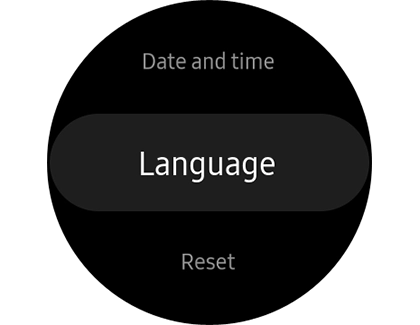
From there, select your desired language. If Language is grayed out or does not appear, then the smartwatch is paired to a phone and you will need to change the settings from the phone.
Note: The Galaxy Watch4 series cannot be set up as a standalone watch, and therefore you can only change the display language from the connected phone.
Thank you for your feedback!
Please answer all questions.
The coding for Contact US > Call > View more function. And this text is only displayed on the editor page, please do not delet this component from Support Home. Thank you