Connect your Samsung account to your Samsung TV

Signing into your Samsung account unlocks the full experience. You’ll get access to the Smart Hub, streaming apps, personalized content and exclusive features tailored just for you. Whether you skipped this step during setup or you’re just getting started, connecting your account takes only a moment and opens the door to everything your Samsung TV has to offer.
Note: The information in this guide applies to Samsung TVs sold in Canada. Some steps may vary slightly depending on your TV model and software version.
- Connect your TV to the internet: Make sure your Samsung TV is connected to a stable internet connection. You can test your network by using another device, like your phone or tablet, on the same Wi-Fi.
- Apps and Smart Hub now require a Samsung account: A Samsung account is now required to access and use the Smart Hub. Without signing in, you won’t be able to open or download any apps. If you skipped this step during setup, go to the Smart Hub Home and select Set Up Now to sign in. This is essential for using your Samsung TV’s smart features.
- No account yet? You’ll need to create one: If you don’t have a Samsung account, you can create one using a phone, tablet or computer. Once it’s ready, you’ll be able to sign in on your TV.
If you don’t already have a Samsung account, you can create one using your phone, tablet or computer Once that’s done, signing in on your Samsung Smart TV is quick and straightforward.




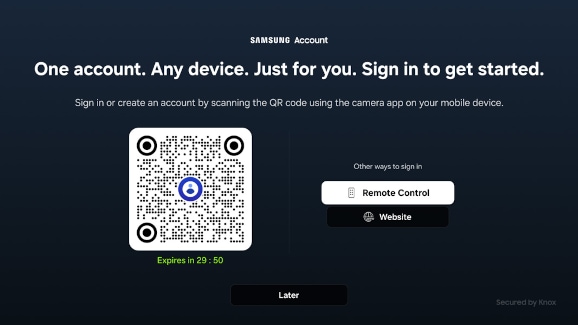
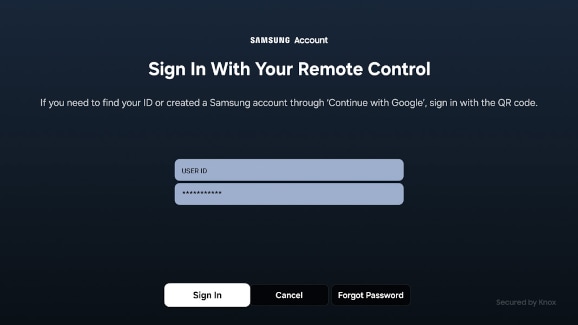
Note: If you chose to scan the QR code on your TV screen, just follow the prompts on your phone to complete the sign-in. The process is quick and easy.
You can access several account management options directly from your TV, including updating your profile, syncing settings, and removing or signing out of your account.




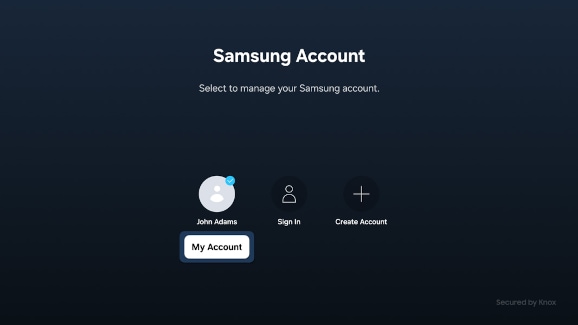
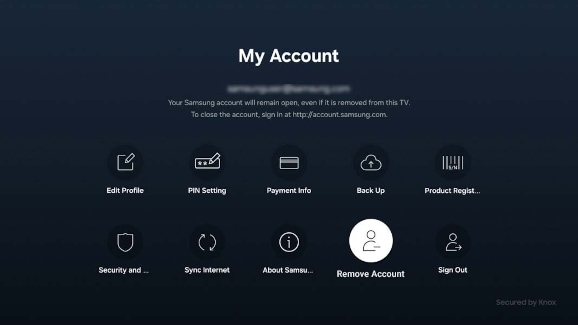
- Edit Profile: Update your Samsung account information, such as your name or profile image.
- PIN Setting: Set or change the PIN used for security or content restrictions on your TV.
- Payment Info: View or manage your saved payment methods linked to your Samsung account.
- Back Up: Save your current TV settings to Samsung Cloud. You can restore these settings later if you reset or replace your TV.
- Product Registration: Register your current TV or view its registration details. This makes it easier to access support and service.
- Security and Privacy: Review Samsung’s Privacy Policy and manage your customized service preferences.
- Sync Internet: Share bookmarks and Favorites from other devices. You must be signed into your Samsung account and have Sync Internet enabled.
- About Samsung account: View your account’s terms, user agreement, and privacy policy.
- Remove Account: Delete your Samsung account from the TV. This does not delete the account itself as it remains active on other devices.
- Sign Out: Sign out of your Samsung account to prevent others from accessing it, especially if the TV is shared with multiple users.
You can remove your Samsung account from the TV at any time. This won’t delete the account itself as it will remain active on your other devices.




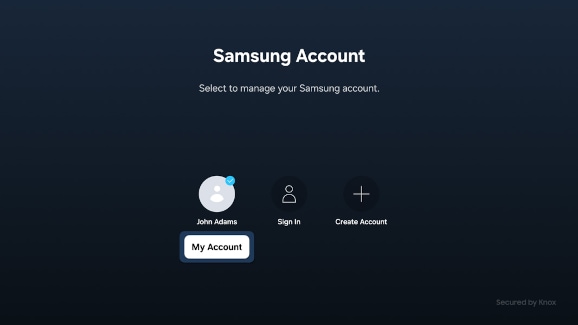
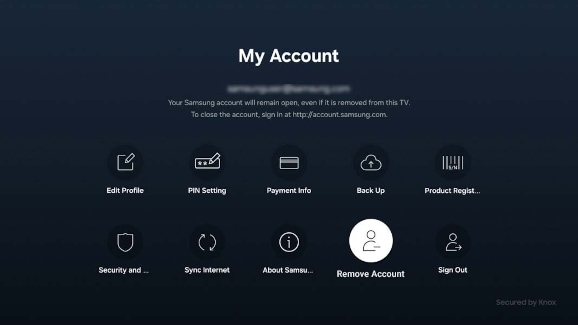
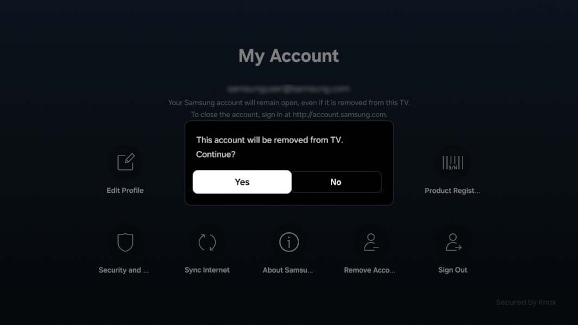
Note: To unsubscribe from your Samsung account, visit the Samsung account website.
If your Samsung TV was released in 2021 or earlier, the steps to sign in or manage your Samsung account may look slightly different. Follow the instructions below if the previous steps don’t match your TV’s menu.

Sign in to a Samsung account
- Navigate to and select Settings, then select General.
- Navigate to and select System Manager, and then select Samsung Account.
- Select Sign In, then enter your Samsung account information.
- Follow the on-screen instructions to complete the process.
Manage your Samsung account
- Navigate to and select Settings, then select General.
- Navigate to and select System Manager, and then select Samsung Account.
- Select My Account, and then choose an option to manage your account.
Remove your Samsung account
- Navigate to and select Settings, then select General.
- Navigate to and select System Manager, and then select Samsung Account.
- Select My Account, and then select Remove Account.
- Follow the on-screen instructions to complete the process.
Additional resources:
Thank you for your feedback!
Please answer all questions.
RC01_Static Content : Hide call number function
