How to enjoy Samsung TV Plus on your Samsung Smart TV

Samsung TV Plus delivers free TV, no strings attached. Get instant access to news, sports, entertainment, and more—all without the need for downloads, additional devices, or a credit card. However, to fully enjoy Samsung TV Plus, your Smart TV must be connected to a Samsung account.
Note: The provided information refers to Samsung Smart TVs sold in Canada. The available settings and options may differ for devices sold in other countries. Samsung TV Plus is available for free on 2017 and newer Samsung Smart TVs (and select Galaxy mobile and tablet devices). Internet required to stream.
Your Smart TV comes with Samsung TV Plus – Samsung’s 100% free ad-supported Smart TV video service, which delivers instant access to news, sports, entertainment, and more. No download, login, additional device, subscription, new fees, or credit card needed. Just free TV.
Samsung TV Plus is easy to get to. Here are your options:
- Turn on your TV to start watching. Samsung TV Plus automatically starts playing so that you can instantly start watching.
- Navigate to Samsung TV Plus by using the app bar located at the bottom of your TV screen. Simply click on the Samsung TV Plus app to enter the experience.
Samsung TV Plus delivers instant access so you don’t have to work to watch TV. Here are a few tips on how to get the most out of Samsung TV Plus:
- How do I see what is on now or later?
With the Guide you can see what is on now and what is coming up next.
Note: You can access the Guide by pressing in on CH on a Samsung Smart Remote, or by pressing GUIDE on a standard remote.
- How do I quickly change the channel?
Press CH up or down to change the channel.
- Why do I see a “Recommended” section?
This is the Samsung TV Plus recommended list of channels that highlights the most popular channels on Samsung TV Plus.
Samsung TV Plus delivers free TV for everyone. Cord Cutters, TV bingers, Foodies, Globe-trotters, sports-obsessed, gamers, news buffs, and more. We have got you covered.
Do not see something that fits your interest? No problem. We are always adding new channels to our lineup to ensure that you can watch what you love.
We recently removed the ability to purchase and rent content in Samsung TV Plus, so while your movies and shows are not listed in Samsung TV Plus, they are all still available in the Fandango Now app. You can even link your Fandango account with Movies Anywhere, and access your movies through other great apps like Google Play Movies and VUDU.
Samsung TV Plus offers a wide range of programming and just about anyone should be able to find something interesting. If you want to remove the channels that you do not watch, or you decide you do not want any of these channels at this time, you can remove all of the TV Plus channels.
Note: If you remove all of the channels, the TV Plus app will not play automatically until new channels are added. New channels are added to TV Plus occasionally, so if you do not want to see them, you will have to repeat this process.
Press the Home button on your TV remote, navigate to TV Plus, hover over the app, select Channel List, then select Edit Channels. Select channels to mark them with a check, and then select Delete to remove the channels from your TV Plus Channel list.
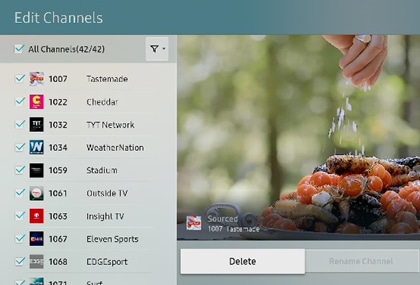
If you select the box next to All Channels, all channels are selected at once.
Samsung TV Plus is an integrated feature of your TV and it can not be fully removed. However, if you remove all of the channels, Samsung TV Plus will not appear on your TV anymore unless a new channel is added. Periodically, new channels are added and you will need to remove them if you do not want Samsung TV Plus. You can also remove the Samsung TV Plus app from your TV's Home screen. Simply highlight it, press Down on your TV remote, and then select Remove. Select again Remove to confirm your decision.
Note: You can restore the TV Plus channels by performing a Smart Hub reset. But this will sign you out of all of your apps, so you have to make sure you have all of your login information and your TV's PIN code (default is 0000). Navigate to Settings, and then select Support. Select Self Diagnosis, and select Smart Hub Reset to perform the reset.
For information on Samsung TV Plus for Galaxy mobile devices, check out our guide.
Thank you for your feedback!
Please answer all questions.
RC01_Static Content : Hide call number function
