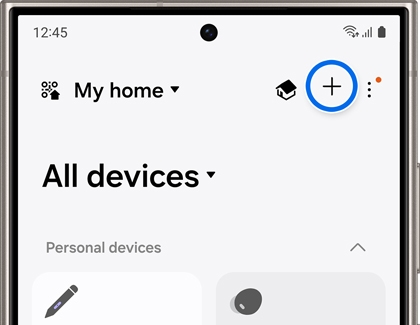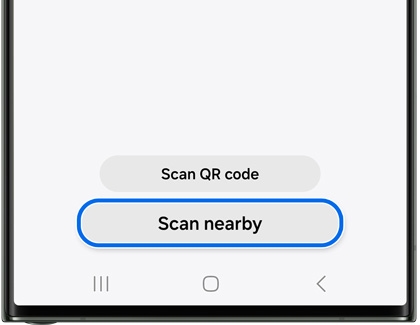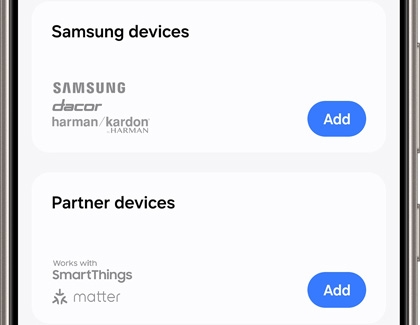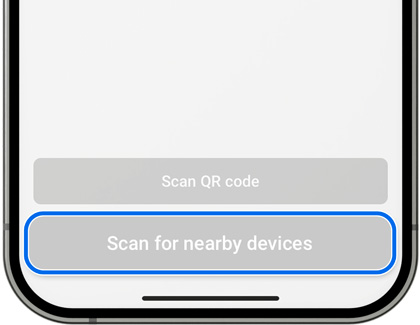Connect Bluetooth devices to your phone through SmartThings

Bluetooth devices are extremely convenient, and now they are even easier to use thanks to SmartThings. Devices that use Bluetooth, such as headphones or speakers, can connect seamlessly with the SmartThings app on your phone. Even if you leave SmartThings, your paired Bluetooth devices will still be connected to your phone.
Connect Bluetooth devices
When it's time for some music, get your headphones out, and soon you'll be enjoying your favorite tunes. Check out how to connect a Bluetooth device in SmartThings.
On your Galaxy phone
First, make sure the device you want to connect is in pairing mode. Then, navigate to and open the SmartThings app.
Tap the Devices tab, and then tap Add (the plus sign).
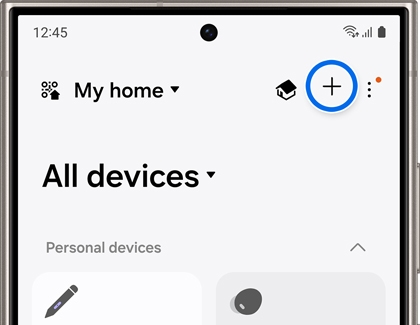
Tap Scan nearby. The device's name will appear under Available devices. Select the device and follow the instructions to finish pairing the Bluetooth device.
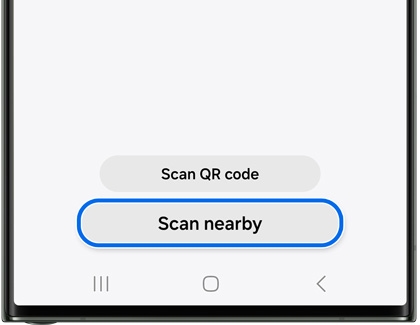
You can also manually add the device. Tap Back, and then tap Add next to Samsung devices or Partner devices. Browse the list for your device type, and then select it.
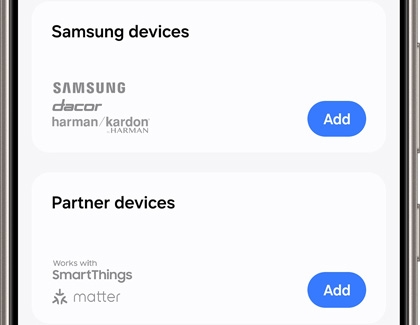
Follow the instructions to pair your Bluetooth device.
On your iPhone
Make sure your Bluetooth device is in pairing mode. Then, navigate to and open the SmartThings app on your phone.
Tap the Devices tab, then tap Add (the plus sign), and then tap Scan for nearby devices. The device's name will appear.
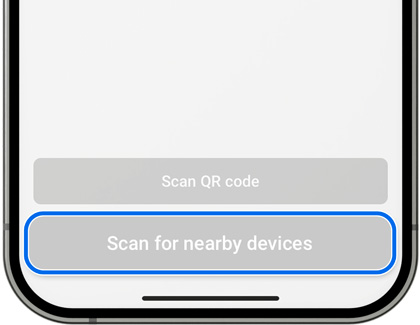
Select your device and then use the on-screen instructions to set it up.
You can also manually add the device. Tap Back, and then tap Add next to Samsung devices or Partner devices. Browse the list for your device type, and then select it.
Follow the instructions to pair your Bluetooth device.
Use Bluetooth devices
Bluetooth devices are a little different from other devices registered in SmartThings. You can find them in the Device panel.
On your Galaxy phone
Just swipe down from the top of the screen using two fingers to open the Quick settings panel, and then tap Device control. Tap your desired Bluetooth device to see its available settings or to reconnect it if it's not currently paired. This panel is only available on phones running Android 10 or later.
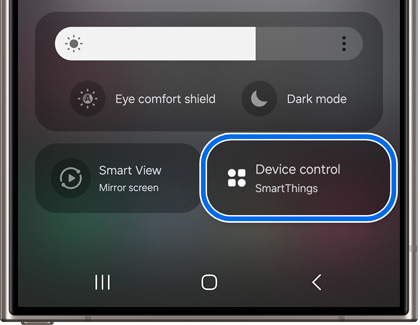
On your iPhone
Navigate to and open Settings, and then tap Bluetooth. Your currently paired and past paired devices will appear on this page. If a device is not currently paired, make sure Bluetooth is enabled and then tap the desired device to connect to it. You can also tap the info icon to the right of the device for additional settings.
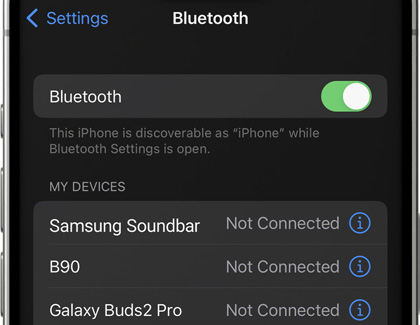
Other answers that might help
-
Mobile 8 AM - 12 AM EST 7 days a week
-
Home Electronics & Appliance 8 AM - 12 AM EST 7 days a week
-
IT/Computing 8 AM - 9 PM EST 7 days a week
-
Text Support 24 hours a day 7 Days a Week
Contact Samsung Support