Remove accounts from your Galaxy phone or tablet
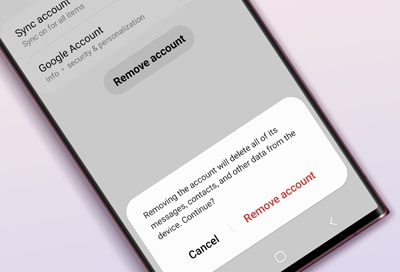
Clear out all the old baggage. You can remove an account from your Galaxy phone or tablet if you're no longer using it, or if you don't want it associated with your device anymore. Just remember: after it has been removed, you will not have access to any of the account's data unless you add the account back again.
Note: Available screens and settings may vary by wireless service provider and software version.
Remove a Samsung account
Removing a Samsung account is different than permanently deleting your account. When you remove a Samsung account it's temporary; you can always add it back later.
From Settings, swipe to and tap Accounts and backup.
Tap Manage accounts, and then select your Samsung account.
Tap Remove account, and then tap Remove account on the popup.
Tap Sign out. Enter your Samsung account password, and then tap OK.
Note: These steps only remove the Samsung account from the device. The device will still need to be unregistered from the account to completely remove it.
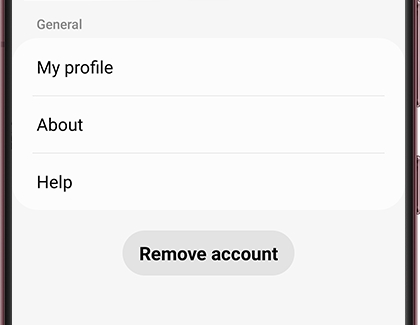
Remove a Google account
Just like with a Samsung account, you can remove your Google account from your device as well. This will not permanently delete your account; you can always add your Google account to your device again at a later time.
From Settings, swipe to and tap Accounts and backup.
Tap Manage accounts, and then select your Google account.
Tap Remove account, and then tap Remove account again to confirm.
If you have Google device protection features enabled, you may be asked to verify your identity before you can fully log out of your account.
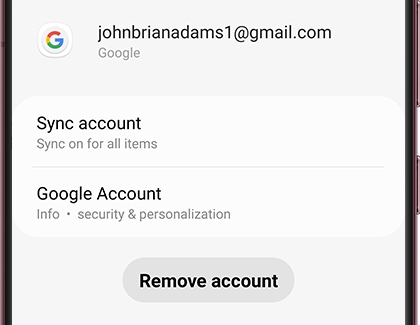
For additional information about your Google account, including steps for deleting your account completely, please see Google’s Account Help page.
Remove an email account
Maybe you just got a new job, so you have a new email address. No worries, you can remove email accounts on your phone or tablet with the following steps.
Keep in mind that these steps will not permanently delete your email account. You will need to visit your account online to do this (such as Outlook, Yahoo, etc.).
From Settings, swipe to and tap Accounts and backup.
Tap Manage accounts, and then select your email account.
Tap Remove account, and then tap Remove account again to confirm.
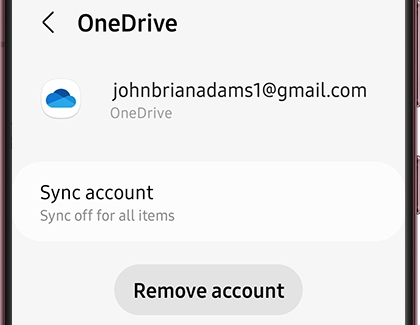
-
Mobile 8 AM - 12 AM EST 7 days a week
-
Home Electronics & Appliance 8 AM - 12 AM EST 7 days a week
-
IT/Computing 8 AM - 9 PM EST 7 days a week
-
Text Support 24 hours a day 7 Days a Week
Contact Samsung Support


