Set the screen color on your Galaxy phone to vivid or natural
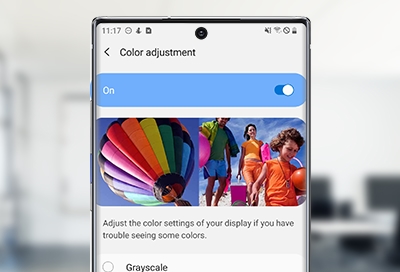
Galaxy phone displays aren't just beautiful; they're smart, too. Samsung's adaptive super AMOLED screen optimizes the color range, saturation, and sharpness of the picture depending on what you're watching or doing. Our phones also offer the ability to customize the color settings to match your preferences.
Note: Available screens and settings may vary by wireless service provider, software version, and phone model.
Adjust color settings manually
Note: If your screen is in black and white, or grayscale, you may need to disable Visibility enhancements or sleep mode.
Hmm, something doesn't look quite right. Maybe the color balance is off. We can help you adjust the color settings.
From Settings, tap Display, and then tap Screen mode. Tap Vivid or Natural.
If you choose Vivid, you can adjust the slider to make the display look cooler or warmer. You can also tap Advanced settings to manually adjust the screen's color.
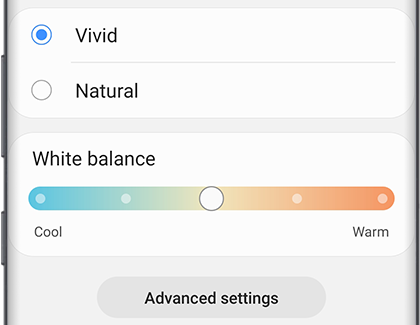
Note: Some adjustments may not be available if you have the Blue light filter, accessibility color filters, or Adaptive color tone turned on.
Screen still not to your liking? Check out all the additional display settings available. Your Galaxy also supports visibility enhancements to make the screen easier to use for anyone!
Other answers that might help
-
Mobile 8 AM - 12 AM EST 7 days a week
-
Home Electronics & Appliance 8 AM - 12 AM EST 7 days a week
-
IT/Computing 8 AM - 9 PM EST 7 days a week
-
Text Support 24 hours a day 7 Days a Week
Contact Samsung Support


