Frequently asked questions about Samsung Notes
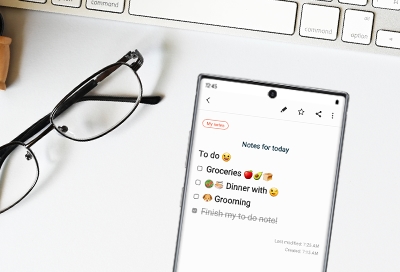
Samsung Notes is like having a handy dandy notebook on your phone. You can write digital or handwritten notes whenever you get an idea and save them for later. This app has so many features, it can be difficult to keep up with them all. Don't worry, we have all the answers for frequently asked questions right here.
General FAQs
What is Samsung Notes?
Samsung Notes allows you to create new notes, view notes, edit notes, and sync your notes with other Galaxy devices.
What is Samsung Notes Viewer?
Samsung Notes Viewer allows you to view Samsung Notes files.
What is Write on PDF?
Write on PDF is a convenient app that lets you annotate PDF files. You can take notes directly on the PDF using various pens and tools. Write on PDF may be preinstalled on some phones, but if not, you can always download it from the Play Store.
Are templates available in Samsung Notes?
Templates are available while creating or editing a note, open the menu and tap Page templates, then tap a template to apply it to your note.
What permissions are required to use Samsung Notes?
Storage: Samsung Notes creates files in your phone's internal storage.
Microphone: Samsung Notes allows Voice recordings to be inserted in notes.
Camera: Images and videos can be inserted in notes after taking them with the Camera.
How can I view all the text in a long note?
In Samsung Notes and Write on PDF, you can scroll up and down in the textbox to see the entire thing.
Why are handwritten strokes difficult to erase?
By default, the eraser in Samsung Notes and Write on PDF is set to "Erase by line." To erase a stroke more precisely, you can change the eraser's settings. To do this, touch and hold the Eraser icon. Then, choose Erase by area. From there, choose the size of your eraser's strokes. If you pick a larger size, you can erase everything more quickly.
Can I use a different background color for notes?
By default, notes' background are always white. There is no way to change this is setting. However, you can color the note's background a different color if you'd like.
Why is the PDF quality is poor when I open PDFs on a PC?
The text and handwriting is saved as a low resolution image to improve performance.
How do I save or back up notes?
For detailed information on backing up and saving notes, check out our guide.
Troubleshooting FAQs
Why won't Samsung Notes update?
If Samsung Notes won't update, make sure you are connected to a Wi-Fi network or mobile data.
You can also update Samsung Notes by tapping Menu, and then tapping the Settings icon. Next, tap About Samsung Notes; on this page, you can apply updates if any are available.
I locked my note with a password. Can I restore a forgotten password?
Notes are locked with your Samsung account. If you cannot log in to your Samsung account, you may reset your password. You will be unable to view or edit a locked note without entering the password.
Can I add a Samsung Note widget to the Home screen?
Yes, you can set a widget to Samsung Notes that gives you faster access to your notes. You can add a widget to your Home screen the same way you add all widgets.
When I open a note on an external SD card, why is the file read-only?
Android doesn't support writing on notes stored on an external SD card.
Other answers that might help
-
Mobile 8 AM - 12 AM EST 7 days a week
-
Home Electronics & Appliance 8 AM - 12 AM EST 7 days a week
-
IT/Computing 8 AM - 9 PM EST 7 days a week
-
Text Support 24 hours a day 7 Days a Week
Contact Samsung Support


