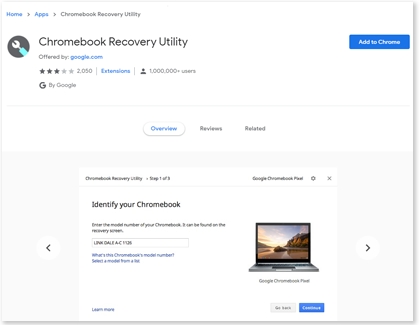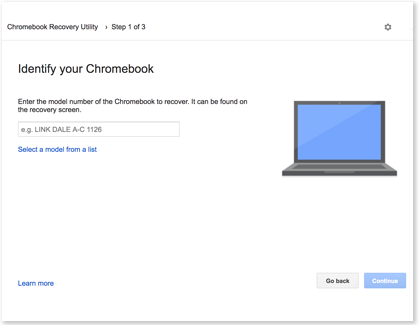Perform a recovery on your Samsung Chromebook
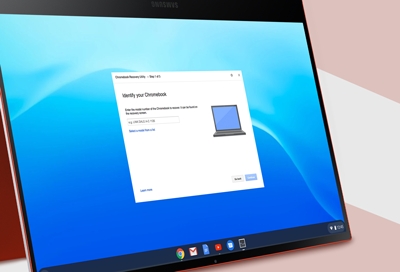
If a problem occurs with your Samsung Chromebook, you can use the Recovery function to restore it to working condition again. Google has its own recovery program that is meant specifically for restoring Chromebooks. All you have to do is create a recovery image and save it to a flash drive or SD card. If you ever do need to perform a recovery, it's as simple as plugging in the drive and following the instructions.
Create a recovery image
Important: Back up all of your Chromebook's files before performing a recovery because they may be erased during the recovery process.
Before you can restore your Chromebook, you'll need to create a recovery image, which will help recover your Chromebook if anything ever happens to it. To create a recovery image, you will need a USB flash drive or SD card that can hold at least 8GB, and an extra working computer that has the Chrome browser installed.
On the working computer, install the recovery add-on, and then open the app.
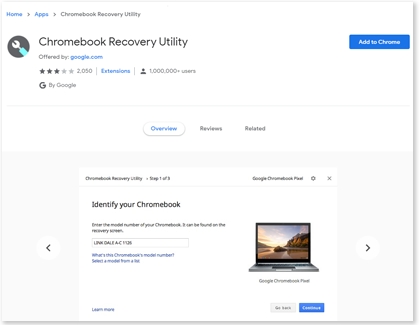
Select Get started.
Enter the model code of your Chromebook, and then select Continue.
Note: You can also browse through different manufacturers and their products.
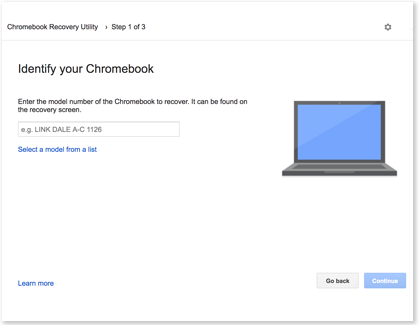
Insert the USB flash drive or SD card.
Select the dropdown menu, and then select your flash drive or SD card.
Select Continue, and then select Create now. If needed, allow the necessary permissions.
You will receive a notification stating that the recovery media is ready; remove your flash drive or SD card. Keep the flash drive or SD card in a safe place in case you ever need it.
Recover your Chromebook
If your Chromebook has stopped working properly and needs to be restored, you can use the recovery image you created. Make sure to remove any devices connected to your Chromebook before you begin.
To enter Recovery mode on your Chromebook, press and hold Esc + Refresh (F4), and then press the Power button.
When prompted, insert the flash drive or SD card that has the recovery image stored on it.
Follow the on-screen instructions to restore your Chromebook.
Other answers that might help
-
Mobile 8 AM - 12 AM EST 7 days a week
-
Home Electronics & Appliance 8 AM - 12 AM EST 7 days a week
-
IT/Computing 8 AM - 9 PM EST 7 days a week
-
Text Support 24 hours a day 7 Days a Week
Contact Samsung Support