Access your Samsung phone's data if the touchscreen is not responding

Most people have important data on their phones they don't want to lose. If anything happens to your phone and your data isn't backed up, don't fret. All hope is not lost! Always make sure to back up your data, but just in case you didn't, we have another solution that may help you get access to those pictures and important data back.
Touchscreen doesn't work but the screen is still visible
Did you drop your phone and accidentally smash the screen? Even if you can no longer use the touchscreen, you can still access data, such as pictures or messages, using a USB mouse.
Some phones may have included an OTG USB Connector that can be used to connect a mouse, but you can also use a DeX station, or similar docking adapters.
Connect the adapter to your phone, and then connect the mouse's USB to the adapter. You can also connect a keyboard the same way, so you are able to easily enter your PIN or Password, but the on-screen keyboard will be available with a mouse.
Now that you're connected, you can click your way through backing up your data with Smart Switch or other methods.
Note: To get back to the Home screen, use the right click on your mouse.

Once you've backed up your data, please visit a Samsung walk-in service center, or you can schedule a repair service online.
Nothing is visible on the screen
Note: If your screen isn't broken, you may be able to get it working again by following our troubleshooting guide.
If your phone's screen is damaged and you can no longer see anything on it, you can back it up by connecting it to your TV or monitor. If your phone has a micro USB-C port, you'll need a USB-C to HDMI adapter. Or, if your phone has a micro USB-B port, you'll need a USB-B to HDMI adapter. You will also need an HDMI cable.
With some devices, you can also use a device like a DeX station, or multi-port adapter to connect a mouse and keyboard in addition to HDMI. Handy if the screen also won't respond to touches.
Connect the adapter to your phone, and then connect the HDMI cable to the adapter. Next, connect the other end of the HDMI cable to the TV or monitor's HDMI port. Power on your TV or monitor, and then select the input that your phone is connected to. Once connected, you'll see your phone's screen on the large display. From here, you can mimic movements on your phone to back up your data with SmartSwitch, or other methods.
Note: Not all Samsung phones support HDMI display output.
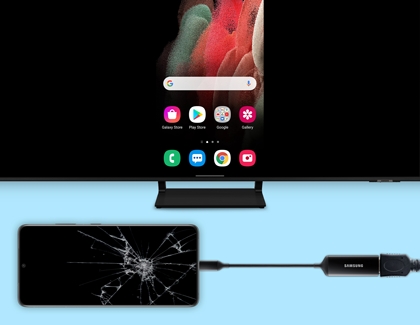
Once you've backed up your data, please visit a Samsung walk-in service center, or you can schedule a repair service online.
-
Mobile 8 AM - 12 AM EST 7 days a week
-
Home Electronics & Appliance 8 AM - 12 AM EST 7 days a week
-
IT/Computing 8 AM - 9 PM EST 7 days a week
-
Text Support 24 hours a day 7 Days a Week
Contact Samsung Support


