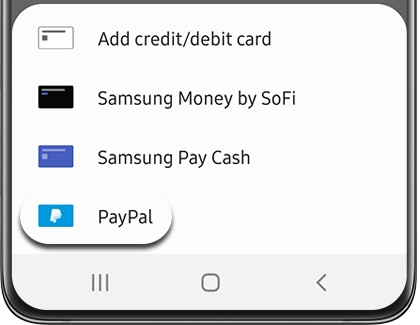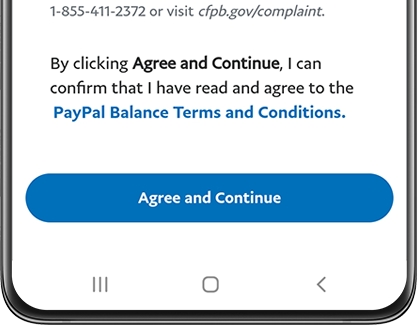Set up and use PayPal in Samsung Pay
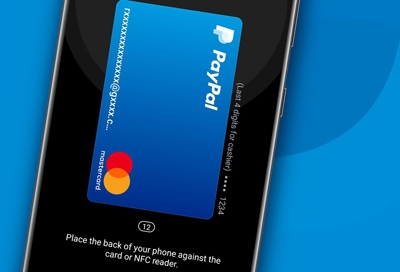
You can now access your PayPal account when using Samsung Pay! And that means, you can make in-store purchases with your PayPal balance or cards. Money can be stored in your PayPal account as well, so you can use it later when you're out shopping. If you don't have one already, you'll need to set up a PayPal account to use this feature.
Set up PayPal with Samsung Pay
Note: A PayPal account and internet connection is required.
If you already have a PayPal account, connecting it to Samsung Pay is really simple. Or, if you want more information, you can check out PayPal customer support.
Navigate to and open Samsung Pay on your phone, and then tap Menu (three horizontal lines).
Tap Cards, tap the Add card icon in the bottom right, and then tap PayPal.
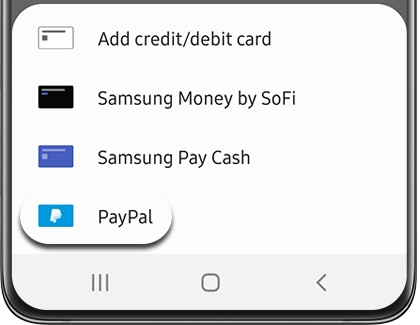
You will be directed to PayPal.com.
Enter your PayPal account credentials, and then tap Next. To sign in, you can choose to send a verification code to your associated phone number or you can tap Log in with a password instead.
Note: If you’re already signed in to the PayPal app on your phone, Samsung Pay will sign into PayPal automatically.
Read the information and then tap Next. Review the information about overdrafts, edit your preferences, and then tap Agree & Continue.
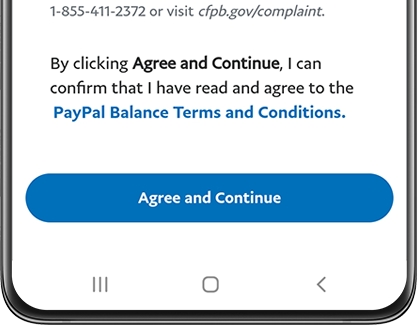
Check off if you want to add PayPal as a Favorite Card, and then tap Done.
Your PayPal is now linked to your Samsung Pay! You can pull it up like any other digital card and use your PayPal account to make purchases in stores that have NFC readers or accept Samsung Pay.
Use PayPal with Samsung Pay
Until now, you could only use PayPal for online purchases. If your account is connected to Samsung Pay, you'll be able to use PayPal in stores that have NFC readers or accept Samsung Pay.
First, make sure NFC is turned on. Swipe down from the top of the screen to open the Quick settings panel, and then tap the NFC icon to turn it on.
There are two ways to bring up PayPal. You can swipe up from the bottom of your screen to open up your Favorite Cards in Samsung Pay. Or, open the Samsung Pay app, and tap the Pay tab.
Then, select your PayPal card. Select the desired unlock method, such as PIN or fingerprint.
Enter your unlock credentials, and then place the back of your phone against the card or NFC reader.
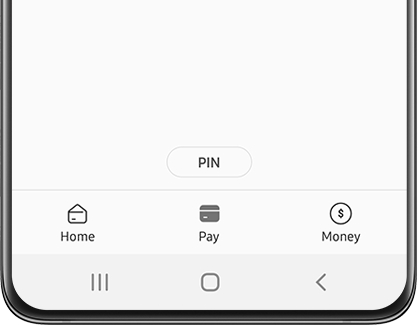
If you have any further questions or concerns about using PayPal with Samsung Pay, visit PayPal's support section.
Other answers that might help
-
Mobile 8 AM - 12 AM EST 7 days a week
-
Home Electronics & Appliance 8 AM - 12 AM EST 7 days a week
-
IT/Computing 8 AM - 9 PM EST 7 days a week
-
Text Support 24 hours a day 7 Days a Week
Contact Samsung Support