Update your SmartThings Wifi preferences

SmartThings Wifi lets you put your own touch on every aspect of your home's Wi-Fi network. You can rename the SmartThings Wifi hub, add a new password for each family member, and set up multiple passwords for your frequent house guests and friends.
Rename the Wi-Fi Hub
You want to give your SmartThings Wifi hub a unique name to make it stand out from other networks. You can rename the hub whenever you want using the Plume app.
First, make sure the Plume Wifi app is installed and set up on your phone. Open the Plume app, and then tap Menu (the three horizontal lines). Tap SmartThings Wifi Hubs, and then select your desired hub. Tap More options (the three vertical dots), and then tap Rename this SmartThings Wifi Hub. Enter your preferred name, and then tap Done.
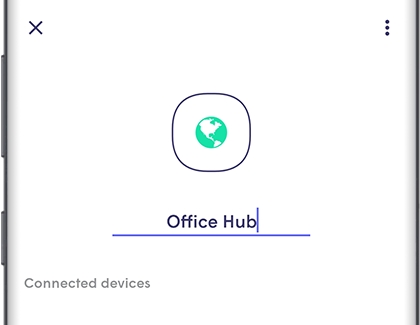
Add a new password
When you get a new roommate, you can add a password to SmartThings Wifi so they can use it.
First, make sure the Plume Wifi app is installed and set up on your phone. Open the Plume app, and then tap Menu (the three horizontal lines). Tap HomePass, and then tap the Guest tab. Tap Add (the plus sign). Enter the necessary information, and then tap the checkmark. To share it with someone, tap the Share icon next to the guest network.
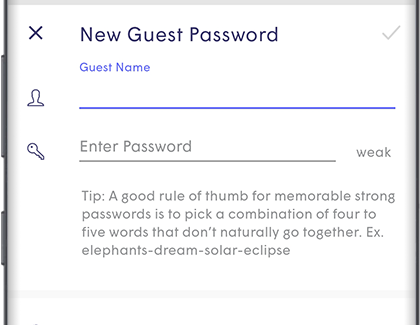
Select your sharing option and view the on-screen prompts. You can also edit, copy, disable, or delete the password by tapping More options (the three vertical dots).
Other answers that might help
-
Mobile 8 AM - 12 AM EST 7 days a week
-
Home Electronics & Appliance 8 AM - 12 AM EST 7 days a week
-
IT/Computing 8 AM - 9 PM EST 7 days a week
-
Text Support 24 hours a day 7 Days a Week
Contact Samsung Support


