Channel Guides on your Samsung TV

What should we watch? Those four words could lead to a lot of drama. Luckily, the Universal Guide on your Samsung TV and smart monitor is your go-to source for entertainment built directly into your Samsung TV. You can search for content you want to see, and the guide even makes recommendations based on your preferences all served up in one easy-to-browse platform. No more prolonged, aimless browsing. A Samsung Account and internet account are required.*
Use the Universal Guide
Whether you want to watch a romantic comedy or the championship game, you can find all kinds of programs in Universal Guide.
On most models, navigate to and select Universal Guide from the Home screen. For 2020 - 2024 TV models, open the Home screen, and then press Down to locate the Universal Guide.
From here, you can select from these options:
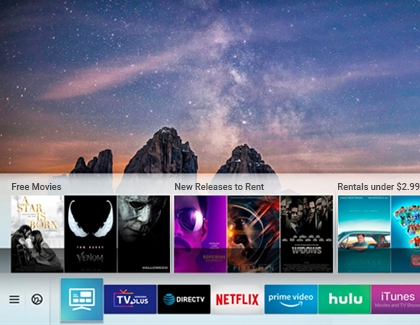
Live TV: Samsung TV Plus is the free option included with your Samsung TV. It includes access to thousands of live TV channels. Other live TV options will show up depending on what you use most frequently.
Note: To access your local TV channels via cable, select the source that your TV is connected to. Please remember that local channels will be available based on location. For more information, visit Scan for channels from an antenna or cable box on your Samsung TV.
TV Shows: Browse through the available shows by category or by using the Search icon at the top left. You can even get reminders on your phone about shows by connecting your TV with the SmartThings app.
Movies: The Universal Guide also has movie suggestions! These are divided up into different categories and will become personalized based on your viewing history.
Note: Some recommended movies and TV shows may require payment or an account with the provider.
Sports: Set your favorite sports and teams so you can get notifications when games are broadcasted live.
Settings: Here you can set your Favorite Genres, Favorite Sports, Favorite Teams, and Set Game Notifications and Manage Show Notifications, so you never miss a program.
* A Samsung Account is required for network-based smart services, including streaming apps and other smart features. A separate (connected) computer, mobile, or other device may be necessary to create/log in to a Samsung Account. Without an Account login, only external device connections (e.g., via HDMI) and terrestrial/over-the-air TV (only for TVs with tuners) are available. If you do not have a Samsung Account, you can easily create one here: https://account.samsung.com/membership/intro it’s free to sign up; terms apply.
-
Mobile 8 AM - 12 AM EST 7 days a week
-
Home Electronics & Appliance 8 AM - 12 AM EST 7 days a week
-
IT/Computing 8 AM - 9 PM EST 7 days a week
-
Text Support 24 hours a day 7 Days a Week
Contact Samsung Support


