Access the gallery on your Samsung Smart TV

There’s nothing like seeing your favorite images and videos on the big screen. Luckily, you can view photos and videos that are synced with your Samsung account on your Smart TV or Odyssey Ark. Just use the Gallery app – photos, videos, stories, and shared images will appear in the TV app just like they do on your phone. You can even hide certain folders so they stay for your eyes only, or share images from your last gathering with friends.
Note: You must be signed into your Samsung account to use the Gallery app. This feature is only available on 2019 or newer models.
Use the Gallery app
Wouldn't you love to see your beautiful photos from your last vacation on your Smart TV’s gigantic screen? Open the Gallery app and let the memories unfold.
Press the Home button on your Smart TV remote, and then navigate to your Apps. Navigate to and select Gallery. If it’s your first time opening the Gallery app, you may be prompted to enter a PIN. Review the on-screen instructions to enter the app.
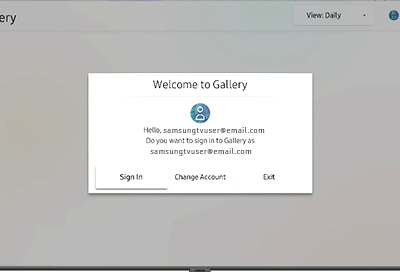
Once you’re in the app, select Sign In to log into your Samsung account and sync the Gallery with your account. Select Menu (the three horizontal lines) at the top left to find images by category, like Albums. You can also select View to change the displayed images to Daily or Monthly.
Maybe there are images you don't want other members of your family to see - select Gallery Settings (the gear icon) to restrict access to the Gallery app by entering a PIN. On the flip side, you can share images through the Group Sharing feature in the Gallery app on your phone.
Note: The Gallery App is only available on Samsung Galaxy devices.
Viewing photos on the TV with an iPhone
If you have an iPhone you will not be able to use the Gallery function, but you can share photos from an iPhone to a Samsung TV with AirPlay.
-
Mobile 8 AM - 12 AM EST 7 days a week
-
Home Electronics & Appliance 8 AM - 12 AM EST 7 days a week
-
IT/Computing 8 AM - 9 PM EST 7 days a week
-
Text Support 24 hours a day 7 Days a Week
Contact Samsung Support


