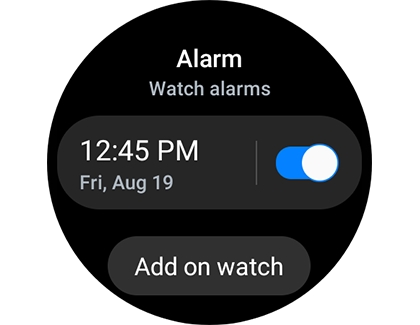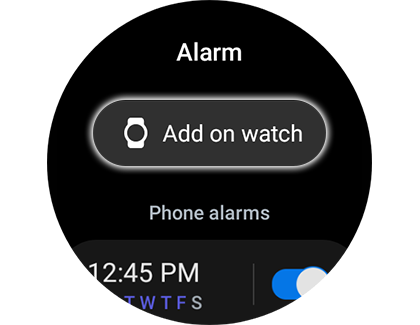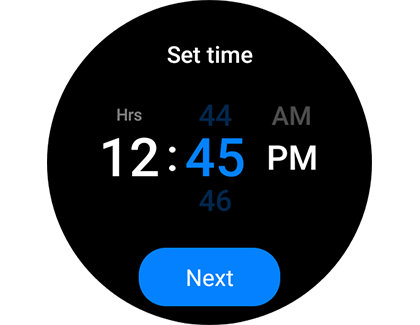Manage alarms on your Samsung smart watch
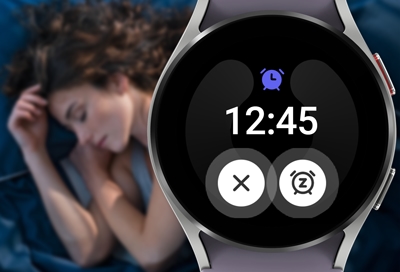
When your phone and watch are Bluetooth-connected, alarms set on your phone will sound on both devices, but won't sync with your watch's Alarm app. Alarms added or edited on your watch are exclusive to the watch, and deleting them will remove them only from the watch. Use the Galaxy Wearable app to manage Galaxy Fit alarms.
Note: Device screens and settings might vary by provider, software version, and model.
Add an alarm
Note: Theater mode silences alarms on your watch.
You can set your watch to ring or vibrate at a set time. Alarms created on your watch won't appear on your connected phone. On newer models, phone alarms should sync with your watch, but manual additions are still an option.
For Wear OS Galaxy watches:
Open the Alarm app from the Apps screen.
Tap Add on watch, set your time, and hit Next.
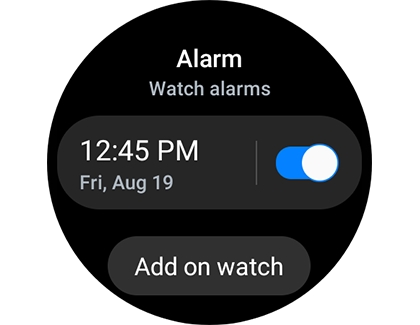
Choose options like Date, Alarm name, and Vibration, then Save.
For Galaxy Watch3 and Galaxy Watch Active2:
In the Alarm app, tap Add on watch or Add.
Set your time, repeat days, and alarm sound, then Save.
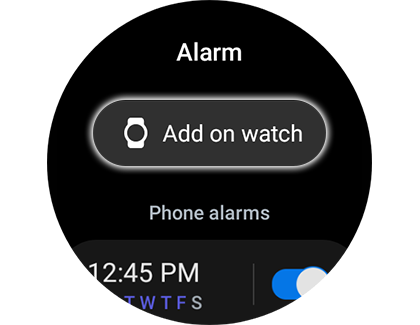
For earlier Galaxy Watch models:
Select Alarm, then Add alarm.
Choose your time, repeat days, and if available, sound and vibration options, then Save.
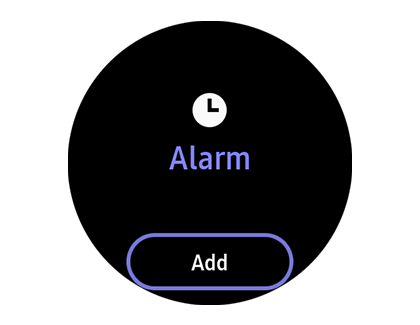
For Galaxy Fit series:
In the Galaxy Wearable app, tap Alarm then + Add alarm.
Set your time, days, and save. Vibration settings are adjusted in the app's Vibration menu.
Edit an alarm
Editing is straightforward but remember, watch alarms don't sync back to your phone.
For Wear OS and Galaxy Watch3/Active2:
In the Alarm app, select the alarm to edit.
Adjust time, options, and Save.
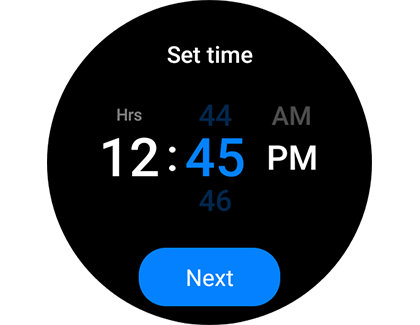
For synced alarms, edit them on your phone's Clock app.
For earlier models:
Choose the alarm in Alarm, adjust settings, and Save.
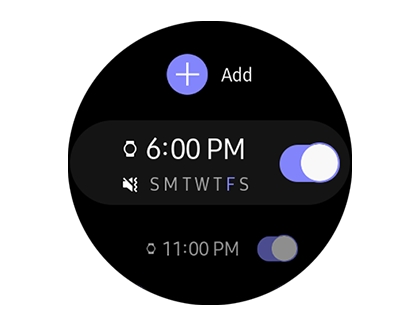
For Galaxy Fit series:
In the Galaxy Wearable app, select an alarm, adjust its settings, and save.
Delete an alarm
Alarms added to your watch are exclusive to it and won't affect your phone.
For Wear OS, Galaxy Watch3, and Active2:
Hold the alarm in the Alarm app and tap Delete.
For synced alarms, delete them from your phone's app.
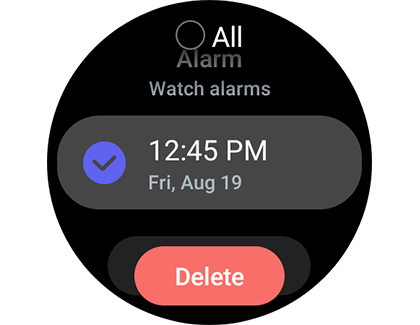
For earlier models:
In Alarm, hold and select the alarm(s) to delete.
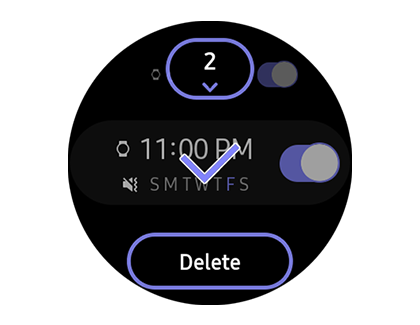
For Galaxy Fit series:
In the Galaxy Wearable app, tap the trashcan icon, select the alarm(s), and Delete.
Dismiss an alarm
Dismiss an alarm by dragging the X across the screen; tapping won't silence it. Snoozing is similar, using the Snooze icon instead.
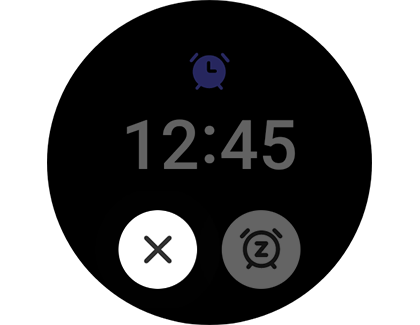
Other answers that might help
-
Mobile 8 AM - 12 AM EST 7 days a week
-
Home Electronics & Appliance 8 AM - 12 AM EST 7 days a week
-
IT/Computing 8 AM - 9 PM EST 7 days a week
-
Text Support 24 hours a day 7 Days a Week
Contact Samsung Support