A Galaxy for gaming

There are many gaming options when playing on your Galaxy devices, whether you spend your free time absorbed in the most popular titles or just need something casual. You can connect an Xbox controller right to your phone and stream your favorites with Xbox Game Pass, and then use Game Launcher and Game Booster to keep track of your games and personal settings. If you love consoles, use your Xbox One X with your QLED TV for a powerful setup. Or, use the gaming options on your Windows 10 PC if you prefer PC gaming.
Connect an Xbox controller to your Galaxy phone
Of course, you’ll need to connect a controller to start playing! An Xbox controller or any other compatible Bluetooth controller can be used when gaming on your phone. Make sure you have Bluetooth enabled on your phone before you begin syncing your controller.
You can also connect your phone to an HDMI monitor or TV with a Samsung DeX cable to play on a bigger screen.

Stream games with Xbox Game Pass
Microsoft’s new gaming service will allow you to stream Xbox games directly to your phone by using a cloud service. Just make sure you have the Xbox Game Pass app and a compatible Xbox controller to start playing your favorite games. To complete your gaming experience, you can also attach a mobile gaming clip accessory to your phone and controller, and then customize your buttons.
Use Gaming Hub and Game Booster
The Game Launcher app allows you to store all your games in one spot so they’re ready to go when it’s time to play. You can add Game Plugins to the Game Launcher as well, to help you keep track of things like frame rate. Or, create your own GIF images to send to friends.
Game Booster gives you the ability to tweak your preferences, such as setting up game shortcuts, reviewing your device’s overall performance, and blocking alerts. There are some additional features available as well to help you get the most out of your games. If you love streaming and chatting with friends while gaming, you can add the Discord app to your phone to share your games with others.
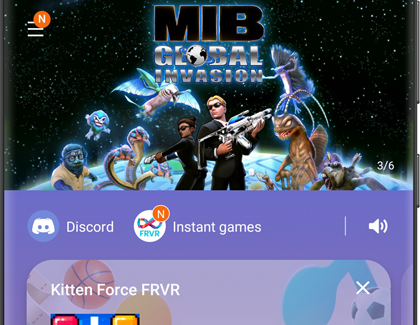
Set up your Xbox One X and QLED TV
Your Xbox One X and QLED TV are perfect together, due to your TV's enhanced sound system, picture, and color features. You can create a perfect gaming setup with just a few simple steps, including using HDMI UHD color on your QLED TV. Then, enable 4K and HDR on your Xbox One X.

Play games on your Windows 10 PC
Your Windows 11 PCs offers several gaming options for easy streaming and sharing. You can use the Game bar to perform quick tasks like adjusting the volume and recording your gameplay. Then, stream your gaming adventures with Mixer so your friends can get in on the fun. You can also watch other streamers with Mixer on your PC or your phone.

Other answers that might help
-
Mobile 8 AM - 12 AM EST 7 days a week
-
Home Electronics & Appliance 8 AM - 12 AM EST 7 days a week
-
IT/Computing 8 AM - 9 PM EST 7 days a week
-
Text Support 24 hours a day 7 Days a Week
Contact Samsung Support


