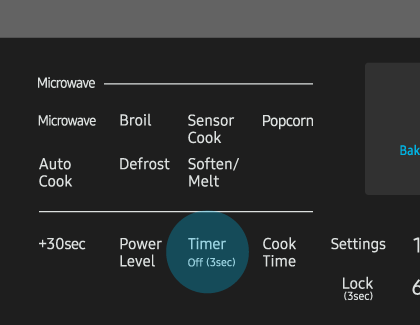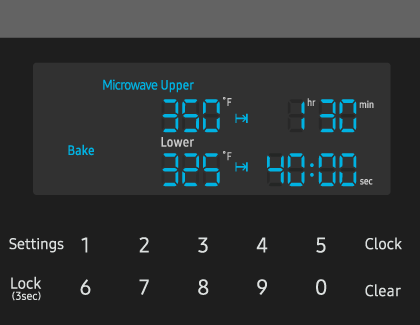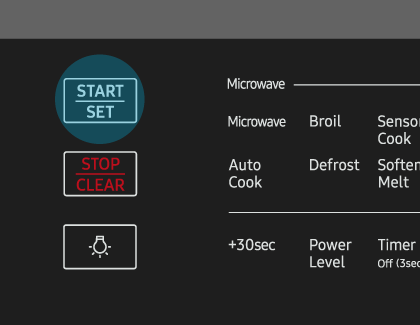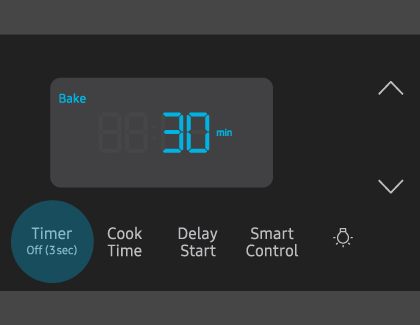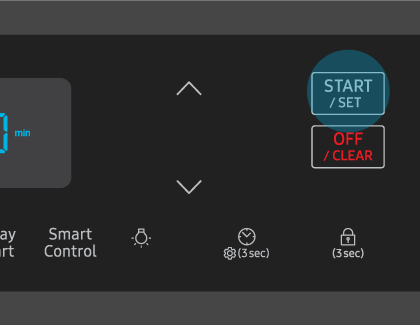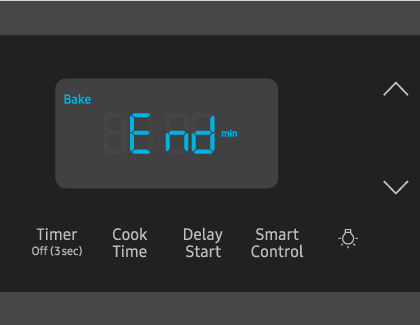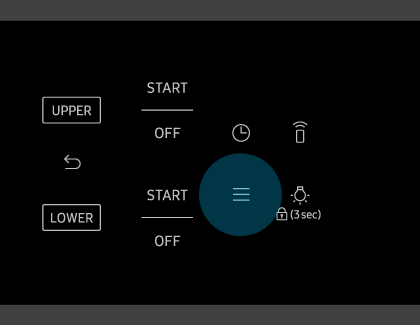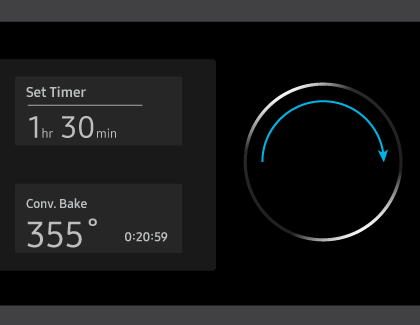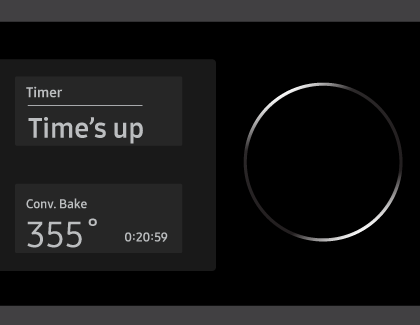Set or clear the timer on your Samsung oven

Timing is crucial when you're working in the kitchen, because no one wants to end up with undercooked poultry or charred cupcakes. Fortunately, Samsung ovens come with their very own built-in timer function. You can also use the kitchen timer with many of the other oven functions, making it easier to multitask. This timer will beep when the set time has elapsed, letting you know when your food is done.
Note: The kitchen timer does not start or stop cooking functions. You cannot set or change the timer if a time-based function is operating (i.e. Time bake) or if Sabbath Mode is enabled.
Set or clear the timer
Sure, you could use your phone as a timer, but the kitchen timer on your oven is just as convenient. It will show a countdown on the oven’s display as your dinner cooks.
Ovens with a number pad
When you want to use the timer, press Timer.
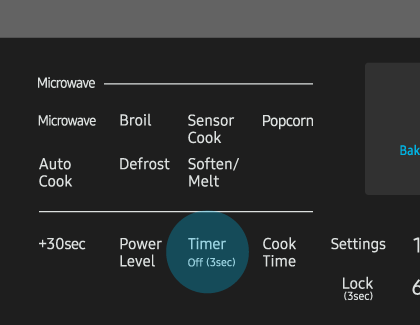
Enter your desired amount of time using the number pad. The timer can be set to any time between 1 minute or 9 hours and 59 minutes.
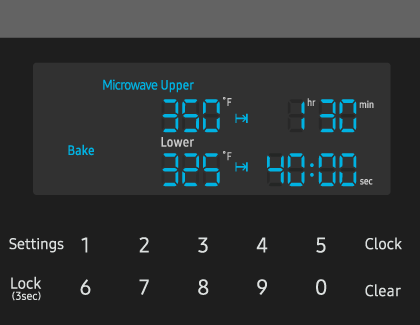
If you make a mistake, press Timer or the OFF/CLEAR button to clear the timer. Then, enter the amount of time again.
When you’re ready, press START/SET to begin the timer. Please be aware that when the timer starts, it will block the display of the clock until the timer is complete. To view the clock, you'll need to cancel the timer.
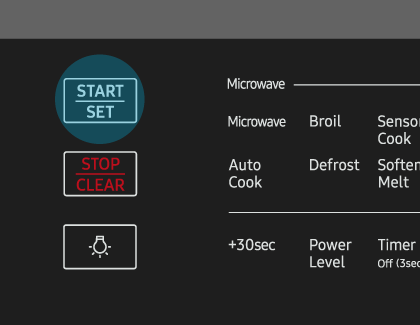
When the set time has elapsed, the oven will beep and the display will show "End" until you press the Timer pad.
To cancel the timer at any time, press and hold Timer for 3 seconds. This will return the display to the clock view.
Ovens without a number pad
Press Timer, and then enter a desired time using the Up and Down arrows.
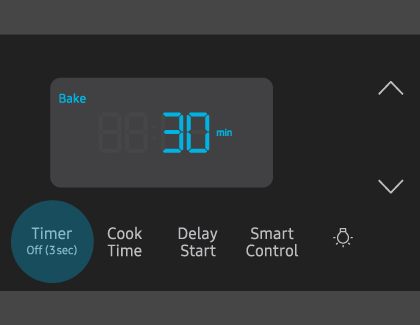
When you’re ready, press START/SET. Please be aware that when the timer starts, it will block the display of the clock until the timer is complete. To view the clock, you'll need to cancel the timer.
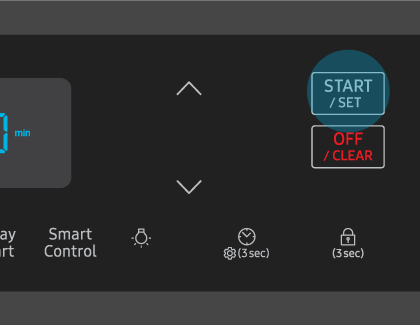
If you made a mistake and need to change the programmed time, press Timer, enter a different time, and then press START/SET.
To cancel the Timer before it finishes, press and hold Timer for 3 seconds. This will return the display to the clock view.
When the set time elapses, the oven will beep and display “End” on the control panel. Press Timer to delete the message.
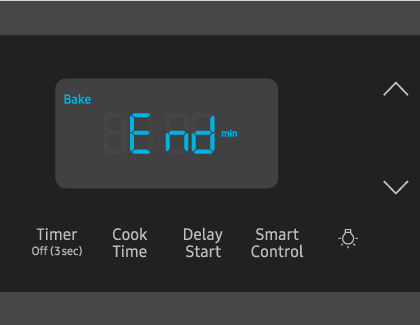
Ovens with a dial knob
Tap Menu (the horizontal lines) to select Timer using the dial knob.
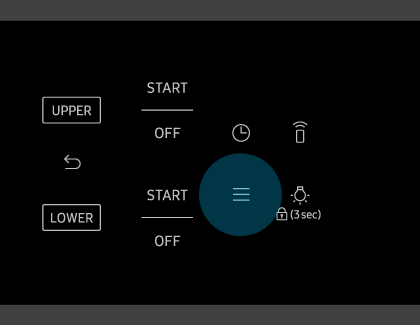
Enter your desired time using the dial knob. When you’re done, push the dial knob to begin the timer. Please be aware that when the timer starts, it will block the display of the clock until the timer is complete. To view the clock, you'll need to cancel the timer.
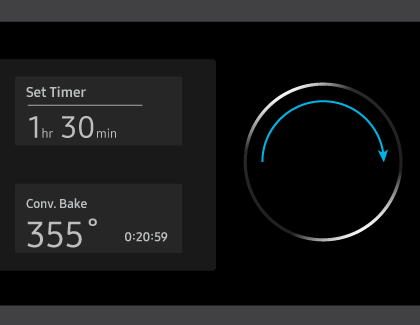
To cancel the Timer settings, push or turn the dial knob, and then select Cancel using the knob. This will return the display to the clock view.
When the set time elapses, the oven will beep and “Time's up” will display on the control panel.
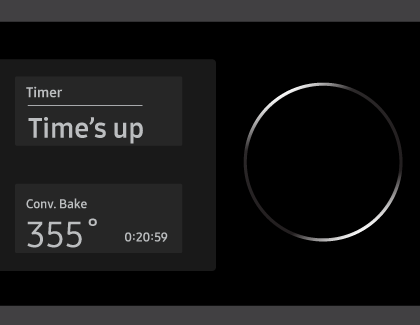
The count up timer will begin after the Timer finishes. Push the dial knob to make the count up timer disappear.
Check out your oven’s user manual for instructions if you’d like to use Timed cook mode or Delay start. Time cook mode sets when the oven will turn off, and Delay start sets when the oven will turn on. You can use either function by itself or together.
You should also check your manual if you accidentally changed the clock's time when setting the timer.
Trouble using the timer
If you are unable to set the timer, or if you find using the control panel difficult, please see our guide on Control panel issues. Usually, there is a simple solution to get the control panel working properly.
Adjust the time, not the timer
If you're looking for how to set the clock on your oven or range, see our other guide which covers that topic.
Other answers that might help
-
Mobile 8 AM - 12 AM EST 7 days a week
-
Home Electronics & Appliance 8 AM - 12 AM EST 7 days a week
-
IT/Computing 8 AM - 9 PM EST 7 days a week
-
Text Support 24 hours a day 7 Days a Week
Contact Samsung Support