Frequently asked questions about Samsung accounts
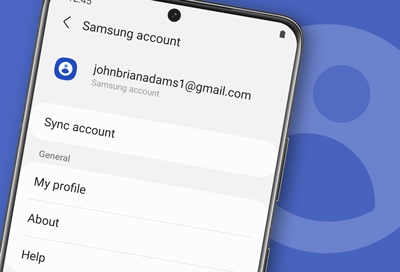
Your Samsung account allows you to use all kinds of convenient services, such as the Galaxy Store, Samsung Pay, Bixby, and SmartThings Find. You can also sign into your account on multiple Galaxy devices. If you have some questions about using your account, you can review our most frequently asked questions.
Samsung account questions
I want to merge two account IDs together. Can I do that?
No. Each account is treated separately, even if the owner is the same person. All information on each account is managed independently.
What kind of services can I enjoy with my Samsung account?
With your Samsung account, you can use Samsung Galaxy apps in the Galaxy Store, Samsung Pay, Bixby, and Samsung’s other main services. For a full list of services, please visit the Samsung account website.
What is 2-step verification?
2-step verification is an enhanced security feature that prevents someone else from signing into your Samsung account. It strengthens the security by using two different authentication factors to verify your credentials: a password and an extra security code.
When signing into your account, you will enter your password and then receive a verification code on your mobile phone via a text message. If someone attempts to sign into your account with your password, they will not be able to access your account because they will not receive the verification code. By using 2-step verification, your account and personal information will always be protected. Please see our 2-step verification guide to learn more.
Which Authenticator app do I have to use?
Your Samsung account is compatible with any Authenticator app from the Galaxy Store and the Microsoft Authenticator app. Please see our 2-step verification guide to learn more.
If I delete my account, can I use the same ID to create a new account?
You can create a new account with the same email address. However, all of the usage data connected to the previous account will be permanently deleted. This includes your personal profile, service usage history, downloads, and purchase history. The new account may use the same email address, but will be issued with a different user identification code, so all of the usage data will also be newly created.
Can I have more than one trusted device?
Yes, you can have multiple devices listed as a trusted device. A trusted device is a device on which you can sign into your Samsung account by entering your password only, without having to perform 2-step verification.
To view your trusted devices on a phone or tablet, open Settings, and then tap your Samsung account at the top of the screen. Tap Security and privacy, tap Two-step verification, and then sign into your account if prompted. Please see our 2-step verification guide to learn more.
Can I use SmartThings Find after enabling 2-step verification?
You can use SmartThings Find by logging into your Samsung account on the SmartThings Find website. Please see our 2-step verification guide to learn more.
My account and emails are in another language. What should I do?
Make sure your account is set to the correct country.
To change your account’s language on a phone or tablet, open Settings, and then tap your Samsung account at the top of the screen. Tap Profile info, tap Language, and then select your preferred language.
To change your account’s language on a web browser, navigate to the Samsung account website and then sign into your account. Next, select the Profile tab, and then select Edit personal information. From there, select Country or region and make sure the correct location is chosen.
How do I manage or recover my account?
If you have forgotten your password or need to make updates to your information, please see our complete guide to managing your Samsung account.
How do I change the country associated with my account?
You will not be able to change your country if you are member of a Family group, or the account is a seller on the Galaxy Store. Please see our complete guide to managing your Samsung account to learn how to change any of your profile information.
Other answers that might help
-
Mobile 8 AM - 12 AM EST 7 days a week
-
Home Electronics & Appliance 8 AM - 12 AM EST 7 days a week
-
IT/Computing 8 AM - 9 PM EST 7 days a week
-
Text Support 24 hours a day 7 Days a Week
Contact Samsung Support


