Troubleshooting Your Freestyle's Internet, Picture, and Sound Settings
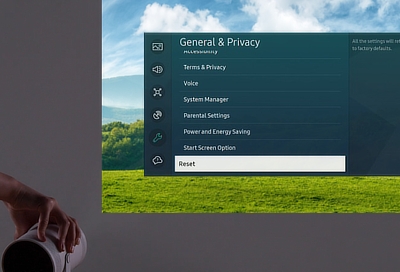
Experiencing issues with your Freestyle projector's internet, picture, or sound settings can be frustrating, but fortunately, built-in diagnostic tools and tests are available to simplify the troubleshooting process. Here's how to effectively use these tools:
Factory reset for a fresh start
A factory reset can often resolve persistent issues by restoring The Freestyle's settings (except network settings) to their original state.
Initiate the reset: Use the remote to press and hold the Home button until the quick settings menu appears. Navigate to All Settings > General & Privacy > Reset.
Complete the process: Enter your PIN (default is 0000) and select Reset, then OK to confirm. The projector will automatically restart.
Note: The reset option is unavailable when using an app.
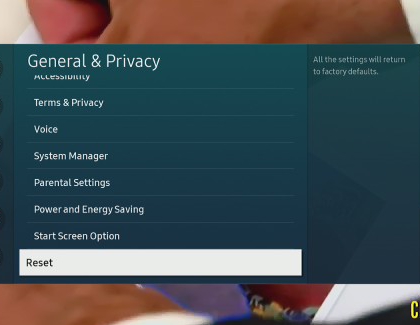
Network Status test
Connection issues are common, but easily diagnosed with a network status test.
Access the test: Press and hold Home on the remote, select All Settings > Connections > Network > Network Status. The test results will indicate your connection status.
Interpret the results: An X between the projector and router suggests a device or home network issue. An X between the router and the Earth icon signifies a problem with your ISP.
For further assistance, consult our guide on Wi-Fi connectivity issues with The Freestyle.
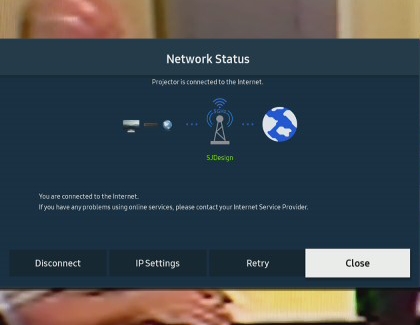
Smart Hub troubleshooting
The Smart Hub connects you to streaming services and apps, and its functionality is vital.
Connection Test: Hold Home on the remote, go to All Settings > Support > Device Care > Self Diagnosis > Smart Hub Connection Test.
Addressing issues: If the test uncovers problems, follow the on-screen instructions. To reset Smart Hub, return to Self Diagnosis, select Reset Smart Hub, enter your PIN (default 0000), and confirm.
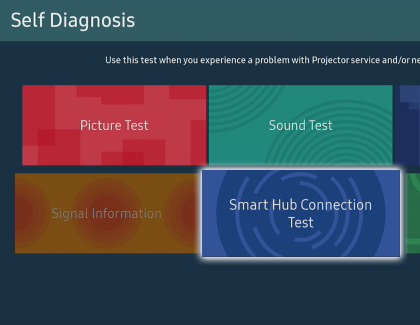
Picture quality test and reset
For picture issues, The Freestyle offers a straightforward testing procedure.
Perform the Picture Test: Navigate through All Settings > Support > Device Care > Self Diagnosis > Picture Test. A high-definition photo will help you identify any faults.
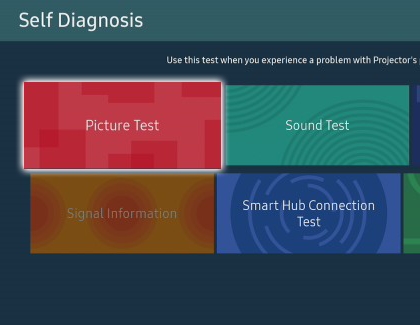
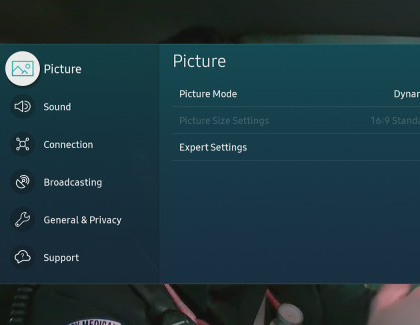
Resolving issues: If the test photo appears correctly but problems persist, check any external device connections. For inherent projector issues, contact Samsung Support. To reset picture settings, go to Settings > Picture > Expert Settings > Reset Picture.
Sound Test and Reset
Audio problems can detract from your viewing experience, but a sound test can help identify the issue.
Conducting the Sound Test: Access this via All Settings > Support > Device Care > Self Diagnosis > Sound Test. Follow on-screen instructions after the melody plays.
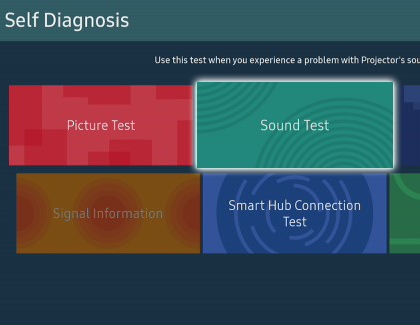
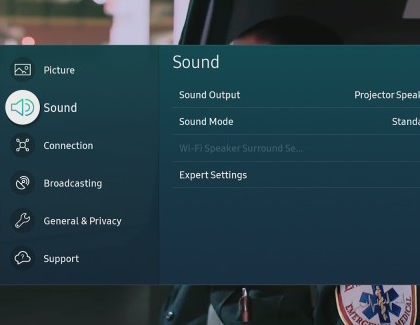
Troubleshooting: If external devices are connected, check their connections. Persistent audio issues may require Samsung Support assistance. To reset sound settings, navigate to Settings > Sound > Expert Settings > Reset Sound.
Additional Troubleshooting Guides
For any other issues with your Freestyle projector, refer to Samsung's comprehensive troubleshooting guides for a seamless resolution.
Contact Samsung Support

