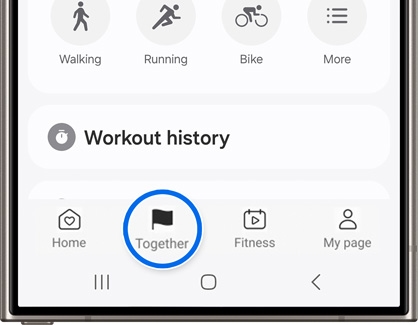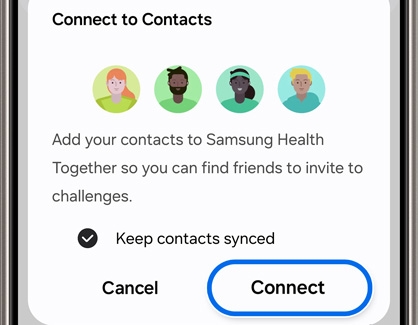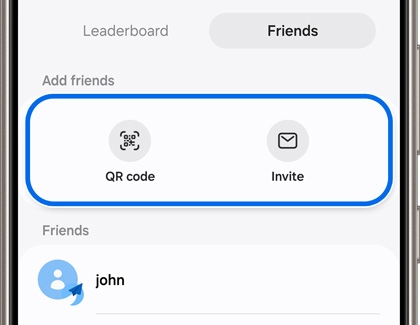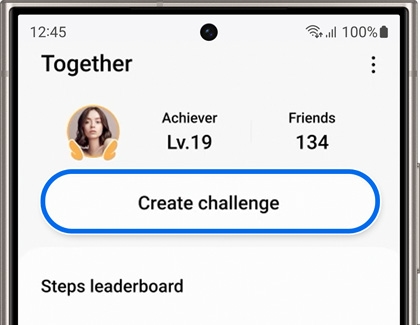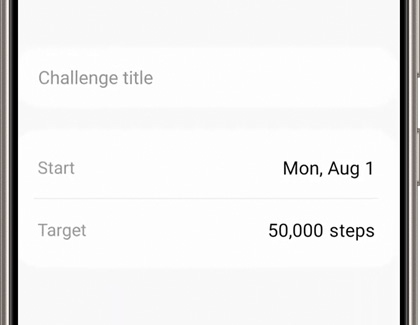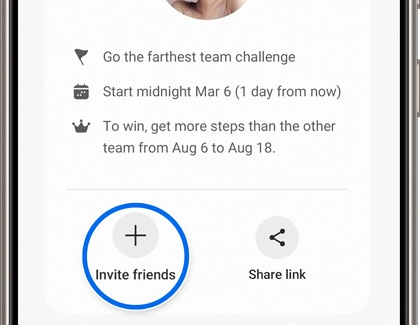Use the Together feature in Samsung Health

Use the Together feature in Samsung Health
Set up the Together feature
Before you can start participating in Challenges and having fun with your gym buddies, you will need to set up the Together feature.
- On your phone, navigate to and open Samsung Health, and then tap the Together tab.
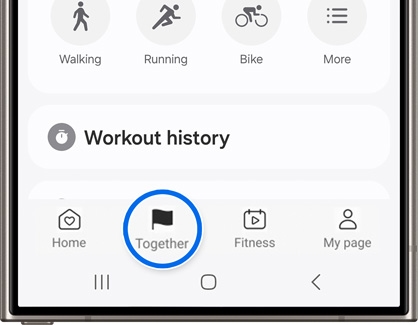
- Tap Get started and then tap Allow to give Samsung Health permission to access your phone's contacts. This is needed so you can connect with friends in the app.
- Confirm your phone number, and then tap Start.
- Once it's all set up, you can add friends by finding them through the Friends page. Please see the next section to learn more.
Connect with friends in Samsung Health
Maybe you want to challenge some buddies to a little friendly competition. Luckily, as long as you've set up Together, you can add friends whether they are hardcore Samsung Health users or have never even used it!
- First, open the Samsung Health app, and then tap the Together tab.
- Tap Friends at the top of the screen, and then tap Connect when prompted.
Note: You can also select Keep contacts synced.
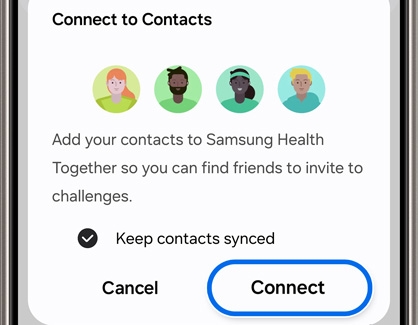
- From there, select your desired method to add a friend: QR code or Invite.
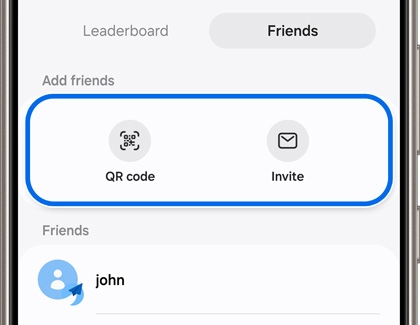
- QR code lets you add a friend by scanning their Samsung Health QR code. Invite lets you send a link through email, text, or other sharing methods.
- Once you've chosen a method, follow the on-screen prompts to add a friend.
Create an individual or team challenge
Once you join Together, you can work out with your best friends or people from other countries. You can select from individual or team challenges.
- Open Samsung Health, and then tap the Together tab.
- Tap Create challenge, and then select your desired challenge. You can choose between Get there first or Go the farthest.
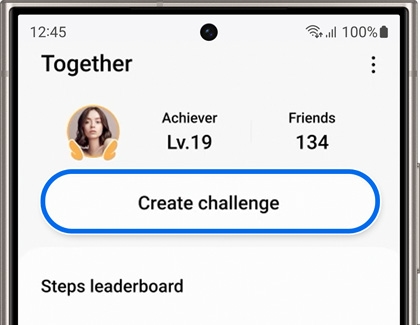
- Get there first creates a walking or running challenge with a certain number of steps. You can invite friends, and whoever reaches the target first wins.
- Go the farthest creates a challenge to see who can get the most steps in a set amount of time. You can invite friends to this challenge as well.
- Once you've decided on what challenge to do, tap Individual or Team under Get there first or Go the farthest.
- Next, enter a title and your other preferred settings for the challenge (the date, the step count, etc.).
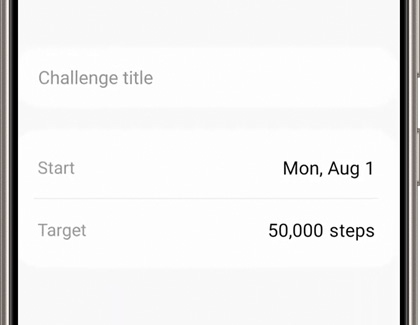
- Tap Create, and then tap Invite friends to send an invitation to specific friends, or tap Share link to send a link.
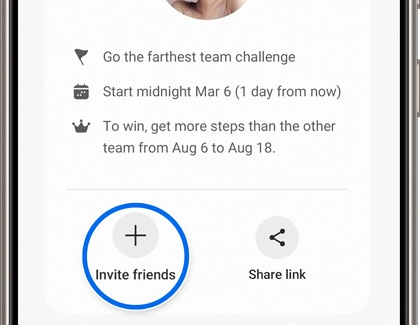
Adjust the displayed challenge information

Maybe you don't want strangers sending challenge requests to you on Samsung Health. Don't worry, you can adjust some privacy settings when participating in challenges.
Navigate to and open Samsung Health, and then tap More options (the three vertical dots). Tap Settings, and then swipe to and tap the Together section. From here, you can adjust the following privacy options:
- Who can see my step count: Choose Anyone, Friends, or No one.
- Auto add new friends to leaderboard: Your friends will automatically appear in your leaderboard. Tap the switch to turn this option on or off.
- Keep contacts synced: Samsung Health users in your contacts will be automatically synced to your friends list. Tap the switch to turn this option on or off.
- Receive challenges from: Choose Anyone, Friends, or No one.
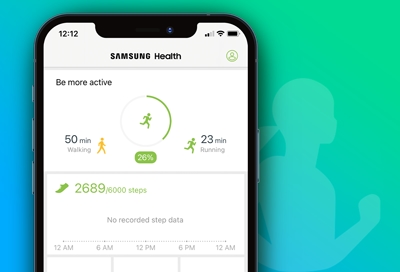

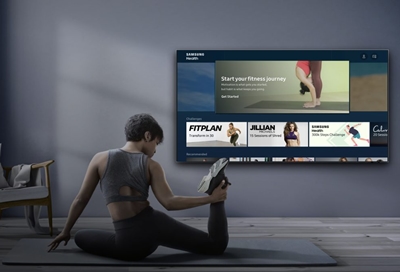
Contact Samsung Support


-
Mobile 8 AM - 12 AM EST 7 days a week
-
Home Electronics & Appliance 8 AM - 12 AM EST 7 days a week
-
IT/Computing 8 AM - 12 AM EST 7 days a week
-
Text Support 24 hours a day 7 days a week

You Are About To Be Redirected To Investor Relations Information for U.S.
Thank you for visiting Samsung U.S. Investor Relations. You will be redirected via a new browser window to the Samsung Global website for U.S. investor relations information.Redirect Notification
As of Nov. 1, 2017, the Samsung Electronics Co., Ltd. printer business and its related affiliates were transferred to HP Inc.For more information, please visit HP's website: http://www.hp.com/go/samsung
- * For Samsung Supplies information go to: www.hp.com/go/samsungsupplies
- * For S.T.A.R. Program cartridge return & recycling go to: www.hp.com/go/suppliesrecycling
- * For Samsung printer support or service go to: www.hp.com/support/samsung
Select CONTINUE to visit HP's website.