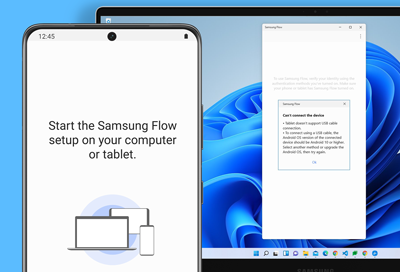Adjust your Samsung Flow settings
Maybe you want to see notifications from your phone on your PC but don't want to zap your data by having a mobile hotspot on all the time. Or, maybe you want your transferred files saved in a different location. That won't be a problem with Samsung Flow. Its different settings aren't just helpful, they are flexible too, so you can get more done you