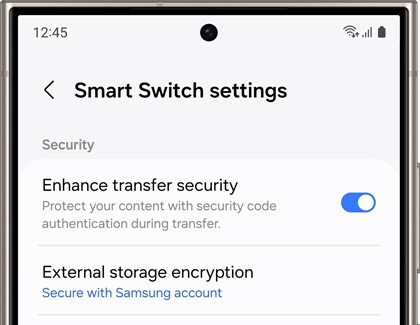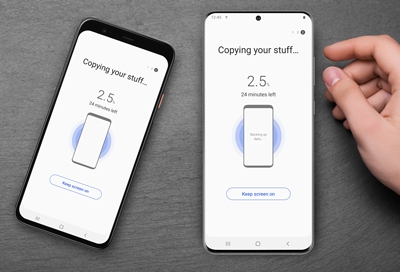Smart Switch settings
Smart Switch offers several settings to help keep your data safe while you transfer content between your phone or tablet.
Navigate to and open Smart Switch, then tap More options (the three vertical dots), and then tap Settings. The following settings are available:
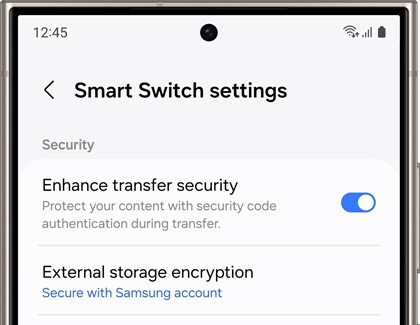
- Enhance transfer security: To protect your data, an authentication code must be entered when transferring files.
- External storage encryption: You can choose to protect your data with either a password or with your Samsung account when using an SD card or USB Flash drive to transfer data. You will need to enter the password or log in to your Samsung account on the receiving device. You also have the option to leave your data unprotected if you choose No encryption.
- Secure folder encryption: You can choose to protect your data with either a password or with your Samsung account when using an SD card or USB Flash drive to transfer data. You will need to enter the password or log in to your Samsung account on the receiving device.
- Privacy Notice: View Smart Switch’s Privacy Notice.
- Permissions: View Smart Switch’s required and optional permissions.
- About Smart Switch: Displays the app version, Terms of Service, and open source license.
- FAQ: View more information about Smart Switch, including frequently asked questions.
Once you've transferred your data, you can uninstall Smart Switch.