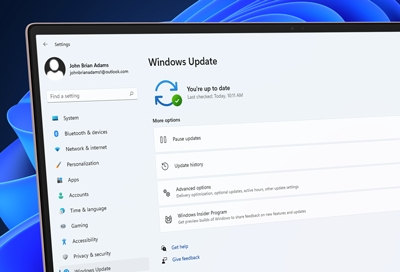Make sure your Samsung PC has genuine Windows
Check activation status If you aren't sure about the current status of your Windows, you can easily find it on your PC. On Windows 10, select Start, then select Settings, and then select Update & Security. Select Activation. Your activation status will be listed next to Activation. On Windows 11, select Start, then begin typing Activation settings