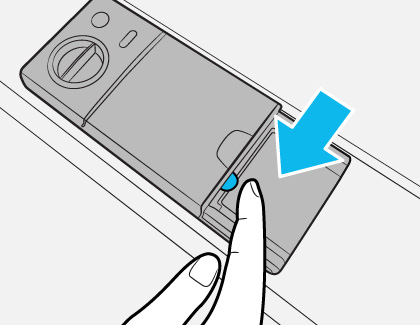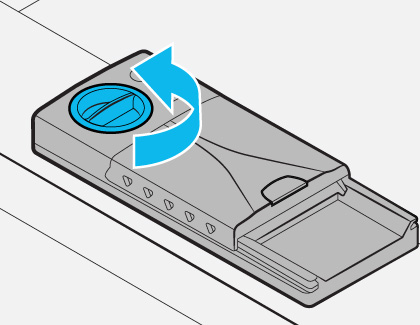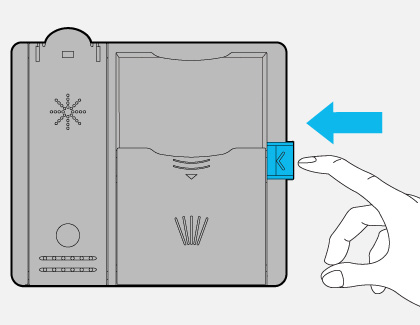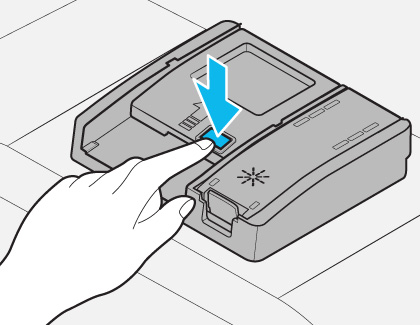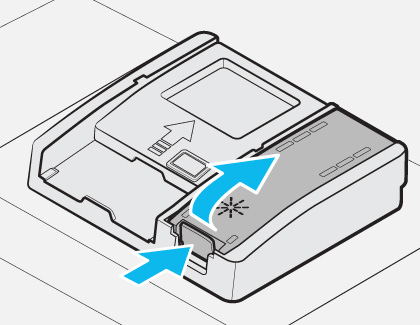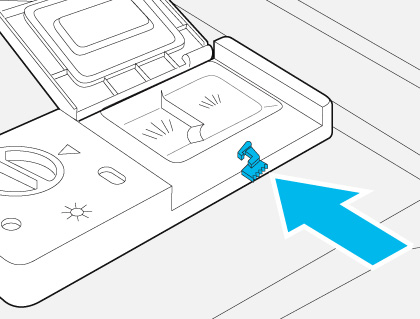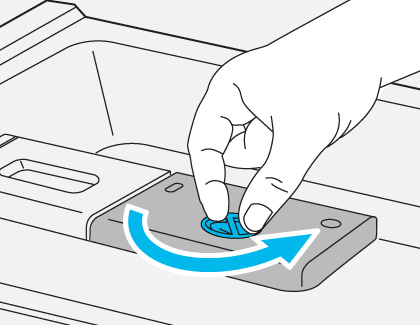How to use dishwasher detergent and rinse aid in your Samsung dishwasher

How to use dishwasher detergent and rinse aid in your Samsung dishwasher
General guidance for detergent and rinse aid

Detergent
All cycles (except for Rinse Only) require detergent in the detergent compartment. Add the detergent manufacturer's recommended amount for the selected cycle to ensure the best performance. Make sure to use detergent intended for a dishwasher, and not for hand dishwashing.
Should you use Enzyme or Chlorine detergent? It depends on what you're washing. Enzyme-based detergent, like Cascade, aims for caked-on food particles, whereas Chlorine-based detergent targets stains and odors.
If the dishwasher is not dispensing detergent, please see our detergent guide.
For detergent pods or tablets:
If you're using detergent pods or tablets, make sure the tablet is placed properly in the dispenser and the dispenser door is properly closed. If the pod does not fit, use a different brand of pod or liquid dishwasher detergent instead. Detergent pods require hot water to dissolve completely, so the water supply must be at least 120°F. If the manufacturer of the pod or tablet says that a higher temperature is required, then use that temperature.

Rinse aid
To improve the drying performance, you can use rinse aid. It is designed to accelerate the drying process by reducing the surface tension of water on your dishes. As a result, water spots quickly evaporate, leaving your dishes shiny and spotless.
Only use liquid rinse aid
Your dishwasher is designed to use liquid rinse aid only. Using a powdered rinse aid will clog the reservoir opening.
Detergent and rinse aid on models DW80R9950, and DW80B7070

Follow the instructions below to add detergent and rinse aid to your dishwasher. These dishwashers do not have a separate compartment for pods or tablets.
Detergent
- Gently press the dispenser flap to unlock it, and then slide it open.
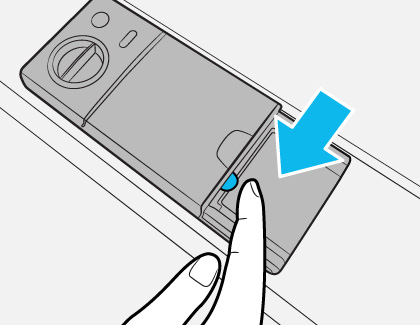
Note: The dispenser flap will automatically open at the end of each cycle.
- Apply the recommended amount of detergent to the main compartment.
- Close the flap, and then press down to lock it.
- For the best performance, pour a small amount of detergent onto the door to clean heavily soiled items more effectively. This additional amount will activate during the pre-wash process.
Rinse aid
- Pull up on the rinse compartment cap to open it.
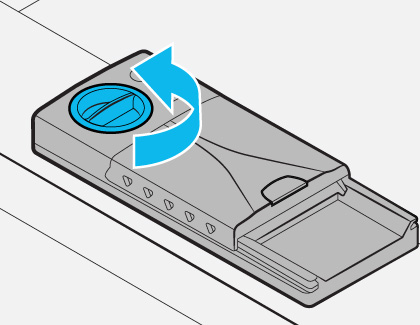
- Fill the compartment with the recommended amount of rinse said.
- Press down on the circular area of the cap to close it.
- To control the amount of rinse aid released, press the Sanitize button until F1 through F6 is displayed. The higher the number, the more rinse aid the dishwasher uses.
Detergent and rinse aid on models DW80R2031, DW80CG4021, and DW80R5060

Follow the instructions below to add detergent and rinse aid to your dishwasher.
Detergent
- Open the detergent dispenser cap by pushing the dispenser release flap.
Note: The dispenser flap will automatically open at the end of each cycle.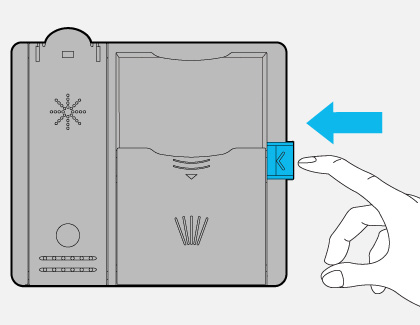
- Apply the recommended amount of detergent to the main compartment.
- Close the flap by sliding it and pressing down.
- For the best performance, pour a small amount of detergent onto the door to clean heavily soiled items more effectively. This additional amount will activate during the pre-wash process.
Rinse aid
- Open the rinse aid reservoir cap, and then fill the reservoir with rinse aid.
Note: Do not fill the reservoir above the full level indicator. - You can view the amount of rinse aid through the clear window on the cap.
- Close the reservoir cap.
Detergent and rinse aid on model DW80CG5450

Follow the instructions below to add detergent and rinse aid to your dishwasher. This dishwasher does not have a separate compartment for pods or tablets.
Detergent
- Open the detergent dispenser cap by pressing the small button on the dispenser door.
Note: The cap will automatically open at the end of each cycle.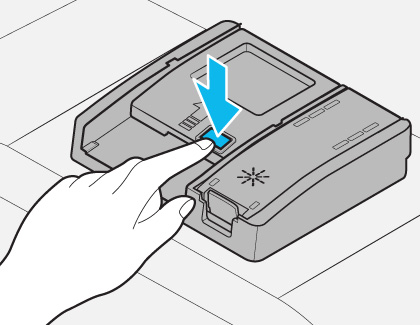
- Apply the recommended amount of detergent to the main compartment.
- Close the lid by sliding it.
- For the best performance, pour a small amount of detergent onto the door to clean heavily soiled items more effectively. This additional amount will activate during the pre-wash process.
Rinse aid
- Open the rinse aid reservoir cap by pulling it up, and then fill the reservoir with rinse aid.
Note: Do not fill the reservoir above the full level indicator.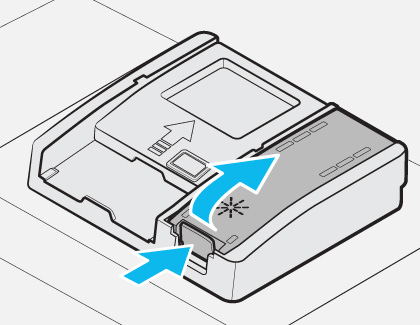
- Close the rinse aid reservoir cap by pushing it down.
Detergent and rinse aid on model DW7933LRA
Follow the instructions below to add detergent and rinse aid to your dishwasher.
Detergent
- Open the detergent dispenser cover by pushing down on the cover latch.
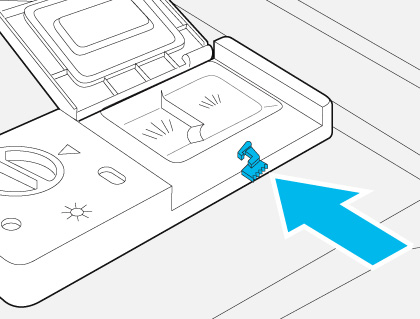
- Apply the recommended amount of detergent to the main compartment.
- Close the dispenser cover.
Rinse aid
- Turn the dispenser knob counterclockwise to open the rinse aid cover.
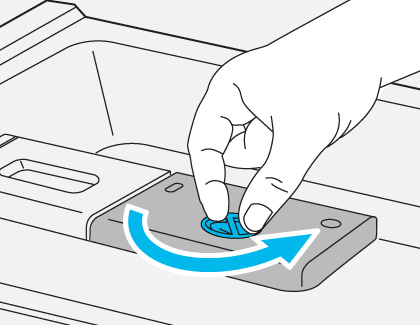
- Fill the opening with rinse aid until the indicator points to “MAX.”
- To control the amount of rinse aid released, select 1, 2, 3, or 4. The higher the number, the more rinse aid the dishwasher uses.
- Turn the dispenser knob clockwise to close it.
Is your model not listed?
The instructions in the above sections should cover the most common models. Even if your model code isn't listed, the steps may be the same as one of the sections above.
However, if your model is different from any of the above sections, please refer to your user manual for specific information.



Contact Samsung Support


-
Mobile 8 AM - 12 AM EST 7 days a week
-
Home Electronics & Appliance 8 AM - 12 AM EST 7 days a week
-
IT/Computing 8 AM - 12 AM EST 7 days a week
-
Text Support 24 hours a day 7 days a week

You Are About To Be Redirected To Investor Relations Information for U.S.
Thank you for visiting Samsung U.S. Investor Relations. You will be redirected via a new browser window to the Samsung Global website for U.S. investor relations information.Redirect Notification
As of Nov. 1, 2017, the Samsung Electronics Co., Ltd. printer business and its related affiliates were transferred to HP Inc.For more information, please visit HP's website: http://www.hp.com/go/samsung
- * For Samsung Supplies information go to: www.hp.com/go/samsungsupplies
- * For S.T.A.R. Program cartridge return & recycling go to: www.hp.com/go/suppliesrecycling
- * For Samsung printer support or service go to: www.hp.com/support/samsung
Select CONTINUE to visit HP's website.