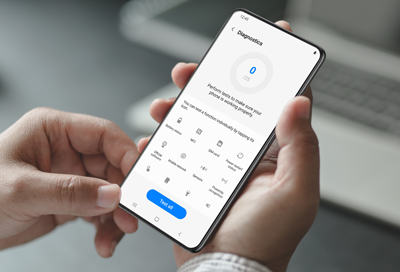Register a device in Samsung Members
Creating and signing in to your Samsung account helps you stay up to date on system updates and recall notices. You'll also be able to access device-specific troubleshooting and manage your warranty status. A Samsung account also allows you to back up, restore, and sync data across multiple devices, find lost devices, and access exclusive apps, lik