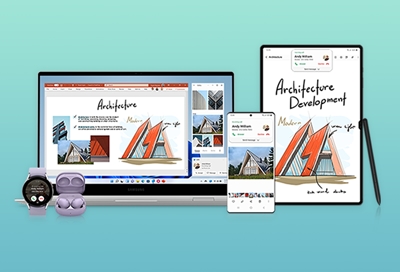Update the software on your Samsung smart TV or monitor
Every once in a while, your Samsung smart TV or smart monitor will receive software updates to add new features or fix bugs. No matter which model you have, keeping your software up to date is very important. You can update your TV or monitor's software over the internet or using a USB flash drive. Keep in mind that your video and audio settings mi