Charge your Galaxy Book

Charge your Galaxy Book
Charge the battery

Galaxy Book models use a Samsung USB-C charger. They also all support fast charging! However, the Galaxy Book S comes with a 25W charger instead of 15W. If you need to replace your charger or want an extra, they are available on our website.
To charge your device, connect the charger's USB cable to the power adapter. Insert the cable into the Galaxy Book's charging port. Next, plug the adapter into a power outlet. After the battery is fully charged, the Power LED will change color. Disconnect your Galaxy Book from the charger.
You can also connect Thunderbolt compatible chargers to the Thunderbolt 4 port on the Galaxy Book Pro and Pro 360.
Please review our guide if you’re having some trouble charging or turning on your Galaxy Book.
Prolong your Galaxy Book's battery

There are a couple things you can do to help prolong your Galaxy Book's battery life.
- Decrease the screen's brightness.
- Close any unnecessary or unused apps.
- Turn off Bluetooth and Wi-Fi when they are not being used.
- When you are not using your Galaxy Book, enable Sleep mode by pressing the Power key.
- Turn on Battery saver mode. Select the Battery icon in the taskbar and then select the switch to activate it. Depending on your model, you may need to select Battery settings first.
- The Battery life extender feature automatically stops your Galaxy Book from charging past 85%. This helps prolong the overall battery life of the device. You can disable Battery life extender if you want to charge the Galaxy Book to 100%.
Battery charging tips and precautions

Here are some things to take into consideration when it comes to charging your Galaxy Book:
- The Galaxy Book can be used while it is charging, but it will take longer to fully charge.
- Using a power source other than the adapter, such as a computer, may result in a slower charge.
- If the battery does not charge properly, take your Galaxy Book and charger to the nearest Samsung Service Center.
- If the battery is completely discharged, the Galaxy Book cannot be turned on immediately after connecting the charger. Let the battery charge for a few minutes before turning on your Galaxy Book.
- While charging, the Galaxy Book and the charger may become hot. This is normal and should not affect the Galaxy Book's lifespan or performance. If the battery gets too hot, it may stop charging.


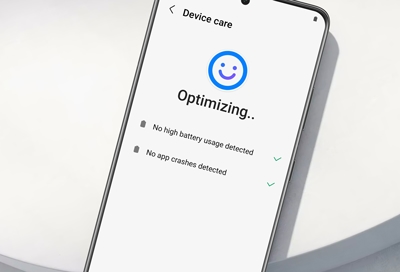
Contact Samsung Support


-
Mobile 8 AM - 12 AM EST 7 days a week
-
Home Electronics & Appliance 8 AM - 12 AM EST 7 days a week
-
IT/Computing 8 AM - 12 AM EST 7 days a week
-
Text Support 24 hours a day 7 days a week

You Are About To Be Redirected To Investor Relations Information for U.S.
Thank you for visiting Samsung U.S. Investor Relations. You will be redirected via a new browser window to the Samsung Global website for U.S. investor relations information.Redirect Notification
As of Nov. 1, 2017, the Samsung Electronics Co., Ltd. printer business and its related affiliates were transferred to HP Inc.For more information, please visit HP's website: http://www.hp.com/go/samsung
- * For Samsung Supplies information go to: www.hp.com/go/samsungsupplies
- * For S.T.A.R. Program cartridge return & recycling go to: www.hp.com/go/suppliesrecycling
- * For Samsung printer support or service go to: www.hp.com/support/samsung
Select CONTINUE to visit HP's website.
