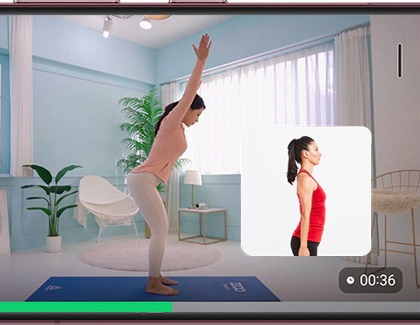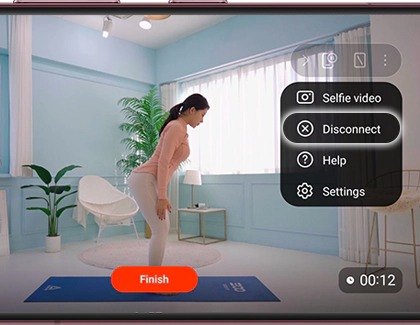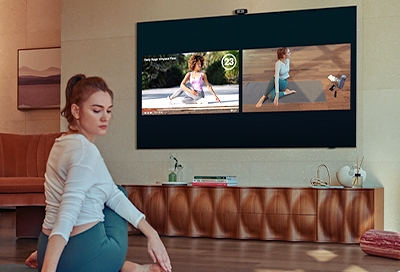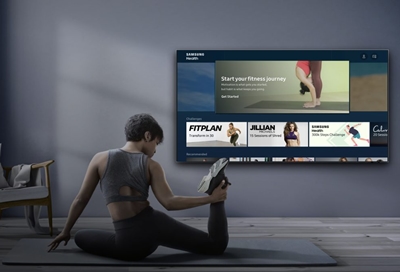Connect Samsung Health to your TV
Mirror view works in conjunction with Samsung Health's workout programs. You'll just need to select a workout you'd like to do and then you can screen mirror it to your TV. Once Mirror view has been activated, you'll be able to see yourself during the video.
- First, make sure you have a workout program added to your Samsung Health account.
- When you’re ready, tap the Home tab, and then swipe to and tap your desired program.
- Tap Download workout, and when it's done downloading, tap Start workout.
- The workout video will begin playing; tap the Pause icon if needed. Then, tap the Smart View icon.

- Select your TV from the list of available devices, and then tap Start now to begin screen mirroring.
- Once your phone is being displayed on the TV, tap the Selfie video icon. You may need to tap More options (the three vertical dots) in order to access the icon.
- A small window will appear, and you’ll be able to see yourself on both your phone and the TV screen.
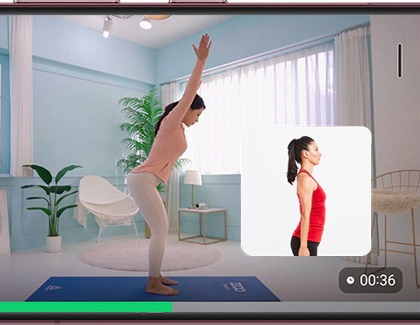
- Touch and hold the window to move it around the screen.
- Mirror view uses your phone's selfie camera, so prop up your phone somewhere that it can see you while you exercise. That way, you’ll be able to watch the workout and yourself at the same time! If you are wearing a compatible Galaxy smart watch, you'll also see relevant statistics, like your heart rate, displayed on the screen as well.
- When you no longer want to use Selfie video, tap the X in the small window.
- Tap the Smart View icon, and then tap Disconnect.
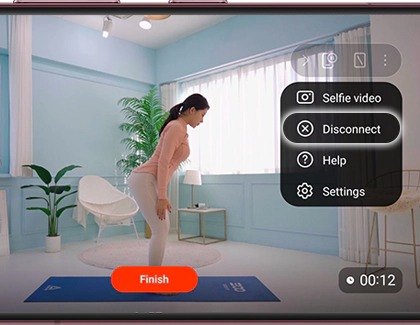
- From there, you can continue the workout program or exit it.