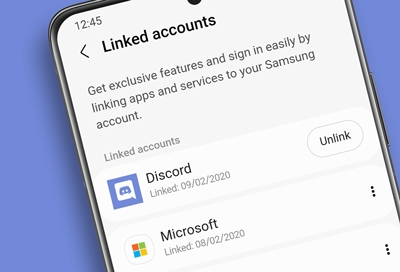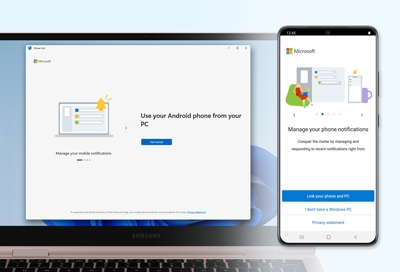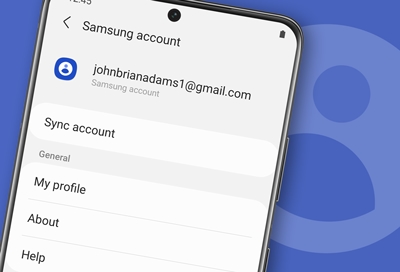Unlink your Samsung account from other services
Unlink your Samsung account If you ever need to unlink your Samsung account from a previously used app or service, you can do so right from your device’s Settings menu. Note: The steps may differ depending on your device’s software version. Unlinking from Microsoft will not revert Samsung Cloud to its old version or restore any Gallery files. On yo