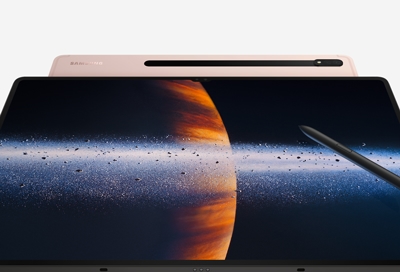Collaborate with others using Samsung Notes
Work together on a note Navigate to and open Samsung Notes. Tap Menu (the three horizontal lines). Tap Shared notes, and then allow the necessary permissions when prompted. Tap Invite collaborators. You can choose from your contacts or create a shareable link that you can send to anyone. Invitees will need to tap Join to collaborate. Anyone with ac