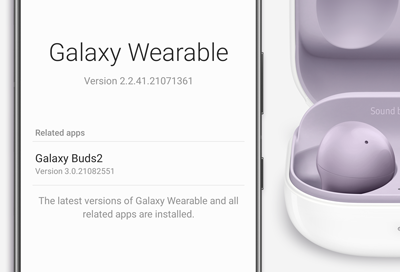Software update issues with Samsung earbuds
If you encounter issues updating the software on your Galaxy earbuds, such as the Galaxy Buds2 or Gear IconX earbuds, you may need to update the Galaxy Wearable app or the PC Manager software. However, the issues could also be caused by your network connection or outdated software on the device you're using to update the earbuds.