Galaxy Buds: What is the problem if the audio quality is poor ?
With innovative wireless wearables like Galaxy Buds+, you can enjoy listening to music and making hands-free phone calls. However, extra care is needed to keep the earbuds in good condition in order to use them for a long time. Check the proper way to wear and clean your earbuds and also use the Galaxy Wearable app to view the earbuds' battery status and charging status as well as adjust audio and call settings.

Before placing the earbuds in your ears, the appropriate ear tips and tips of the wings should be attached.
Please check the following:
- Check the orientation of each earbud and place it in your ears with the tip of the wing facing up so that it sits comfortably in your ears.
- Adjust the earbuds by rotating them left or right to fit your ears.
- Try a tip or tip with two different-sized wings if it doesn't fit snugly to your ear. A tight seal will improve microphone performance

When you encounter a volume issue with Galaxy Buds even though the volume is set to Maximum on your connected mobile device, you can check the settings in the Galaxy Wearable app.
- After setting volume adjustment as a preset feature to press and hold from the Galaxy Wearable app, you can control the volume using the touchpad on your Galaxy Buds.
- If you are unable to hear the sound or get an echo on the earbuds during the call, go back and adjust the volume settings on the earbuds through the Galaxy Wearable app.
Please follow the steps below to adjust the volume:
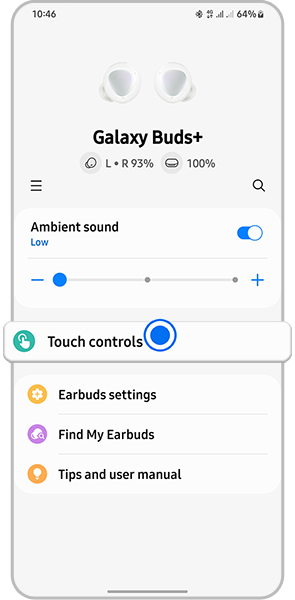
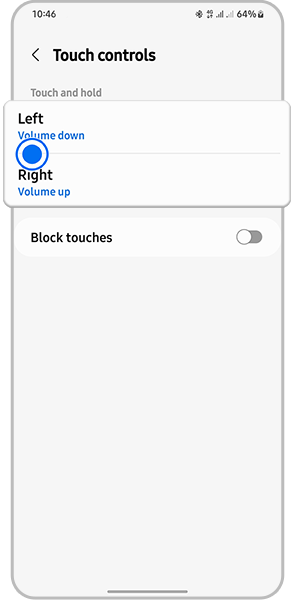
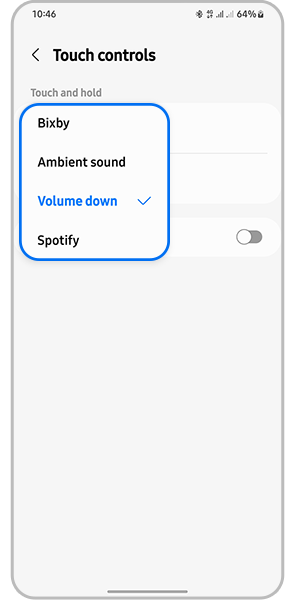
Note:
- If you select Adjust Volume as the preset press feature on one side, the press and hold preset feature for the other side will also be automatically set to the Adjust Volume feature.
- Make sure the Galaxy Buds software version is the latest version.
- Screenshots and menu may vary depending on the device model and software version.
To improve the sound sent to the opposite side during calls, it is recommended to enable ambient sound during calls. With this feature, you can hear your voice more clearly, allowing for natural audio effort with the audio-ear operation.
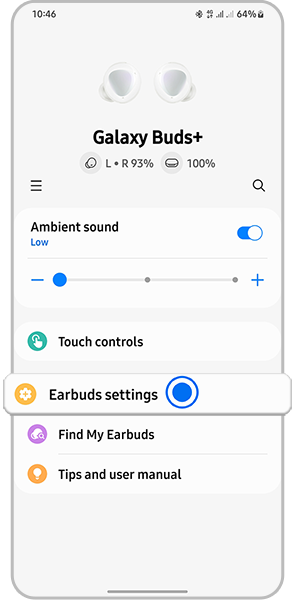
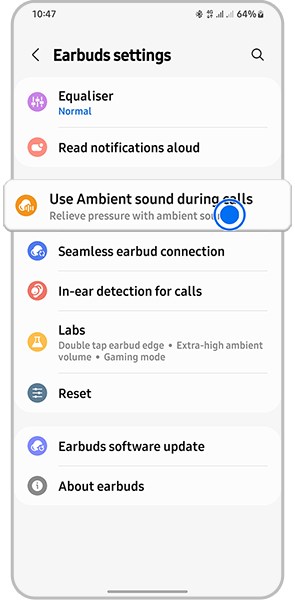

Other tips to improve sound quality:
- Wireless network services may be disabled due to issues with the service provider's network. Be sure to keep the earbuds away from electromagnetic waves.
- Make sure the earbuds and other Bluetooth devices are within the maximum Bluetooth range (10 meters or 32 feet). Note that the distance may vary depending on the environment in which the devices are used.
Use your earbuds for a long time without any problems, it is advisable to clean them periodically. Follow the steps below to clean your earbuds:

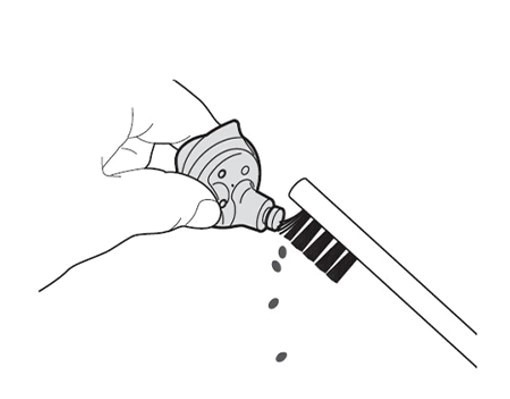
Note:
- Do not use a liquid such as alcohol or soapy water to clean the earbuds as Galaxy Buds are not waterproof.
- Liquid earwax should be cleaned after drying the earbuds.
- The earbuds should be scraped with a dry brush with the side of the earphone facing down as shown in the image above.
- Check for app software updates for Galaxy Buds and software for your mobile device recommend.
Note: For further assistance or questions, please Contact us.
Thank you for your feedback!
Please answer all questions.