How to set-up the double verification on my Samsung account?
Samsung account is equipped with strong security features to keep your information safe and benefit you by providing a range of convenient features. These include: syncing data on the device with Samsung Cloud to back up and restore data, finding your device, accessing Galaxy Apps, Samsung Pay, and much more.

When you purchase a Samsung Galaxy device, the first thing you'll probably do is set up a Samsung account. Setting up two-step verification on your account is a great way to keep all your information safe.
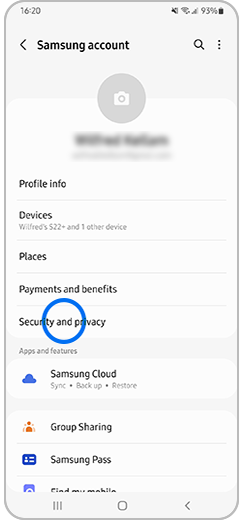
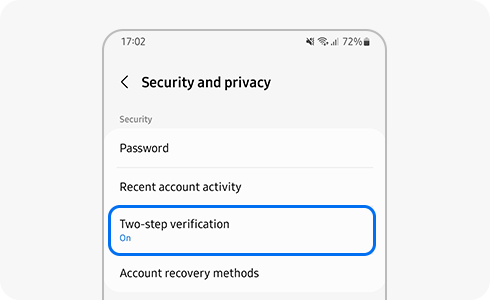
You can configure some settings by setting up the mobile number that will receive the authentication code, and we highly recommend that you turn on the Authenticator app option on it.

After setting up Two-step verification, when you sign into your Samsung account, you will need to enter the verification code you receive to your phone number. Your phone number can only be used by you, this feature maximizes your account’s security.
Note:
- In order to keep your information safe, don't forget to frequently update your password in addition to using the two-step verification feature, and it is recommended not to use the same ID and password in multiple services.
- If you use your Samsung account on multiple Galaxy devices, or if you have important data in the cloud, we highly recommend setting up Two-step verification.
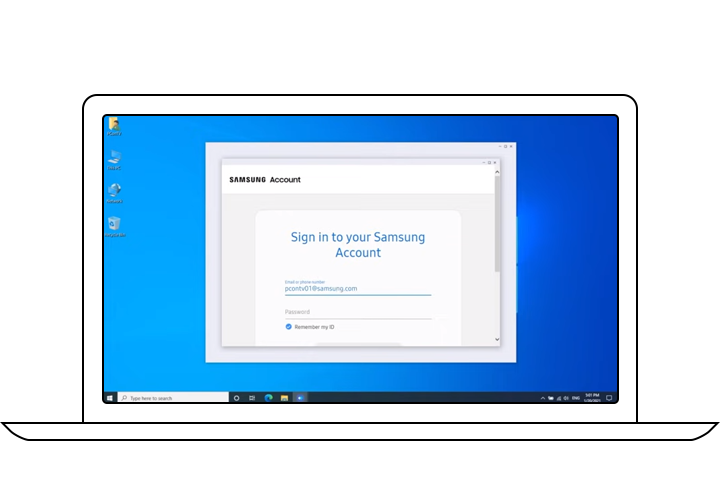
After setting up Two-step verification, when you sign into your Samsung account, you will need to enter the verification code you receive at your phone number. Your phone number can only be used by you, this feature maximizes your account’s security.
Note: You can configure some settings by setting up the mobile number that will receive the authentication code and we highly recommend you to turn on the Authenticator app option on it.
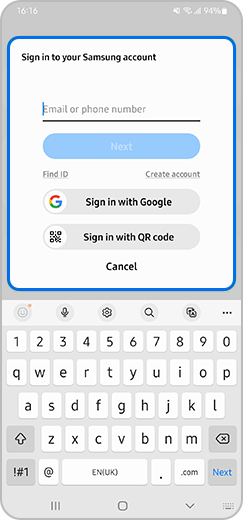
You can select ‘Skip Two-step verification’ on the device you are using to sign in. Once this device is chosen as a trusted device, you will not need to complete the Two-step verification process on this particular device. This is more convenient for you but still provides the same amount of security for your account.
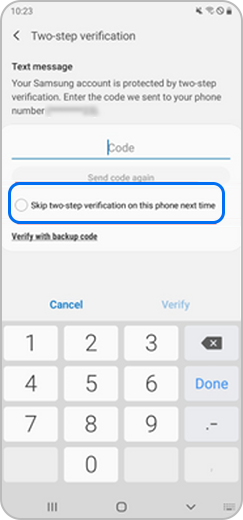
Your Samsung account will provide more than one option to receive a verification code. These options include: receiving a code via SMS, using a backup code, and using an authentication app (For example: Microsoft Authenticator)
Even if you do not have the same phone number that you originally registered, you lose your mobile phone, or if you are not receiving the SMS, you will still be able to access your account with one of the options provided. Feel free to choose your preferred method of verifying your account.
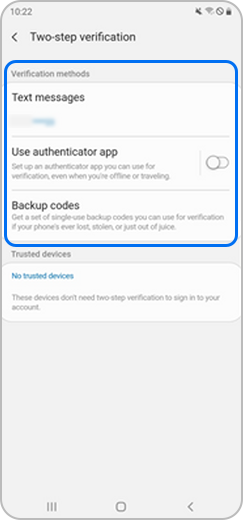
There will be new features that are provided through updates that allow you to register up to three phone numbers that can receive the verification code via SMS. These devices must already be signed into your Samsung account.

Note:
- Learn more about adding/removing phone numbers from the two-step verification.
- To request to change the country settings and register a number on your Samsung Account, Click here.
- If you run into any issues, please Contact us.
Thank you for your feedback!
Please answer all questions.