How to use Face Recognition on your Galaxy device?
Never worry about your phone or tablet getting into the wrong hands again. Use the facial recognition feature to unlock your device with your face and verify your identity in certain apps, like Samsung Pay. It's an easy and secure way to keep everything safe.

To use face recognition, you need to set a PIN, pattern, or password first.
For better face registration, register your face indoors and out of direct sunlight.
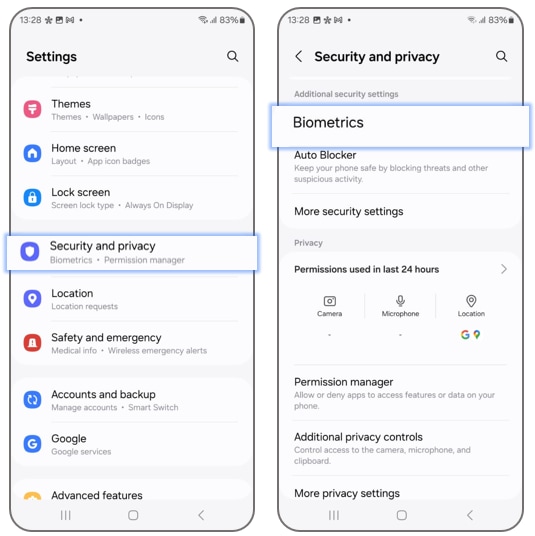
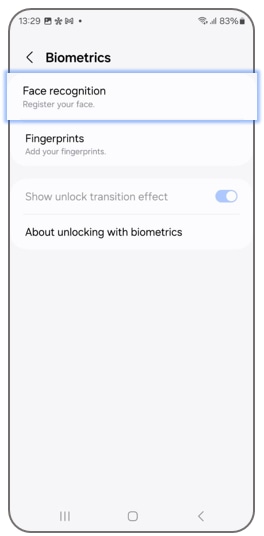
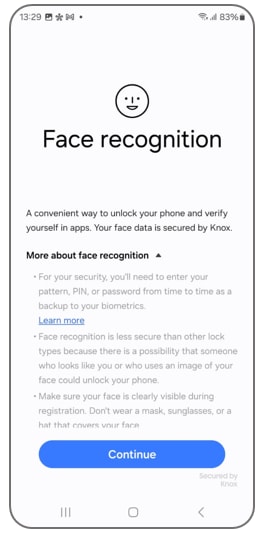
You can now unlock your phone by just looking at it! However, if you’ve set up a lock screen with face recognition, your screen may request a PIN, pattern, or password under the following conditions:
- At least once every 24 hours.
If 4 hours have passed without using the device,.
If the device has been restarted.
Note: These additional checks are to help keep your phone secure.
Once your face is registered on your device, you can use additional security options and settings. To access these options, navigate to Settings, and then tap Security and Privacy. Tap Biometrics, then tap Face Recognition, and then enter your security credentials. The following will be available:
Remove face data: Delete the current face recognition data that is stored.
Add an alternative appearance to enhance recognition: This is useful if you change your hairstyle, facial hair, or makeup.
- Face unlock: This unlocks your device when your face is recognized.
- Stay on the lock screen until you swipe: Remain on the lock screen until you swipe, even if you already used Face Recognition.
Require open eyes: For added security, the device will only recognize your face when your eyes are open.
Brighten screen: Increase screen brightness temporarily so your face can be recognized in the dark.
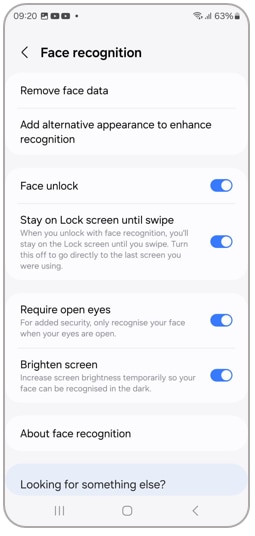
You can delete face data that you have registered.
Once the registered face is deleted, all the related features will also be turned off.
Show your face, and your device will unlock. It doesn't get much easier than that. If you are having some difficulty, here are some facial recognition tips.
- Glasses, hats, masks, makeup, bangs, and beards can affect the recognition process. Adding an alternative look can help the device recognize you in different situations.
Make sure you are in a well-lit area and the camera lens is clean.
For the best results, make sure your image is not blurry.
Face recognition is less secure than pattern, PIN, iris, or fingerprint.
- Keep in mind that your device can be unlocked by someone who looks similar to you (such as a twin).
If you are having difficulty unlocking with face recognition, try face registration again. Remove the current face data by opening Settings and then tapping Security and Privacy. Tap Biometrics, then tap Face Recognition, and then enter your credentials. You can now tap Remove Face Data to clear the facial recognition data so that you can have a fresh start.
Note: For further assistance or questions, please Contact us.
Thank you for your feedback!
Please answer all questions.