My Samsung smartphone is not recognizing fingerprints How do I fix it?
The fingerprint recognition performance of your phone can be affected by various factors. If you are having issues, please check the condition of your phone's screen protector, whether or not the phone is wirelessly charging, and ensure that your finger is clean before placing it upon the fingerprint scanner.

Note:
- If the blue light filter is being used, the filter may turn off in certain situations that require fingerprint recognition. The filter does this to improve fingerprint recognition.
- Available settings and screens may vary by wireless service provider, software version, or device.
Check the following factors that could potentially interfere with your fingerprint recognition.
Your phone's fingerprint sensor may not recognize fingerprints properly due to various factors regarding the fingerprint or the surroundings. Please try again after checking that your fingers are not too dry, too wet, or if they are not fully placed over the sensor area.



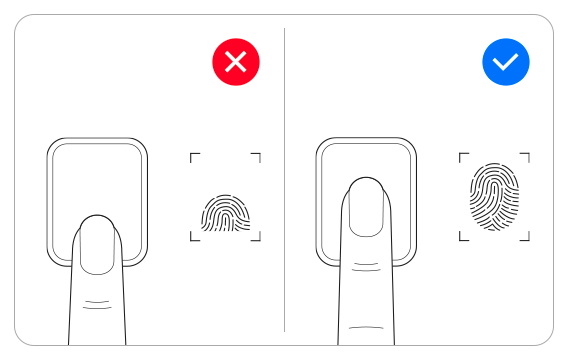
Note:
- We recommend registering your fingerprint in a position that feels comfortable for your finger to ensure that the fingerprint being read is identical to the one registered on the device. When re-registering your fingerprint, start at the center of the sensor and move toward the top & bottom, left & right.
TIPS
Adding additional fingerprints
As a preventative measure, we also recommend registering multiple fingerprints on your device in case your fingerprint gets damaged due to a finger injury or otherwise. You can add up to four different fingerprints. To do so, go to "Settings," then "Biometrics and Security," and then "Fingerprints." Enter your secure screen lock credentials. Select "Add fingerprint." Use the on-screen prompts to add the fingerprint, and then tap "Done."

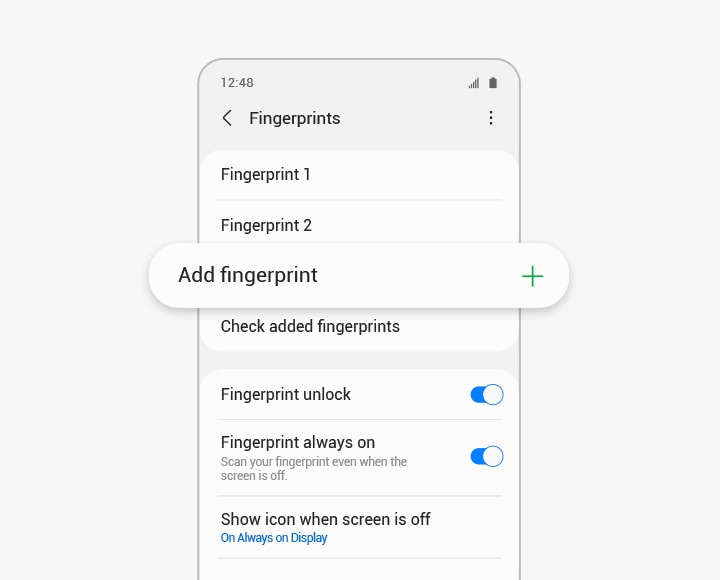
TIPS
Setting up alternate security methods in advance
In case your fingerprint sensor malfunctions, instead of proceeding with the factory reset, we recommend setting up alternate security methods in advance, such as a regular PIN, password, or pattern.
To do so, go to “Settings,” then “Biometrics and Security," and then select one of the various options, including pattern, PIN, face recognition, etc., to set up additional ways to unlock your phone.

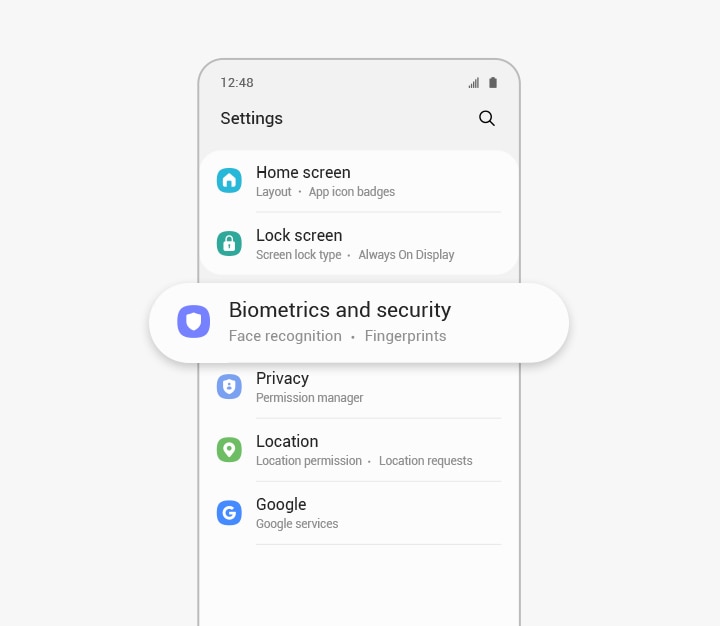
Check to see that there are no issues regarding your screen protector.
Ensure that the screen protector or the touchscreen on the fingerprint sensor area is not scratched or damaged.

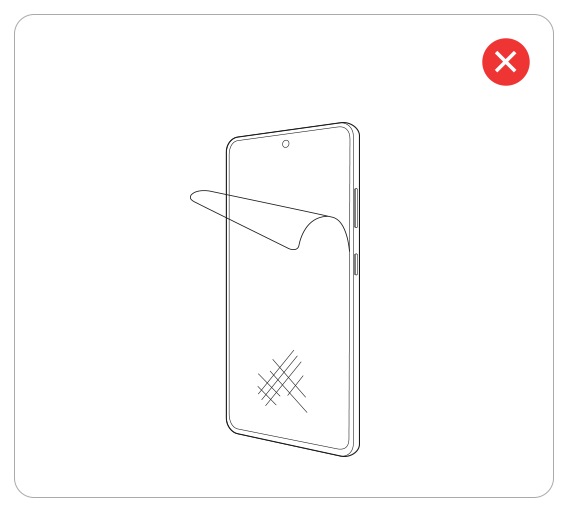
Note:
- If the screen protector is dirty or scratched, please replace it with a new one. We also recommend that you register your fingerprint again for better recognition after replacing the protective film.
- Ensure that both your fingers and the fingerprint sensor area, located at the bottom center of the screen, are clean and dry.
- Using a screen protector that is either thick, made of glass or silicone, or patterned, you may not be able to register or scan your fingerprints properly.
- Samsung cannot guarantee compatibility with third-party products, as the thickness and structure of protective films or screen protectors may affect the performance of the fingerprint sensor.
- Sensors may be positioned differently depending on the device. The potential issues described above only apply to in-display sensors.
If your fingerprint still isn't being recognised, you can try removing it and then registering it again.
Navigate to Settings, tap Biometrics and Security, and then tap Fingerprints. Select one of the stored fingerprints you’d like to delete. Tap Remove, and then tap Remove again to confirm. Repeat these steps to delete any other saved fingerprints.
While you are still in the fingerprint settings, tap Add fingerprint. Follow the on-screen instructions to register for a new fingerprint.
Note: For any further questions, please Contact us.
Thank you for your feedback!
Please answer all questions.









