How can I manage a Samsung Account on my TV?
Sign into your Samsung account on your TV and access an array of services, such as apps, games, and more. Learn how to sign in to your Samsung account on your TV as well as manage your account settings, such as your payment information, profile, and TV registration.

Note: If you would like to create a Samsung account, head to our guide, Create a Samsung Account on my TV.
 Home button on your remote control and then head to Settings
Home button on your remote control and then head to Settings

 All Settings
All Settings

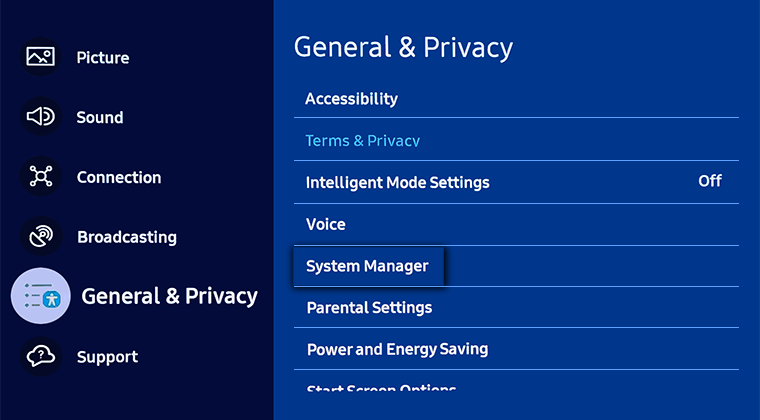
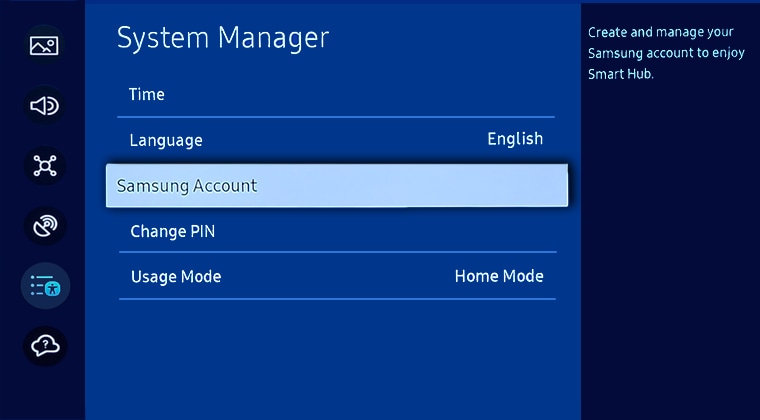
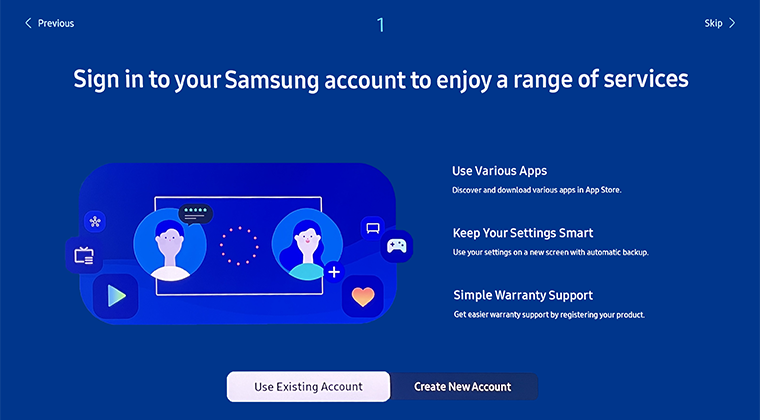
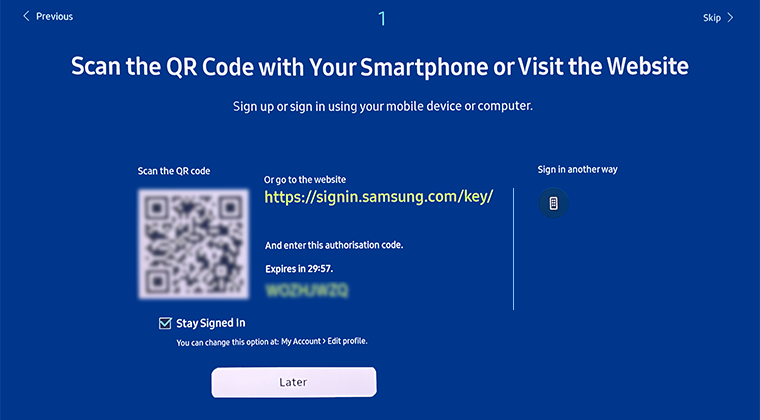
 Home button on your remote control and then head to Settings
Home button on your remote control and then head to Settings

 All Settings
All Settings

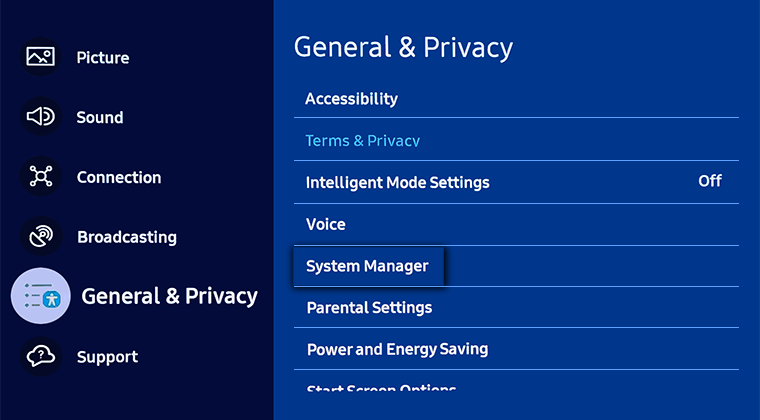
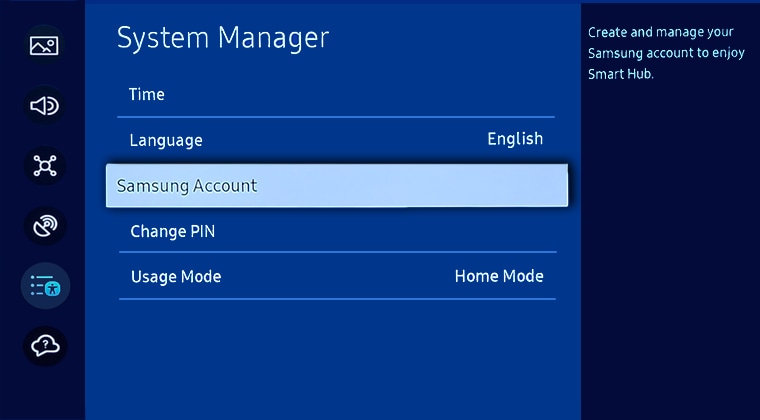
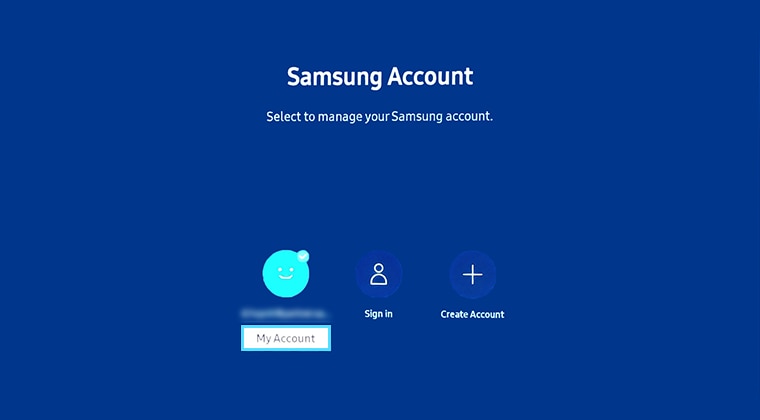
- Sign out: Select to sign out of your account
- Edit profile: Change your account information
- PIN Setting: Set or change your PIN
- Payment Info: View or manage your payment information
- Back Up: Back up the TV settings to your cloud storage. When resetting or replacing the TV, you can also restore its settings with the backed-up settings.
- Product Registration: Register this TV or view registration information for this TV
- Sync Internet: Once you sign in to your Samsung account and configure the Sync Internet settings, you can share the favorites and website bookmarks that you registered on other devices.
- Remove Account: Remove the account from your TV. Your Samsung account will remain active even if it is removed from this TV. To unsubscribe from your Samsung account, visit the Samsung Accounts website (https://account.samsung.com).
- Terms and Conditions: View the Samsung Account Terms and Conditions and Privacy Policy
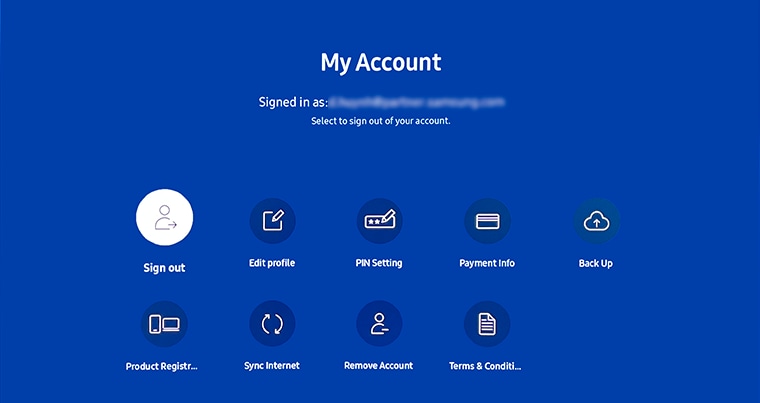
If you have troubles signing into your Samsung Account, reset your password to see if this helps.
Note:
- For further assistance or questions, please Contact us.
- Images were taken from a 2023 model TV. Depending on the model of your TV, sequences and steps may vary.
*The features mentioned can be available on specific models. Please refer to your user manual for more information.
Thank you for your feedback!
Please answer all questions.