Signing In with Google
![]() Please Note: The information on this page is for Australian products only. Models, sequences, error codes or settings will vary depending on location and/or where the product had been purchased. To be redirected to your local support page please click here.
Please Note: The information on this page is for Australian products only. Models, sequences, error codes or settings will vary depending on location and/or where the product had been purchased. To be redirected to your local support page please click here.
Samsung offers the function to easily and conveniently use a Google account to sign into your Samsung account. So that you can have one account for two different applications.
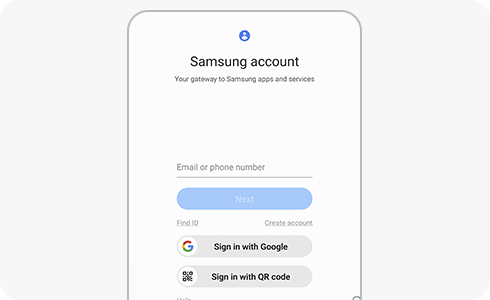
If you want to sign into your Samsung account using your Google account, just follow these steps.
If you have already signed in with a Samsung account but you want to sign in with your Google account, follow these steps.
For further assistance, please contact our Chat Support or technical experts on 1300 362 603. To find your Samsung product's User Manual, head to Manuals & Downloads.
Thank you for your feedback!
Please answer all questions.





