Smart Switch Troubleshooting Steps
 Please Note: The information on this page is for Australian products only. Models, sequences or settings will vary depending on location and/or where the product had been purchased. To be redirected to your local support page please click here.
Please Note: The information on this page is for Australian products only. Models, sequences or settings will vary depending on location and/or where the product had been purchased. To be redirected to your local support page please click here.
Samsung offers you two transmission methods. You can transfer your data with wired or wirelessly via Smart Switch. In both ways, the transfer elements are the same.
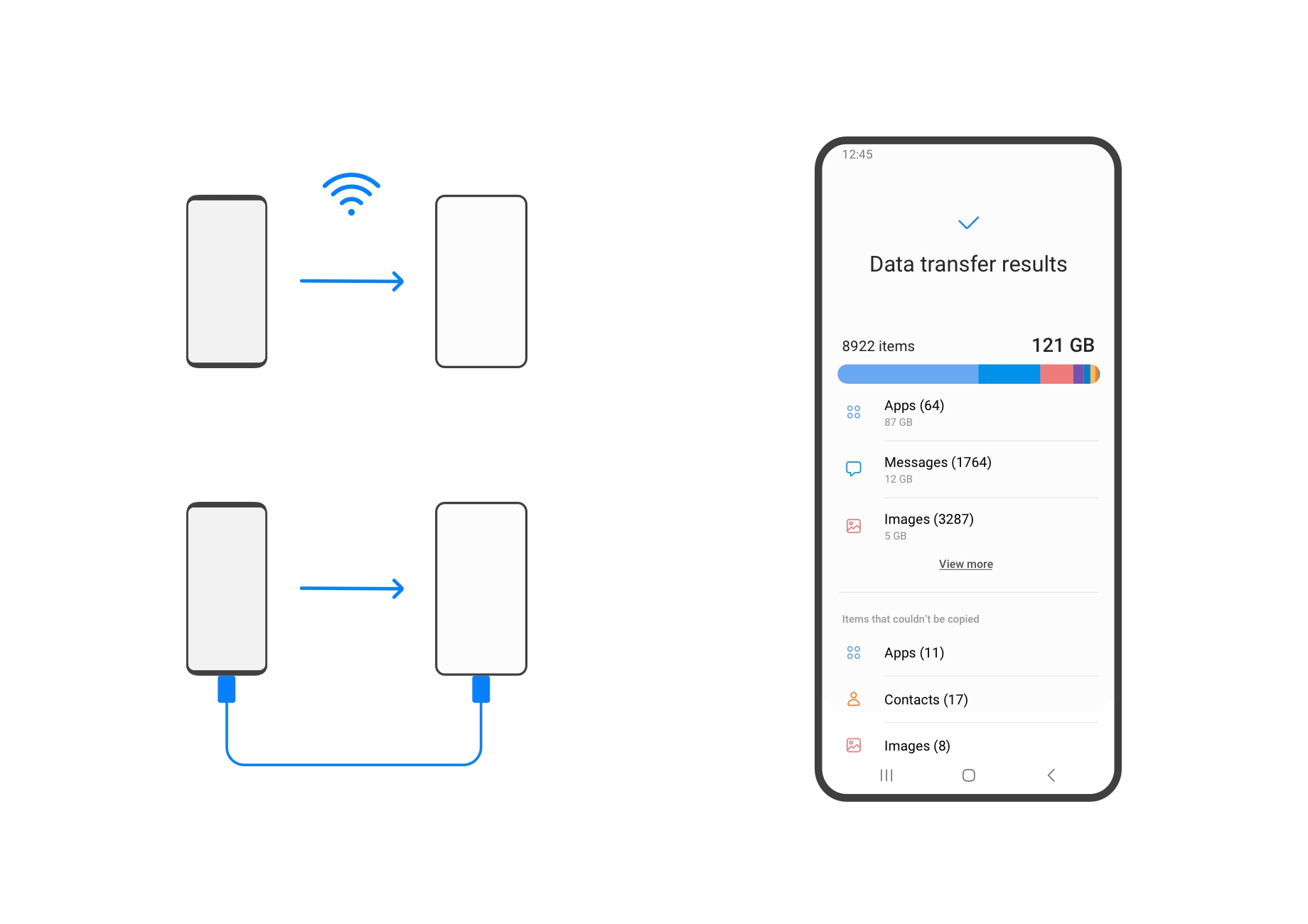
If you want to know how to transfer and exchange data and files with an Android phone, go to the Smart Switch website, where you can find out the steps to take.
In the case of Google account and Samsung account, ID / Password information is transmitted and automatic login is carried out. However, only customers who have set the lock screen on the previous device for more than 24 hours will be sent through authentication.
If you want to import data, you must review these conditions:
- Smart Switch version: 3.7.21.5 or more.
- WhatsApp version:
- iOS: 2.21.160.13 or more.
- Android: 2.21.16.16 or more.
- If the Galaxy device used WhatsApp before restoring Smart Switch, restoration will not proceed.
- The WhatsApp chat data restoration function is only supported for transmission through cable.
Please Note: Transmission of WhatsApp chats is not supported on Android devices through Smart Switch.
According to the concept of integrating duplicate contacts in the contact app, if the contact contents are the same, multiple contacts may be integrated into one and displayed.
Even after Smart Switch is terminated, installation continues in the background. Check if the app is being installed in notifications. If you are not installing it, run Smart Switch again and restart the device before checking.
If there is a grey icon left continuously, please delete the Smart Switch app and restart.
Organising rules may vary depending on the app showing the picture. Smart Switch is sorting photos sent based on the sorting method shown in the Samsung Gallery app.
You can do it, but you must know that it does not transmit synchronised data for data such as schedules, photos, videos or more.
When connecting the existing device and the new device wirelessly, you must keep it nearby and keep it close until the transmission is completed. If your devices are not nearby, the wireless connection will not work properly.
Also, you must keep Wi-Fi on until the transmission is completed.
If the wireless connection between the two devices is not good, check if the device is not connected to another device by Wi-Fi.
To use the Android transmission mode it is important to know the meaning of each item which appears in your device in order to get the most out of your application.
This application is made for the transmission of data between devices. In addition, it provides a method to select items directly and send only important personal information (contacts, messages, accounts, and more) providing users with flexibility suitable for each situation.
Depending on the type of data, you can choose these items:
- Everything: Moves all data from your old device to your new device.
- Accounts, Calls, Contacts, and Messages: Only account information, call history, contacts and message items are sent. This item helps you set up your default data in a short time.
- Custom: You choose the items to send and transmit.
Please note: Even if the same data is transmitted multiple times, duplicate data is skipped during the data transmission process.
For further assistance, please contact our Chat Support or technical experts on 1300 362 603. To find your Samsung product's User Manual, head to Manuals & Downloads.
Thank you for your feedback!
Please answer all questions.