Using Wireless PowerShare on my Samsung Phone
What if you could charge all your devices on the fly, even if you forgot their chargers? It's not too good to be true. With the new Wireless PowerShare feature, your phone can reverse wireless charge another phone, watch, or Galaxy Buds. All you need to do is place the two devices together.
Note: Wireless PowerShare works with most Qi-Compatible devices. This feature may not work with some cases, accessories, or other manufacturers' devices.
Please Note: This guide is designed for Australian variant devices, if you have an international device and require further support click here to get in touch with your Samsung subsidiary.
Device-to-Device Charging
If the battery on your device is getting low, automatically transfer power from your compatible Galaxy phone. Simply activate "Wireless PowerShare" on your notification panel, then place the other device on the centre of your Galaxy phone with their backs facing. Separate the devices when enough power has been transferred, or wait until the other device is fully charged.
Supports WPC Qi certified smartphone products and Samsung wearable devices
- Phones: Samsung or other brand smartphones that support wireless charging(WPC Qi-certified devices.). Different devices may charge at different speeds. ※ Other company devices can vary depending on the device setting or design, even for WPC Qi certified devices
- In case of Wearables, limited to Samsung wearable devices (Gear S3/Sport, Galaxy Watch, Galaxy Watch Active, Galaxy Watch Active2, Galaxy Buds)
Note: The location of the charging coil may vary by device model. You may need to adjust the devices until they connect with each other properly.
Watch our video below showing how it works.
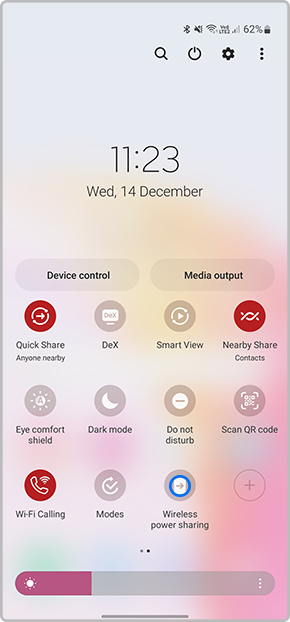
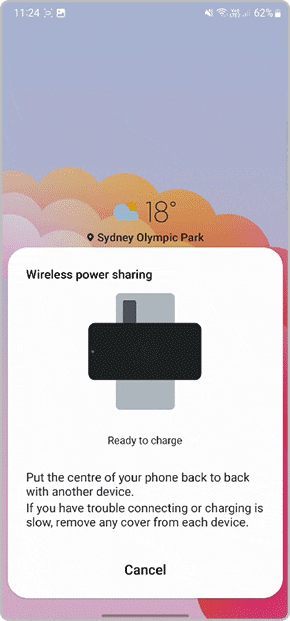
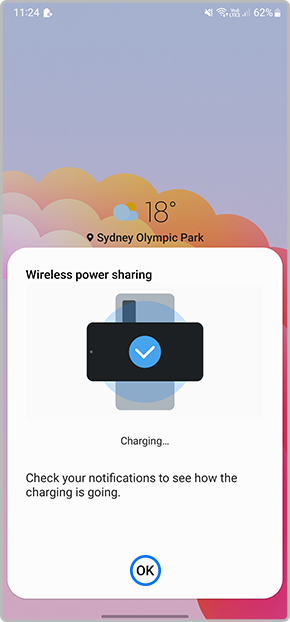
Note: Only devices that support wireless charging can be charged using this feature. Charging speed or efficiency may vary depending on the device’s condition or surrounding environment.
Most Qi-Compatible Samsung devices can be charged with Wireless PowerShare, but check out the full list of compatible devices just in case. The speed and power of the charge will vary by device.
Devices that can share power and can also be charged with Wireless PowerShare:
- Galaxy S24, S24+ & S24 Ultra
- Galaxy S23, S23+ & S23 Ultra
- Galaxy Z Fold5 , Galaxy Z Flip5
- Galaxy Z Fold4 , Galaxy Z Fold3, Galaxy Z Fold2, Galaxy Z Fold
- Galaxy Z Flip4, Galaxy Z Flip3, Galaxy Flip 5G, Galaxy Flip
- Galaxy S22, S22+ & S22 Ultra
- Galaxy S21, S21+ & S21 Ultra
- Galaxy Note20 & Note20 Ultra
- Galaxy S20, S20+ & S20 Ultra
- Galaxy Note10, Note10+ & Note10+ 5G
- Galaxy S10e, S10, S10+ & S10 5G
Devices that can be charged by Wireless PowerShare:
- Galaxy Buds2 Pro, Galaxy Buds2, Galaxy Buds Pro, Galaxy Buds Live, Galaxy Buds+ & Galaxy Buds
- Galaxy Watch5, Galaxy Watch5 Pro, Galaxy Watch4, Galaxy Watch4 Classic, Galaxy Watch3, Galaxy Watch Active2, Galaxy Watch Active, Galaxy Watch, Gear Sport, Gear S3
- Galaxy Note9, Note8, S9/S9+, S8/ S8+ & S7/S7 Edge
Thank you for your feedback!
Please answer all questions.






