Uninstall an app on a Samsung device
Are you having trouble with an app? Maybe something you have installed recently has started showing lots of pop-ups, and ads, or causing your phone to do all sorts of weird things? It's nothing to worry about - and it's an easy fix. Uninstalling apps you don't use, don't recognise, or apps that are causing more harm than good is simple enough!
Before you get started: You may not be able to uninstall some apps that are part of the operating system (usually Google Play related). In this case, you can usually disable the app - but be careful not to disable anything that might interrupt the normal usage of your device. If you do accidentally disable an app that you find you do need, you can follow these same instructions to enable it.
Please Note: This guide is designed for Australian variant Galaxy devices, if you have an international device and require further support click here to get in touch with your Samsung Subsidiary.
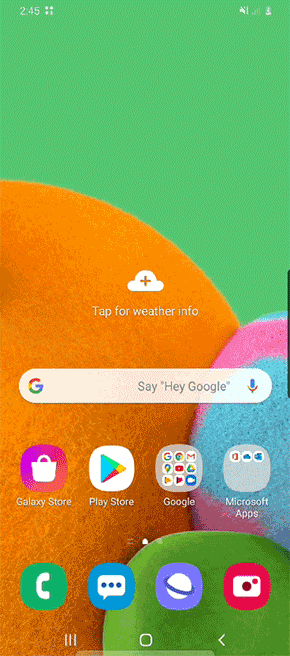
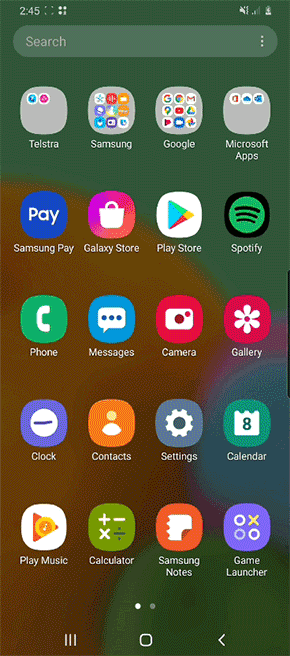

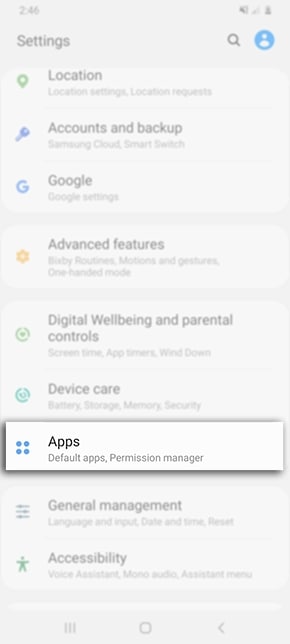
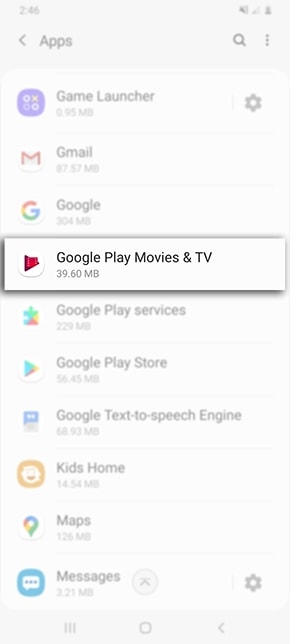
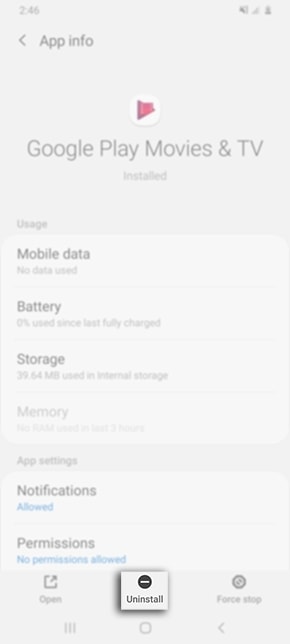
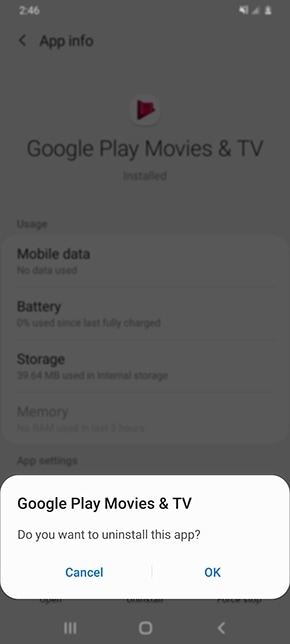
If you have selected an application that doesn't allow you to uninstall it - it could be due to the app being a system app or a pre-installed application. If that is the case, you will not be able to uninstall these apps, instead you can either forcestop or disable and hide it from your apps list.


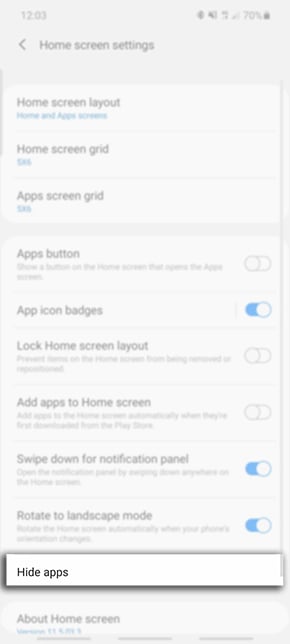


For further assistance, please contact our Chat Support or technical experts on 1300 362 603. To find your Samsung product's User Manual, head to Manuals & Downloads.