[2022] How to change to an external device screen on your Samsung TV
Connect many types of external devices, such as a set-top box, gaming console, or other external devices to your Samsung Smart TV to enjoy more diverse content. You can conveniently change the input source of your Samsung Smart TV as needed.
Make sure that your external device is properly connected and turned on. You can switch between devices connected to your TV from the Home Screen or by navigating to Menu > Connected devices.
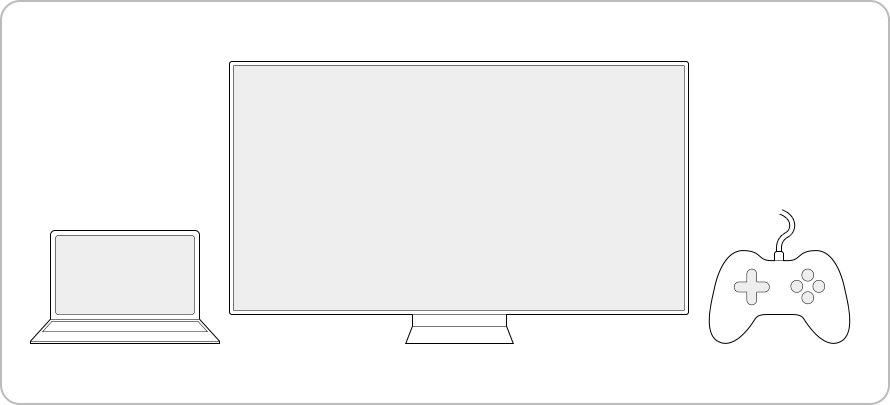
Note:
- The HDMI connection port may vary by TV model.
- If the screen does not appear after connecting to HDMI, please click this link to learn more about troubleshooting methods.
How to use external devices from Smart Hub Home
If your TV recognises a connected external device, the device will be added to the Source/Apps launcher on the Smart Hub Home screen. You can move the device tile to your desired location by pressing and holding the Select button on your Smart Remote.

If the connected device is not recognised, the device tile may not appear in the Source/App launcher. Try setting the Universal Remote function to recognise your external device, then check the Source/Apps launcher again.
- Press the Home button > Menu > Connected Devices > Universal Remote
How to use the external device from the Menu screen
• Switching from the TV screen → Set-top box or Game console
Step 1. Press the Home button on your remote control and navigate to Menu.

Step 2. Select Connected Devices.
Step 3. Select the input source that your set-top box is connected to.
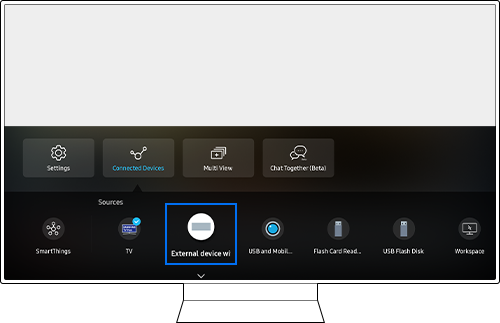
• Switching from the Set-top box or Game console → TV screen
Step 1. Press the Home button on your remote control and navigate to Menu.

Step 2. Select Connected Devices.
Step 3. Select TV.

Note:
- If you are having trouble with your Samsung Smart TV, you should always check to see if there are any software updates available as these may contain a fix for your problem.
- Device screenshots and menus may vary depending on the device model and software version.
For further assistance, please contact our Chat Support or technical experts on 1300 362 603. To find your Samsung product's User Manual, head to Manuals & Downloads.
Thank you for your feedback!
Please answer all questions.