Prevent screen burn on your Samsung smartwatch

If you notice any discoloration on your smartwatch's screen, it may be experiencing screen burn. It can take the form of a text or image outline, fading colors, or other noticeable patches or patterns on the display. However, it is easy to prevent screen burn on your smartwatch - just make sure your watch screen is not on for too long.
Note: Information provided applies to devices sold in Canada. Available screens and settings may vary for smartwatches sold in other countries.
If you prefer having your watch on all the time, you can prevent screen burn by lowering the smartwatch's brightness level.
From the smartwatch's Home screen, press the Power key (or Homwe key), and then swipe to and tap Settings. Swipe to and tap Display, tap Brightness, and then lower the brightness of the watch using the controls.
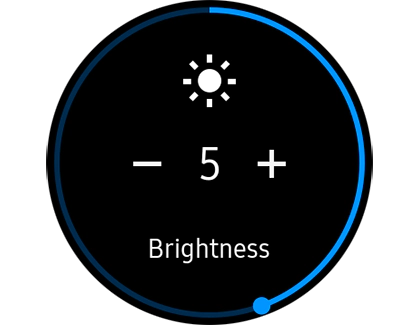
You can also adjust from the Quick Settings panel. From the smartwatch's Home screen, swipe down from the top of the screen to open the Quick settings panel. Tap the Brightness icon, and then lower the brightness of the watch using the controls.
With your busy schedule, you may sometimes forget to turn off your smartwatch's screen. No worries; with the Screen Timeout feature, you can set the watch to automatically turn off after a certain amount of time.
On your smartwatch, navigate to and open Settings. Swipe to and tap Display, and then tap Screen timeout.
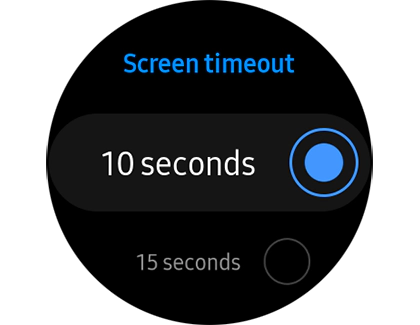
From there, choose the amount of time that will pass before the screen turns off from inactivity.
Depending on your smartwatch model, you may only be able to adjust brightness and screen timeout from the Galaxy Wearable app.
On your connected phone, navigate to and open the Galaxy Wearable app, and then tap Display. Adjust the brightness with the slider under Brightness.
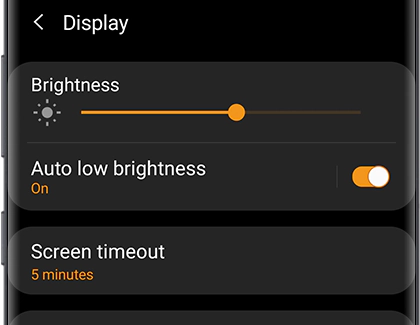
To adjust how long the smartwatch's screen stays on, tap Screen timeout, and then select the desired duration.
Thank you for your feedback!
Please answer all questions.
The coding for Contact US > Call > View more function. And this text is only displayed on the editor page, please do not delet this component from Support Home. Thank you