Set up your Galaxy Watch4 and use its new features

The Galaxy Watch4 series has arrived! Both the Galaxy Watch4 and Galaxy Watch4 Classic include new features and settings for you to experience. The improved operating system combines Samsung and Google to offer the Play Store, Maps, and Google Fit for better app browsing, location navigation, and exercise trackers. You can also use music apps like Spotify, make calls, and send messages. Be sure to connect your watch to the Galaxy Wearable app on your phone to take advantage of all the features your new watch has to offer.
Note: Information provided applies to devices sold in Canada. Available screens and settings may vary for Galaxy Watch4 sold in other countries.
Note: The Galaxy Watch4 and Galaxy Watch4 Classic cannot be set up as a standalone watch or with an iOS device. It must be set up with a compatible phone via the Galaxy Wearable app.
You will be able to use your Galaxy Watch4 series watch to its fullest potential when it is connected to the Galaxy Wearable app. Remember to download the Galaxy Wearable app from the Play Store on Android devices or the App Store on iOS devices, and check that your phone has the latest software.
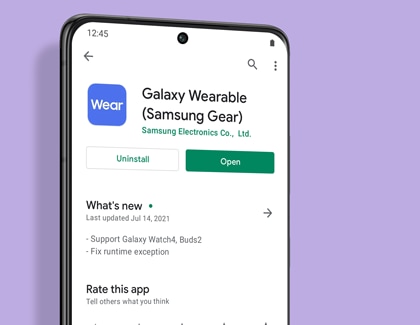
See the information below to check if your phone is compatible with your new watch:
- Compatible with phones running Android 6.0 and RAM 1.5 GB or above.
- Phones must support Google Mobile Service (GMS). All Samsung Galaxy phones support GMS, along with most Android phones. Please check whether your smartphone supports Google Mobile Services with the smartphone manufacturer.
Note: The Galaxy Watch4 and Galaxy Watch4 Classic cannot be set up as a standalone watch. It must be set up with a phone via the Galaxy Wearable app.
Turn on your watch, and then open the Galaxy Wearable app on your phone. If you have not installed the app, you can do so from the Play Store on Android devices or the App Store on iOS devices. Next, select your device from the list and follow the prompts to complete the setup.
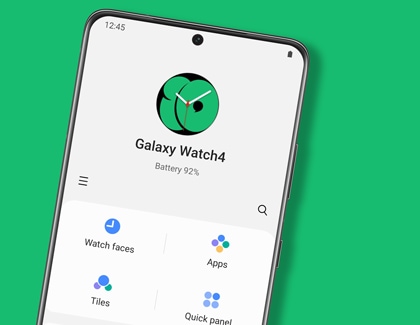
You will be prompted to sign into your Samsung account and your Google account if you have not done so already.
Note: To review a navigation tutorial, open the Galaxy Wearable app on the connected phone, and then tap Tips and user manual.
The Galaxy Watch4 series includes some new swipe navigation options to help you get around faster!
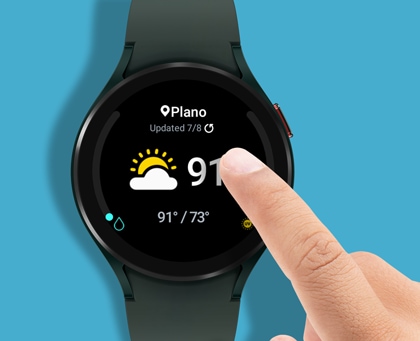
For example, you can swipe left to find your tiles (known as widgets on previous models), swipe right to check your notifications, and swipe up to see your apps. In addition to pressing the Back key to return to the previous screen, you can also swipe right from the edge of the screen.
The Galaxy Watch4 series uses a unified platform with Samsung and Google! This new operating system lets you access Google Play Store and Maps directly on your watch.
To browse for apps, navigate to and open the Play Store on your watch. Tap the search icon to search for apps, or swipe down to select from the available categories, such as Essentials for Wear OS, Play Time, and Featured apps.
With the Galaxy Watch4 series, certain apps can be installed on your phone and on the watch at the same time, as long as the devices are connected. If you are using the Play Store on your phone and see Available on more devices on the app’s page, you can install the app on both devices! Tap the arrow, then select the device(s) you want to install it to, and then tap Install.
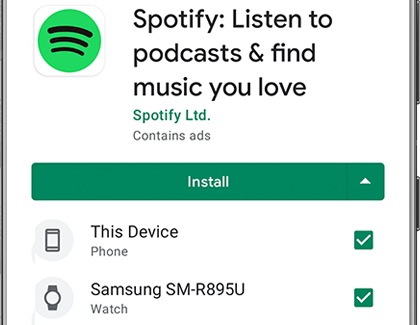
To get driving directions on your watch, navigate to and open Maps. To search for an address or place using voice input, tap the microphone icon. You can also tap the keyboard icon to type in an address. Next, you will be able to choose driving, walking, or bicycling directions, depending on how you would like to reach your destination. Your watch will begin navigation; the directions will appear on your watch as well as on the connected phone. You can stop navigation using either device.
With the new Samsung and Google OS integration on the Galaxy Watch4 series, you can now take advantage of both Samsung Health and Google Fit! You will be able to set goals for yourself with fitness and activity trackers ranging from dietary goals to sleep monitoring.
Samsung Health trackers include Daily activity, Steps, Exercise, Sleep, Heart rate, Stress, Blood oxygen, Body composition, Food and Water intake, Together, and Women’s health.

Google Fit trackers include Breathe, Goals, Heart Points, Heart rate, and Workout. These trackers will need to be downloaded to your watch from the Play Store.
Note: The YouTube music app is not currently available for download on the Galaxy Watch4 series.
Music apps such as Spotify and Pandora can be downloaded from the Play Store, so you can enjoy your favorite music right from your wrist. The Music controller app will let you switch the music that is playing on the connected phone to your watch.

When you are playing a song on your phone, a music note icon will appear at the bottom of the watch's screen; tap this icon to open the Music controller. You can also transfer music from your phone to your watch using the Galaxy Wearable on Android phones.
With your Galaxy Watch4 and Galaxy Watch4 Classic, you can make and answer calls as well as send and receive text messages just like you would on your phone.

To use these functions, your watch and phone must be connected via Bluetooth or Wi-Fi unless the watch is an LTE model with active network services.
Thank you for your feedback!
Please answer all questions.
The coding for Contact US > Call > View more function. And this text is only displayed on the editor page, please do not delet this component from Support Home. Thank you