Use your Samsung smartwatch in an emergency situation

It is best to always be prepared. If you ever need emergency assistance, your Samsung smartwatch has features capable of helping, such as fall detection and SOS messages. Hopefully, you will never find yourself in a real crisis, but if you do, you can send SOS messages to assigned contacts to let them know where you are and how to track you down. In the event you need medical assistance, your medical information can be quickly accessed to help first responders. Review the information below to learn about using your Samsung smartwatch in emergency situations.
Note: Information provided applies to devices sold in Canada. Available screens and settings may vary for smartwatches sold in other countries.
When you get a chance, you should set up the SOS feature on your smartwatch in case the unthinkable ever happens. With this feature, quickly pressing your watch's Home key (or Power key) will send alerts and calls to your assigned emergency contacts.
Note: SOS request is not available on the Galaxy Fit or Galaxy Fit2. If your smartwatch displays Emergency calls only, it has not had LTE service activated and must LTE service be activated to send SOS requests without being connected to a phone.

Note: Be sure to keep the phone numbers for your emergency contact(s) updated for your own safety.

Note: If you would like to cancel a sent SOS request, please see the next section for more details.
When the SOS feature goes off, the smartwatch will continue to send alerts and updated location information every 30 minutes for a span of 24 hours. However, you can cancel the SOS alert earlier if the emergency has passed or if you sent it by accident.
Note: The SOS policy has been applied to both Galaxy Watch devices and phones. SOS alert is not available on the Galaxy Fit or Galaxy Fit2.
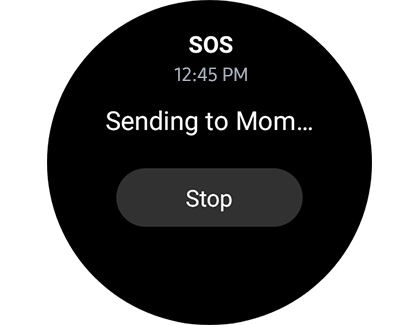
Note: On some smartwatch models, you may need to swipe up on the notification instead of tapping it.
Once you have added your medical information to your contact profile on the connected phone, you can access your details directly from the smartwatch.
Note: Medical information cannot be accessed on a Galaxy Fit, Galaxy Fit2, Gear Fit2, Gear Fit2 Pro, Galaxy Watch3, Galaxy Watch4, or Galaxy Watch4 Classic.
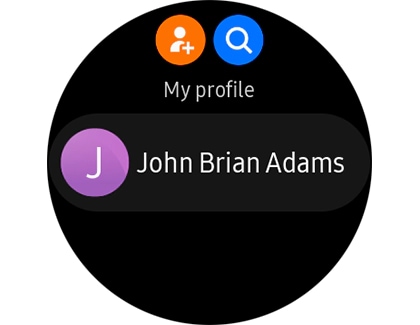
Thank you for your feedback!
Please answer all questions.
The coding for Contact US > Call > View more function. And this text is only displayed on the editor page, please do not delet this component from Support Home. Thank you